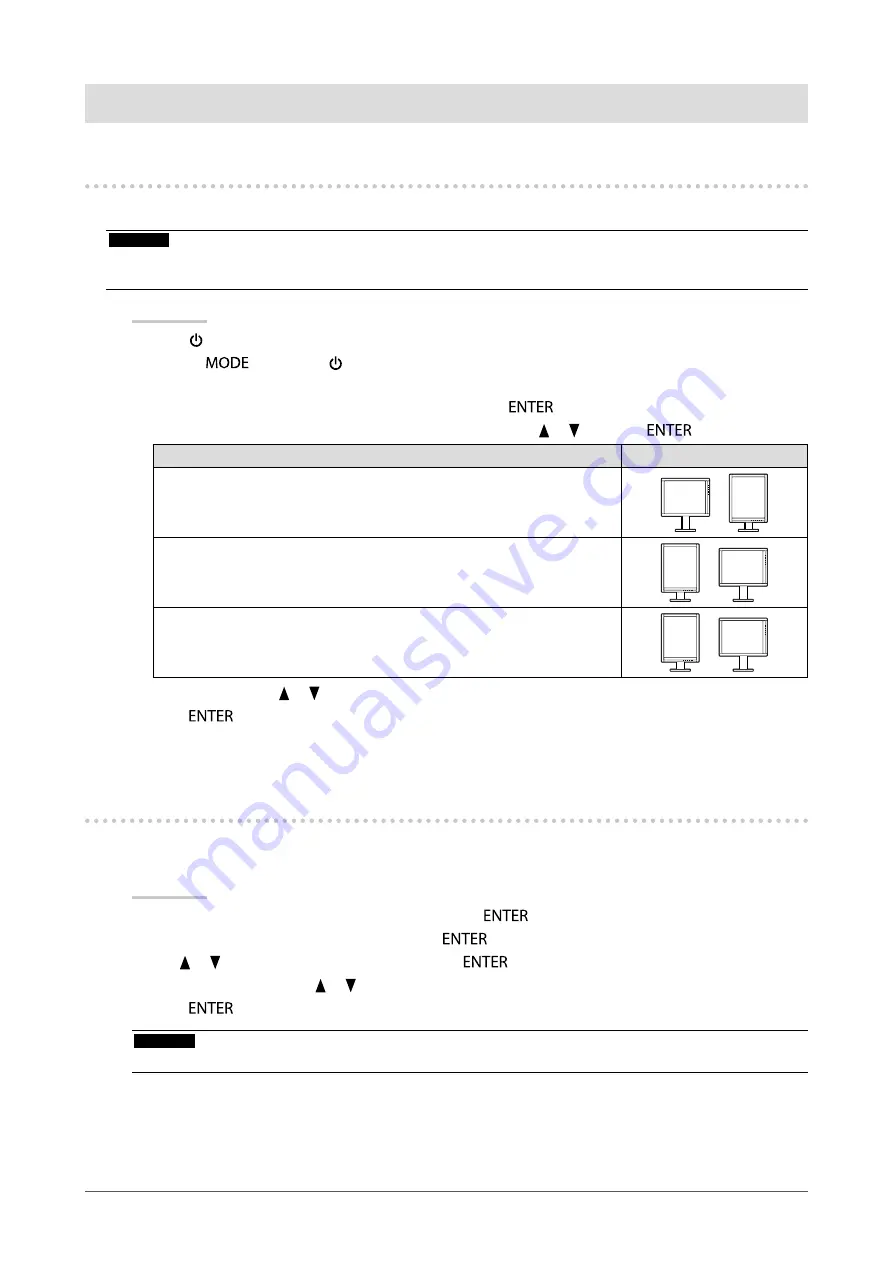
19
Chapter3SettingMonitor
Chapter 3 Setting Monitor
3-1. Setting Orientation
This function changes the display orientation of the image based on the operating environment.
Attention
• Refer to the User’s Manual of the graphics board.
• Setting is available even when the PC is not started up.
Procedure
1. Press to turn off the monitor.
2. Holding
down, press for at least two seconds to turn on the monitor.
The “Optional Settings” menu appears.
3. Choose “Orientation” from “Optional Settings”, and press
.
4. Choose “Landscape”, “Portrait (SW)”, or “Portrait (HW)” with or , and press
.
Monitor Orientation
Display Example
Landscape
SelectthisoptionwhenusingtheLandscapeorientation.
A
A
Portrait(SW)
SelectthisoptionwhenusingthePortraitorientation.Graphicsboardutility
softwareisusedtorotatethedisplayimage90degrees.
A
A
Portrait(HW)
SelectthisoptionwhenusingthePortraitorientation.Graphicsboardutility
softwareisusedtorotatethedisplayimage90degrees.
A
A
5. Select “Finish” with or .
6. Press
.
The “Optional Settings” menu is closed.
3-2. Enabling/Disabling Mode Selection
Allows you to select the specified modes only.
Use this function when all the display modes are not available or when keeping the display mode unchanged.
Procedure
1. Choose “Tools” from the Adjustment menu, and press
.
2. Choose “Mode Preset” from “Tools”, and press
.
3. Use or to select the mode to change, and press
.
4. Select “On” or “Off” with or .
5. Press
to exit.
Attention
• You cannot set all the modes disable. Set at least one mode to “On”.















































