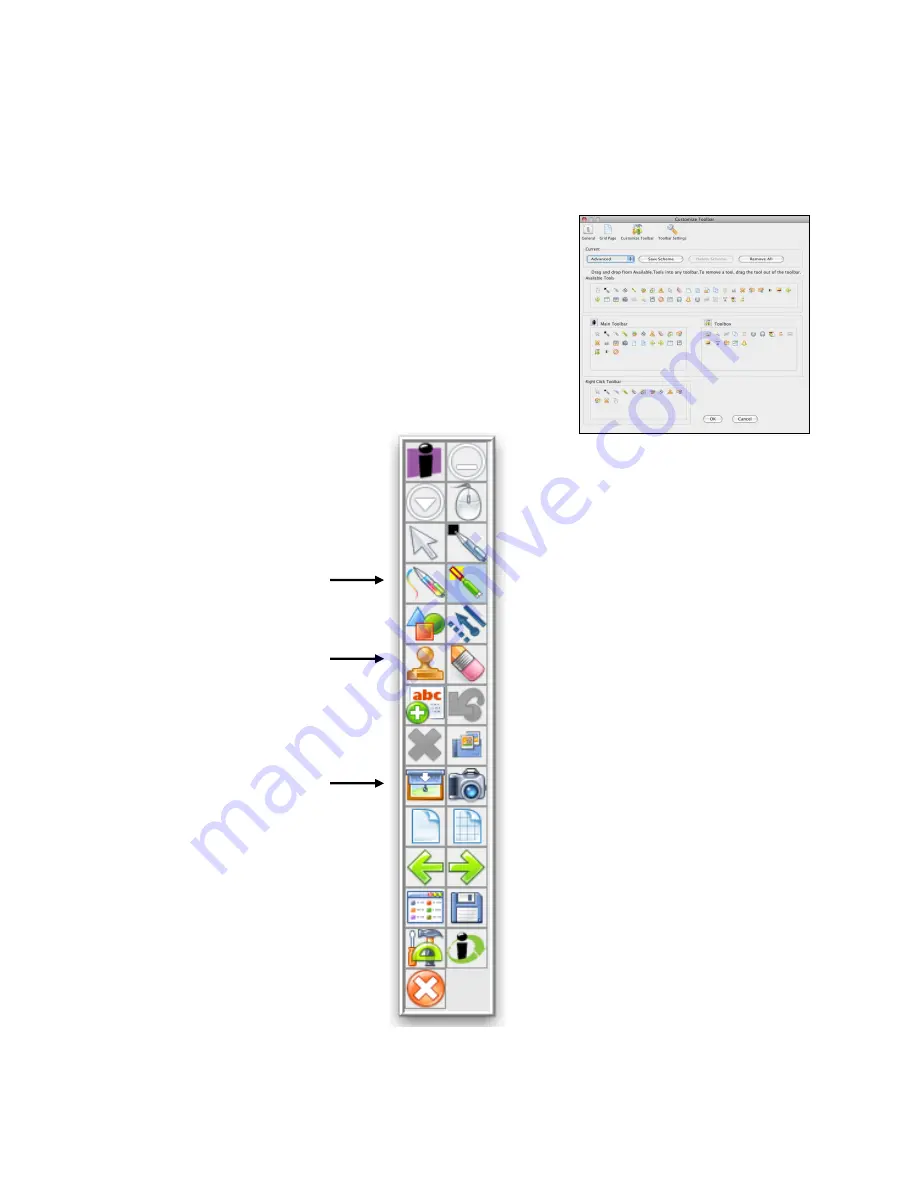
________________________________________
Workspace Level 1 Training Workbook
20
The Advanced Toolbar
The advanced toolbar will give you easy access to a variety of tools that are normally available
in the toolbox. For the activities in this module you will need to change to the advanced toolbar.
1.
Click on the
Menu
button and choose
Preferences
.
2.
Clickon the
Customize Toolbar
option.
3.
Choose
Advanced
from the drop down menu.
4.
Click
OK
when you are done.
Stamper
Multi-color Pen
Curtain
Summary of Contents for Interwrite Board
Page 1: ......






























