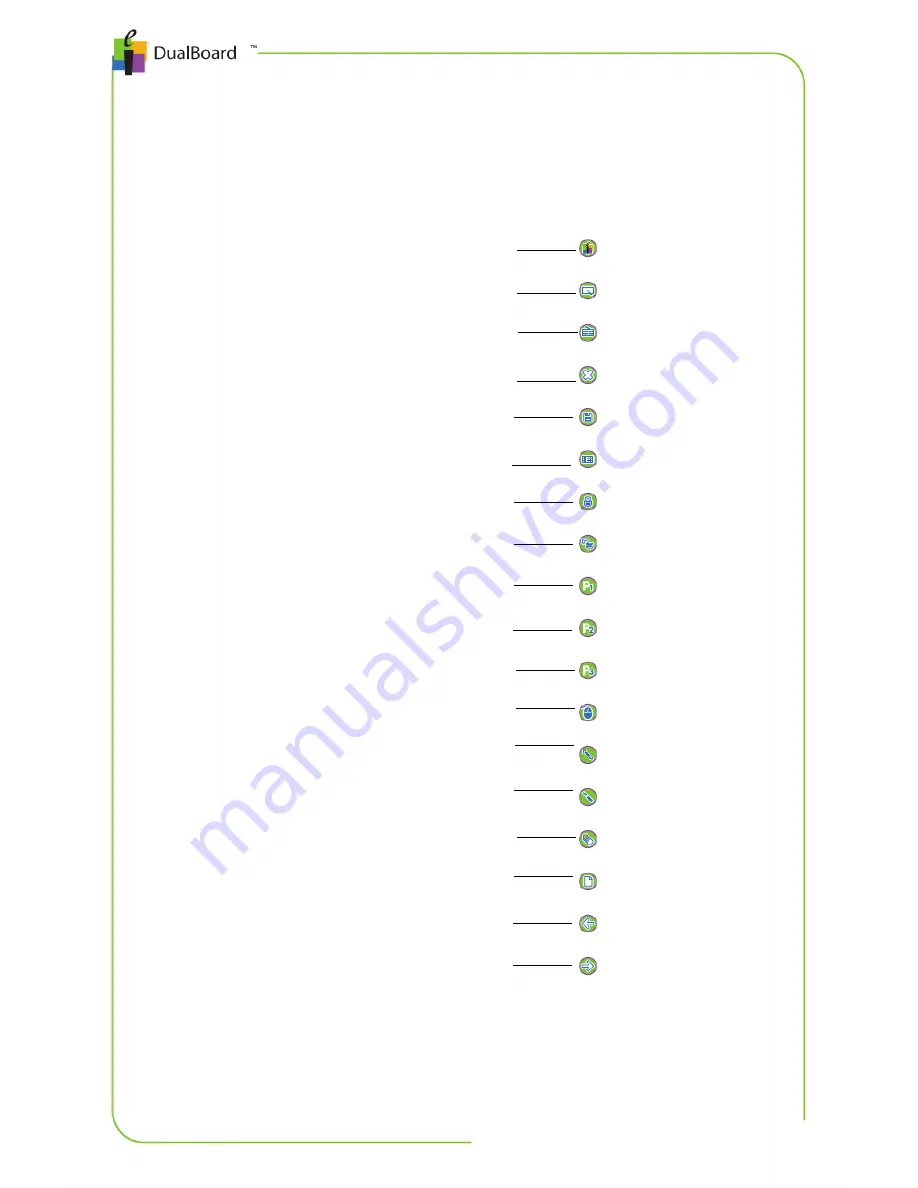
Chapter 1: Getting Started | 3
DualBoard Features Menu
DualBoard provides quick access to key Workspace software
annotation tools directly on the board. Simply click the pen on the
desired icon.
DualBoard Features menu
Tip!
Customizable function keys allow you to perform a Workspace
function, launch an application or website, or run a macro. From the
Open Workspace
Whitebaord Mode
Display Keyboard
Clear Annotations
Save Pages
Calibrate DualBoard
Lock Connected Devices
Unlock Connected Devices
Customizable Function Key 1
Customizable Function Key 2
Customizable Function Key 3
Mouse Mode
Pen Tool
Highlighter Tool
Eraser Tool
Blank Page
Previous Page
Next Page






































