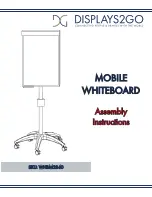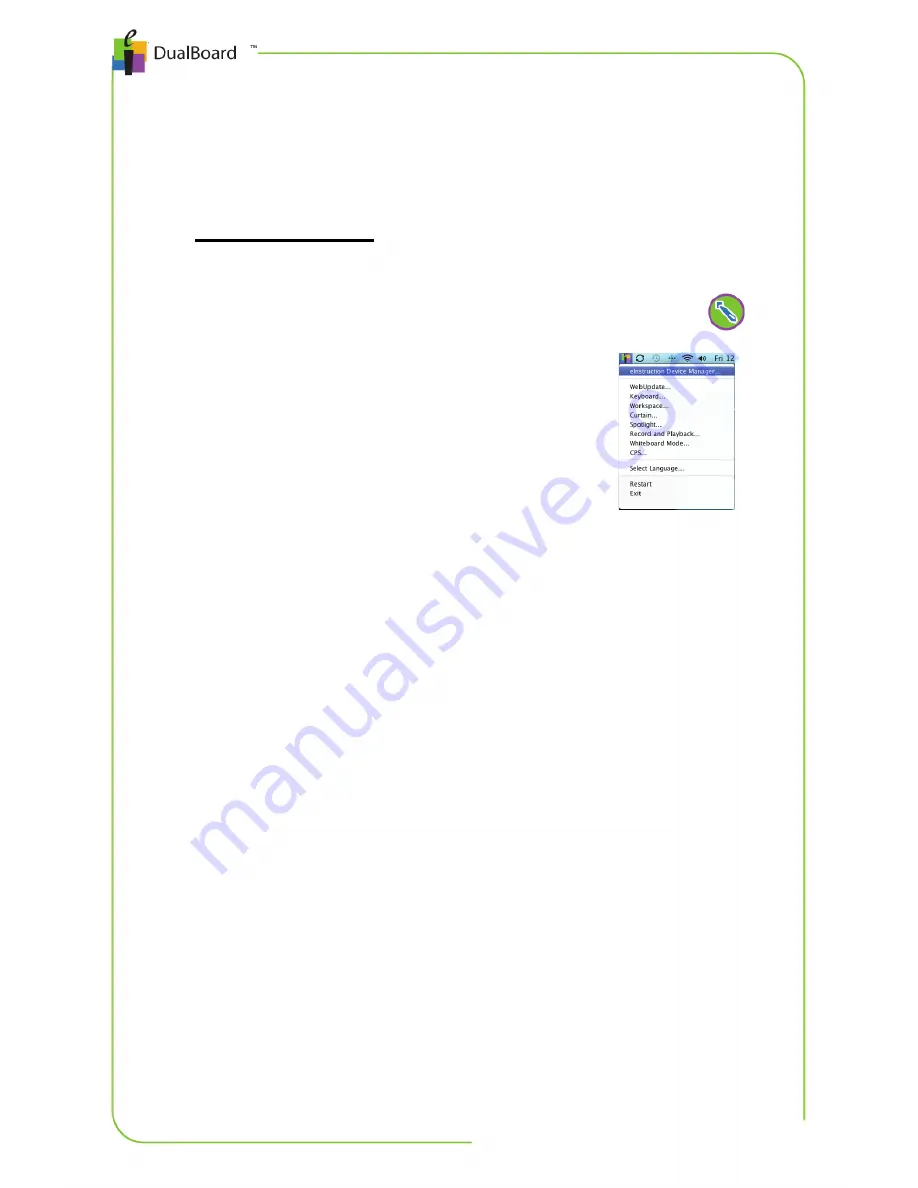
Chapter 2: Using DualBoard | 13
Opening Workspace
Launch Workspace, either directly from DualBoard or from the
computer.
To open Workspace
•
On the DualBoard Features menu, use the pen to click
Open Workspace.
OR
On the computer, select the eInstruction
icon from the system tray, and then
select Workspace.
The Workspace Window
The Workspace window is a transparent annotation layer that sits over
your computer desktop. When using an annotation tool, such as a
pen, a toolbar and a properties bar appear and may be moved
anywhere on the screen.
A screen capture of the current page, along with any annotations, is
projected onto the interactive whiteboard. By default, Workspace
automatically saves all pages created within a single session as a
lesson for easy lesson planning and distribution.
Note
: A session is created anytime you exit Workspace or save a lesson
file. Lesson files are automatically saved with the current date and lesson
number as the file name (e.g., August 15, 2010_1.GWB).