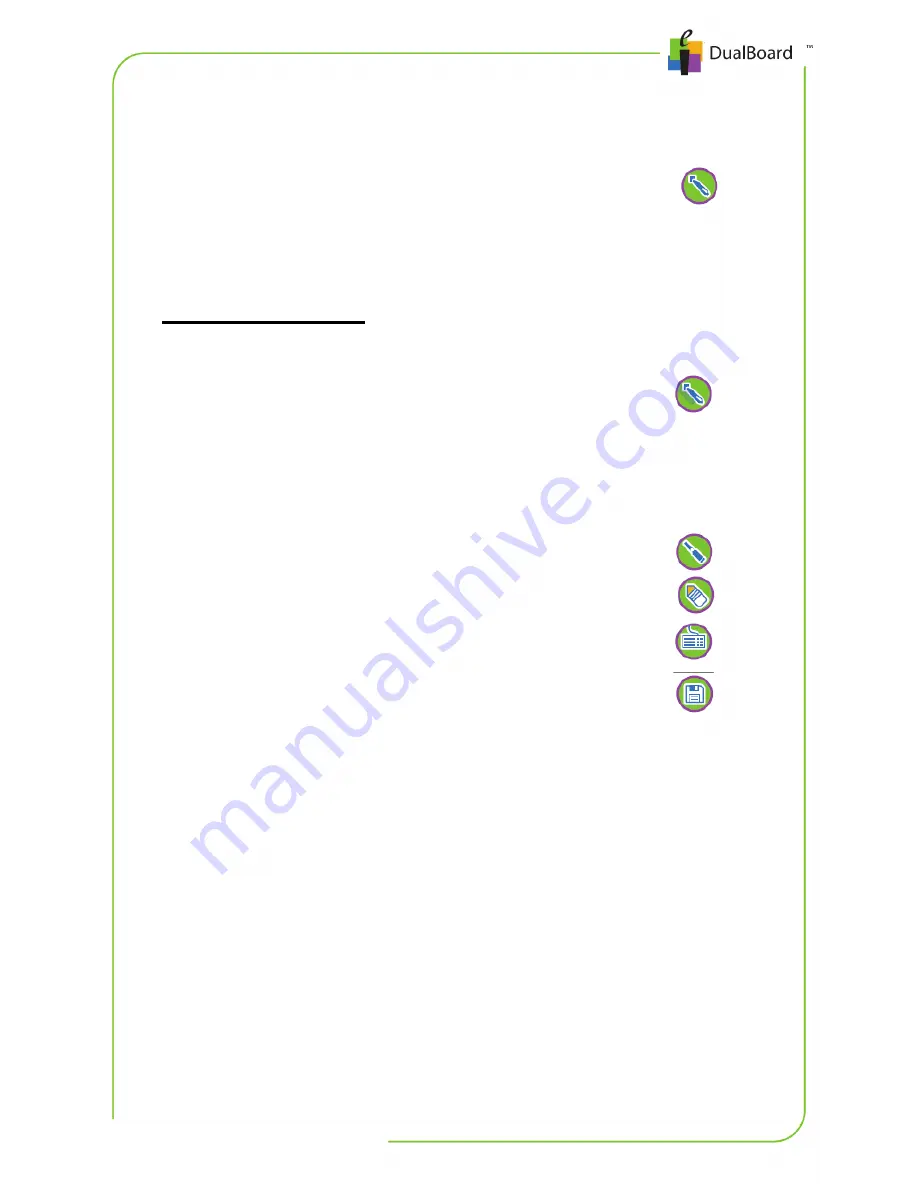
18 | GETTING STARTED GUIDE
Annotating a Projected Image
Annotating an image is as easy as turning on the projector and
selecting the Pen tool directly from DualBoard !
Note
: The DualBoard Features menu icons are shown here. The
Workspace software icons display the same icons but have a different
design.
To annotate an image
1. Select the Pen tool .
2. Using the pen, write directly on DualBoard just as if you
were using a standard whiteboard.
Tip!
Change pen properties, such as line color, width, transparency,
and arrows using the
Properties
bar at the bottom of the Workspace
window. Explore some of the most popular annotation tools:
•
Highlighter
•
Eraser
•
Keyboard
3. Press Save to save your annotation.
Note
: Selecting an annotation tool automatically creates and
saves the current Workspace lesson as a .GWB file. The file
name is the current date and lesson number: August 15,
2010_1.GWB.
Creating a Lesson
Workspace automatically saves all pages created during a single
session as a lesson. Lesson files allow you to easily manage and share
lesson plans with students and teachers.
Adding Pages to a Lesson
Automatically add pages to a lesson file. Each time you annotate a
new desktop image or create a blank page, a new page is added to
the current file.

























