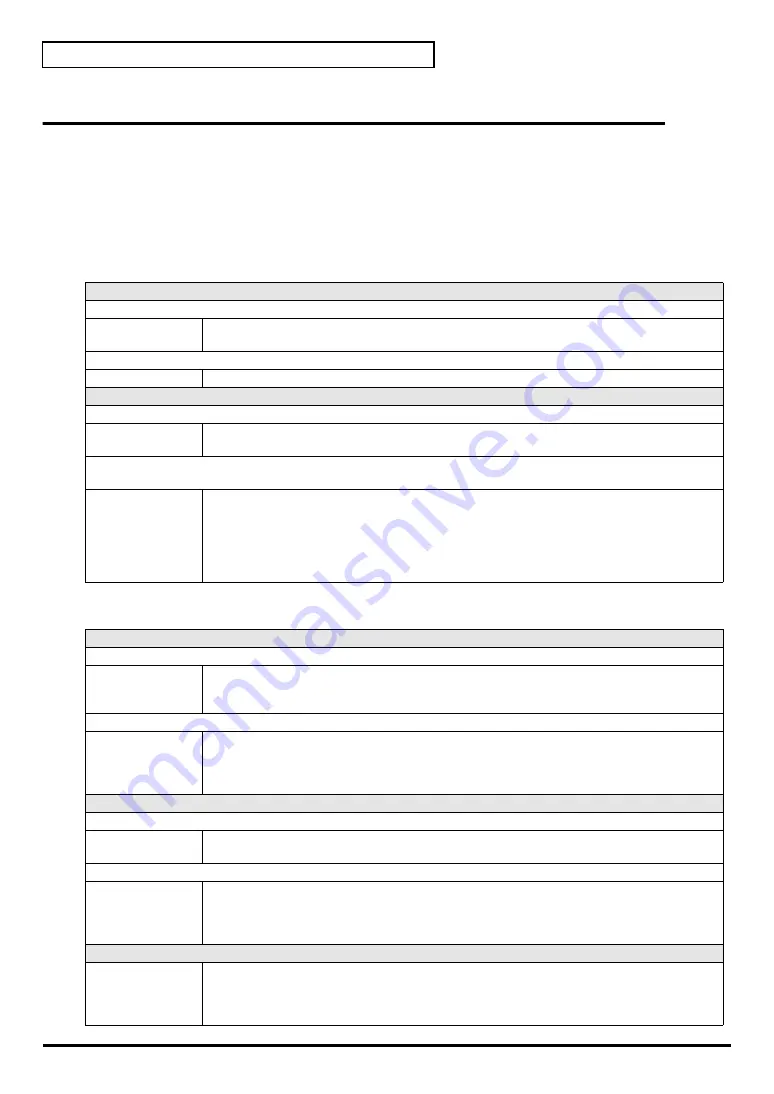
30
Basic connections and settings
Input/output devices
In order to obtain the best performance from your software, you must make the appropriate input/
output device settings.
For details on these settings, refer to the owner’s manual for your software.
* If you are unable to select the UR-80 in the device settings for your software, it is possible that the UR-80
driver was not installed correctly. Please reinstall the driver.
MIDI devices
Audio devices
MIDI OUT device
UR-80 MIDI OUT (Mac OS 9: UR-80 MIDI IN, OUT)
If you specify
UR-80 MIDI OUT
as the output port for your sequencer software, messages will
be transmitted from the MIDI OUT connector of the UR-80 itself.
UR-80 (Mac OS 9/8: UR-80 1)
Select this port if you want to send messages from your sequencer software to the UR-80 itself.
MIDI IN device
UR-80 MIDI IN (Mac OS 9: UR-80 MIDI IN, OUT)
If you specify UR-80 MIDI IN as the input port for your sequencer software, messages will be
input from the UR-80’s MIDI IN connector.
UR-80 1
UR-80 2
Select one of these ports if you want messages from the controllers to be received by your se-
quencer software. For each controller you can select the port that will be used. You may find it
convenient (for example) to use UR-80 1 for messages to be recorded on a track or used to control
a software synthesizer, and UR-80 2 for messages used to play back/stop your sequencer or
perform mixing.
Use UR-80 2 as the MIDI input device for UR-80 Editor.
Audio output device
EDIROL UR-80
This sends audio signals from your computer to the UR-80. If you are using Media Player you
will normally choose this. You should also use this if you are using an application such as SO-
NAR in WDM driver mode or a DirectSound application.
MME EDIROL UR-80 Out
This sends audio signals from your computer to the UR-80. Use this if you are using an applica-
tion that does not have a WDM driver mode, or if you want to use 24-bit audio with a non-ASIO
application (such as Cool Edit).
* Windows XP/2000 only
Audio input devices
EDIROL UR-80
This receives audio signals sent from the UR-80 to your computer. Normally, you should use
this. You should also use this when using an application such as SONAR in WDM driver mode.
MME EDIROL UR-80 In
This receives audio signals sent from the UR-80 to your computer. Use this if you are using an
application that does not have a WDM driver mode, or if you want to use 24-bit audio with a
non-ASIO application (such as Cool Edit).
* Windows XP/2000 only
ASIO device
Select “EDIROL UR-80” as the ASIO setting for your application if you are using the UR-80 with
an ASIO application such as Cubase.
* To prevent audio loops from causing oscillation or double monitoring, turn monitoring off in
your application or use the ASIO Direct Monitor setting.
Summary of Contents for UR-80
Page 27: ...27 Espa ol Italiano Fran ais Deutsch English Basic operation...
Page 66: ...MEMO...
Page 67: ...Espa ol Italiano Fran ais Deutsch English 67 Advanced operation...
Page 93: ...93 Espa ol Italiano Fran ais Deutsch English Grundlegende Bedienung...
Page 132: ...MEMO...
Page 133: ...Espa ol Italiano Fran ais Deutsch English 133 Erweiterte Bedienung...
Page 159: ...Espa ol Italiano Fran ais Deutsch English 159 Fonctionnement de base...
Page 198: ...MEMO...
Page 199: ...Espa ol Italiano Fran ais Deutsch English 199 Fonctionnement avanc...
Page 225: ...Espa ol Italiano Fran ais Deutsch English 225 Nozioni di base...
Page 264: ...MEMO...
Page 265: ...Espa ol Italiano Fran ais Deutsch English 265 Operazioni avanzate...
Page 291: ...Espa ol Italiano Fran ais Deutsch English 291 Funcionamiento b sico...
Page 330: ...MEMO...
Page 331: ...Espa ol Italiano Fran ais Deutsch English 331 Funcionamiento avanzado...
Page 347: ...347 Appendices...
Page 394: ...MEMO...






























