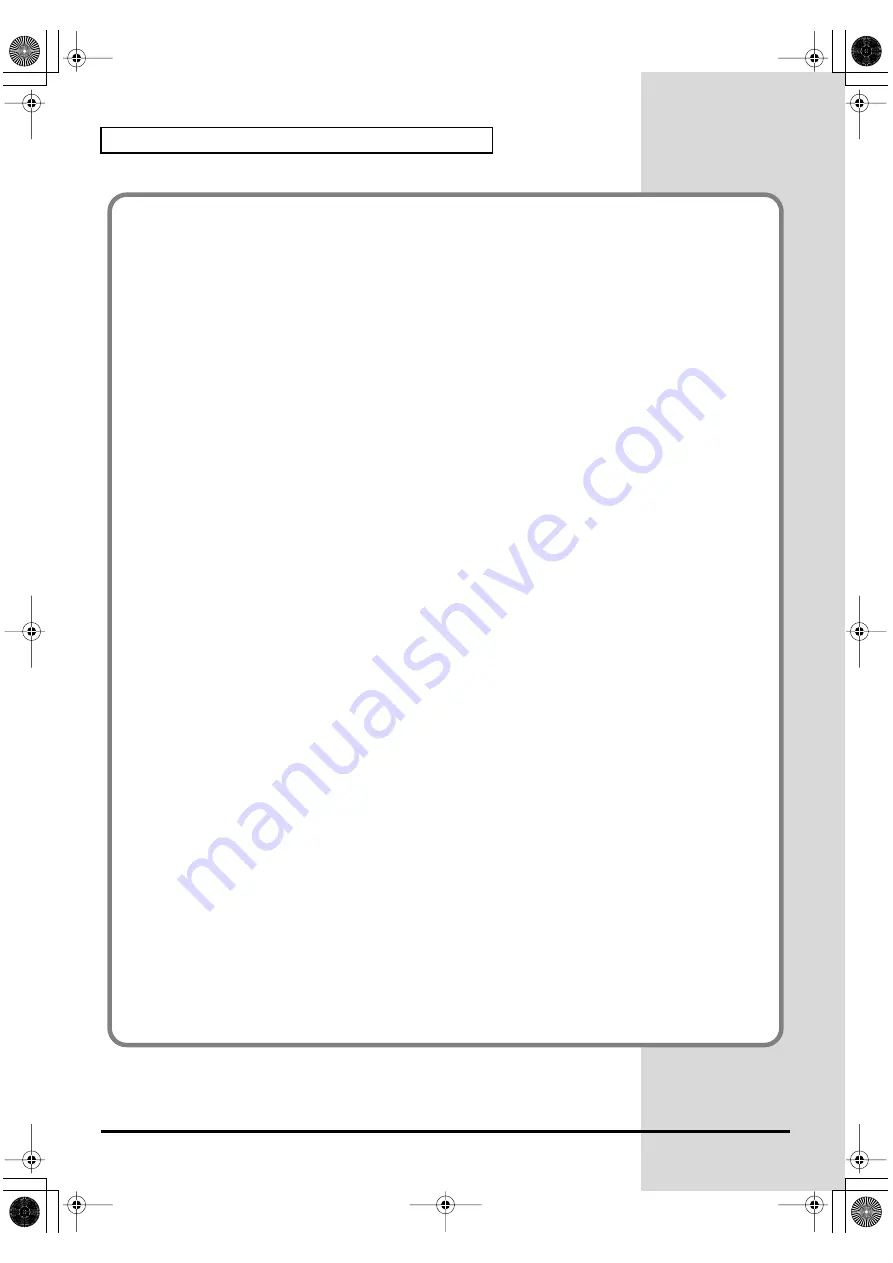
34
Getting Connected and Installing Drivers (Macintosh)
Taking full advantage
●
Adjusting the audio latency
You can change the driver settings to adjust the
latency
of the audio. To adjust the latency, change the
Buffer Size
in the driver settings dialog box.
Latency
is the time delay from when an application plays
back audio data until the sound is actually heard from an audio device such as the PCR-A30.
1.
As described in
“Opening the driver settings dialog box”
(p. 35), open the “Driver Settings”
dialog box.
2.
Adjust the driver buffer size.
The following setting will produce the shortest latency.
Set
“Buffer Size”
to the far left (Min).
3.
Click
[OK]
to close the driver settings dialog box.
4.
Restart the application that is using the PCR-A30.
If you are using an application that has a function for testing audio devices, get it to perform its
tests.
5.
Play back audio data on your application.
If interruptions occur in the sound, repeat this procedure, and gradually increase the
buffer size
specified in
step 2
until interruptions no longer occur.
* Depending on the application you are using, there may be a
buffer size
or
latency
adjustment function
among the audio settings of the application as well. For details, refer to the operation manual for your
application.
●
Using ASIO Direct Monitor
If you are using the PCR-A30 from an ASIO 2.0 compatible application, the PCR-A30 can be controlled
from your ASIO 2.0 compatible application.
1.
As described in
Opening the driver settings dialog box
, open the
“Driver Settings”
dialog box.
2.
Make the following settings.
Check the
“Use ASIO Direct Monitor”
check box.
3.
Click
[OK]
to close the driver settings dialog box.
* Depending on your application, there may also be an ASIO Direct Monitor setting among the audio settings
of your application. For details, refer to the operation manual for your application.
* When using ASIO Direct Monitor, monitoring may switch on/off at unexpected times, depending on the
application settings and on the recording procedure. If this occurs, uncheck the check box in
step 2
to disable
ASIO Direct Monitor
.
Opening the driver settings dialog box
Open the
ASIO Control Panel
from the
Audio Settings
dialog box of your ASIO-compatible
application. The name of the Audio Settings dialog box and the procedure for opening the ASIO
Control Panel will differ depending on your application. For details, refer to the operation manual
for your application.
PCR-A30_e2.book 34 ページ 2003年10月22日 水曜日 午後3時19分






























