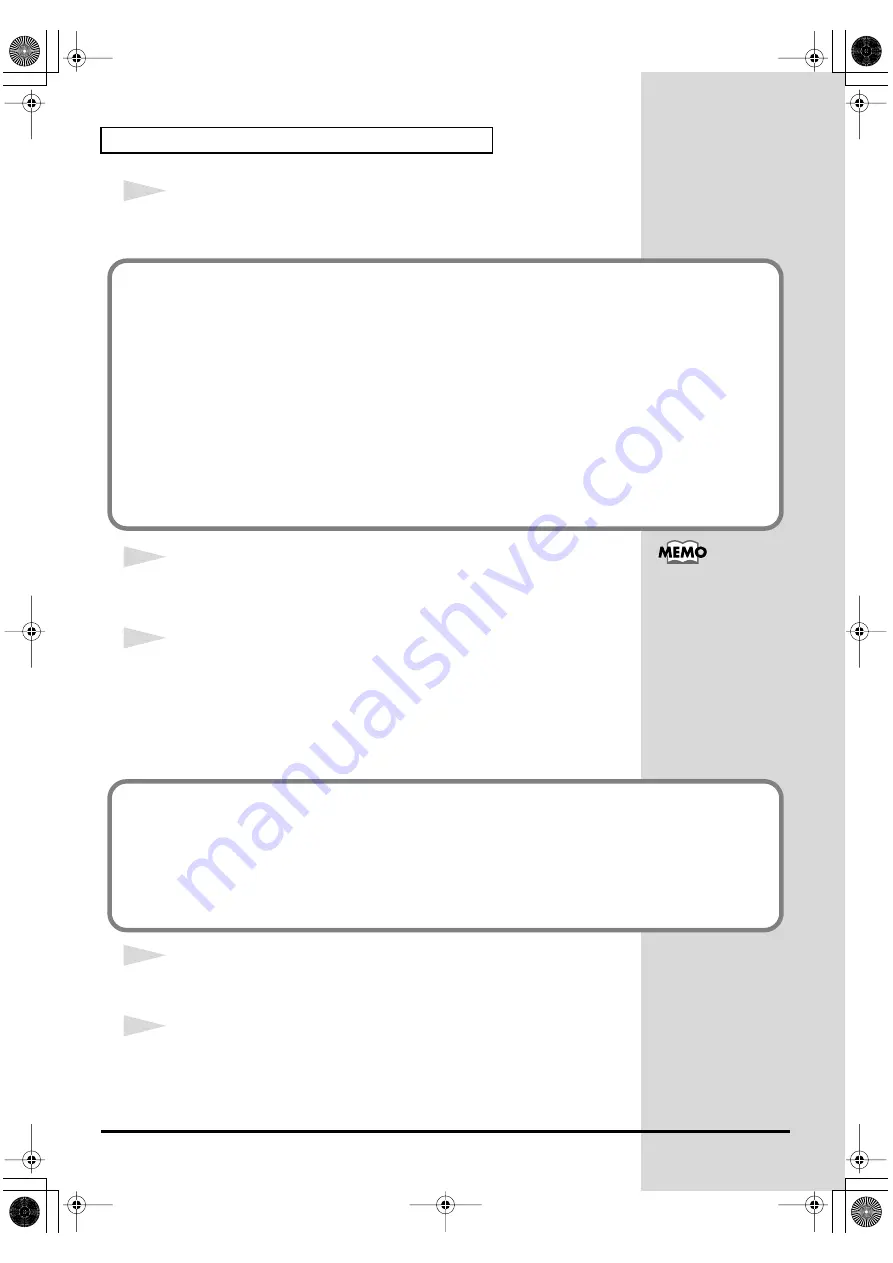
14
Getting Connected and Installing Drivers (Windows)
14
Make sure that the
“Model”
field indicates
“EDIROL PCR-A WAVE”
or
“EDIROL PCR-A MIDI”
, and click
[Next]
. Driver installation will begin.
15
The
Insert Disk
dialog box will appear.
Click
[OK]
.
16
The
Files Needed
dialog box will appear.
Input the following into the
“Copy files from”
field, and click
[OK]
.
(drive name):\DRIVER\USB_XP2K
* The drive name may be different for your system. Specify the drive name of your CD-
ROM drive.
17
The screen will indicate
“Completing the Found New Hardware Wizard”
.
Click
[Finish]
.
18
The
Found New Hardware Wizard
will appear again.
Select
“Install from a list or specific location (Advanced)”
, and click
[Next]
.
If the
“What action do you want Windows to take?”
(Step 4) setting was not set to
“Ignore”
, a
“Hardware Installation”
dialog box will appear.
If “What action do you want Windows to take?” is set to “Warn”
A dialog box with a
“!”
symbol will appear.
1.
Click
[Continue Anyway]
.
2.
Continue the installation.
If “What action do you want Windows to take?” is set to “Block”
A dialog box with a
“x”
symbol will appear.
1.
Click [OK].
2.
When the
“Found New Hardware Wizard”
appears, click
[Finish]
.
3.
Return to
step 1
(p. 12) and re-install the driver from the beginning of the procedure.
The
Insert Disk
dialog
may not appear. In that
case, proceed to the next
step.
If the
“What action do you want Windows to take?”
(Step 4) setting was not set to
“Ignore”
, a
“Hardware Installation”
dialog box will appear.
If “What action do you want Windows to take?” is set to “Warn”
A dialog box with a
“!”
symbol will appear.
1.
Click
[Continue Anyway]
.
2.
Continue the installation.
PCR-A30_e2.book 14 ページ 2003年10月22日 水曜日 午後3時19分





























