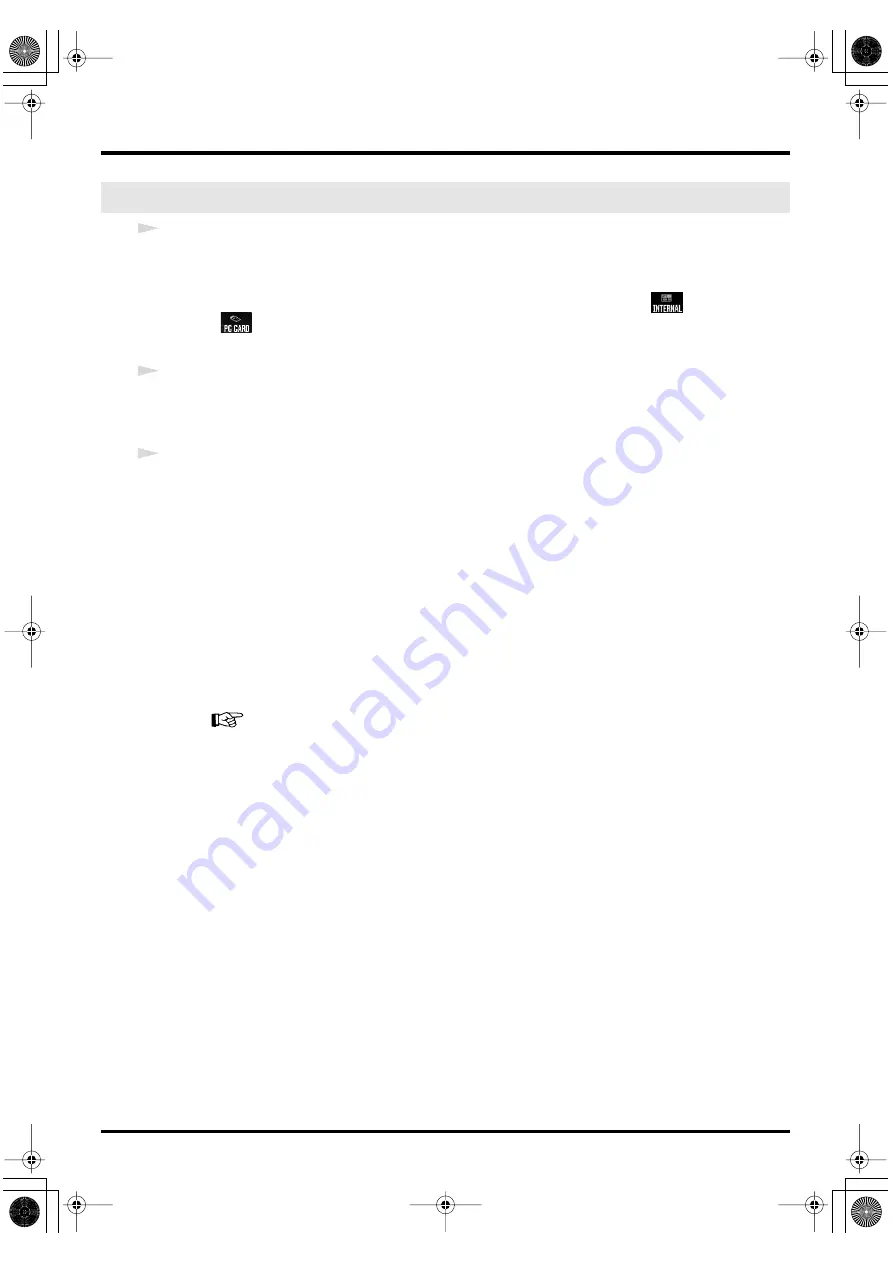
87
Connecting your computer via USB (USB mode)
1
USB connection has been established, you can open
My Computer
to see a new
drive icon
.
In Windows Me / 2000 / 98 / 98SE, a drive icon named “Removable Disk” will appear.
In Windows XP or Macintosh, the drive icon will be named “P-1” if you selected
. If you
selected
, it will show the volume label that you assigned when formatting the card. If you
formatted the card on the P-1, the volume label will be “PC CARD.”
2
Double-click the
“EDIROL”
icon in the drive icon.
The folders and photos, music, narrations, and albums in the P-1’s internal memory or PC card will
be displayed.
3
Copy files.
■
Transferring files from the P-1 to your computer
Select the folder, photo, music, narration, or album that you want to transfer, and copy it to the
desired destination folder on your computer.
You will probably want to create a new folder on your computer to hold the files you transfer.
■
Transferring files from your computer to the P-1
Select the folder, photo, music, narration, or album that you want to transfer, and copy it to the each
folder (
EDIROL folder
on your computer.
Transferring files
P-1_e.book 87 ページ 2004年2月24日 火曜日 午後7時56分
















































