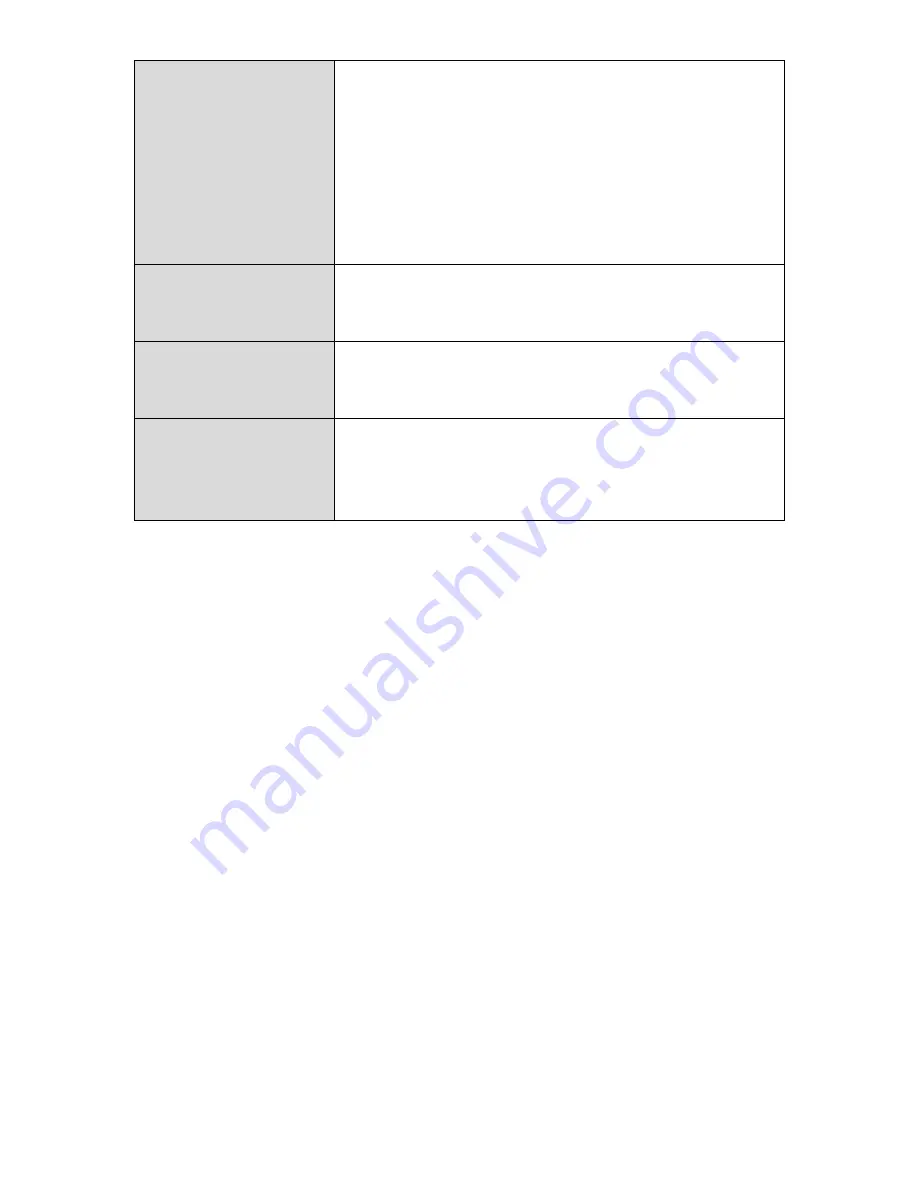
Wireless Client
Isolation
Enable or disable wireless client isolation.
Wireless client isolation prevents clients
connected to the access point from
communicating with each other and improves
security. Typically, this function is useful for
corporate environments or public hot spots
and can prevent brute force attacks on clients’
usernames and passwords.
Load Balancing
Load balancing limits the number of wireless
clients connected to an SSID. Set a load
balancing value (maximum 50).
Authentication
Method
Select an authentication method from the drop
down menu and refer to the information
below appropriate for your method.
Additional
Authentication
Select an additional authentication method
from the drop down menu and refer to the
information below appropriate for your
method.
Please refer back to
IV-3-1-3. Security
for more information on authentication
and additional authentication types.
44
Summary of Contents for WAP1200
Page 1: ...WAP1200 User Manual 07 2014 v1 0 ...
Page 18: ...15 ...
Page 77: ...74 ...
Page 79: ...3 Click Local Area Connection 4 Click Properties 76 ...
















































