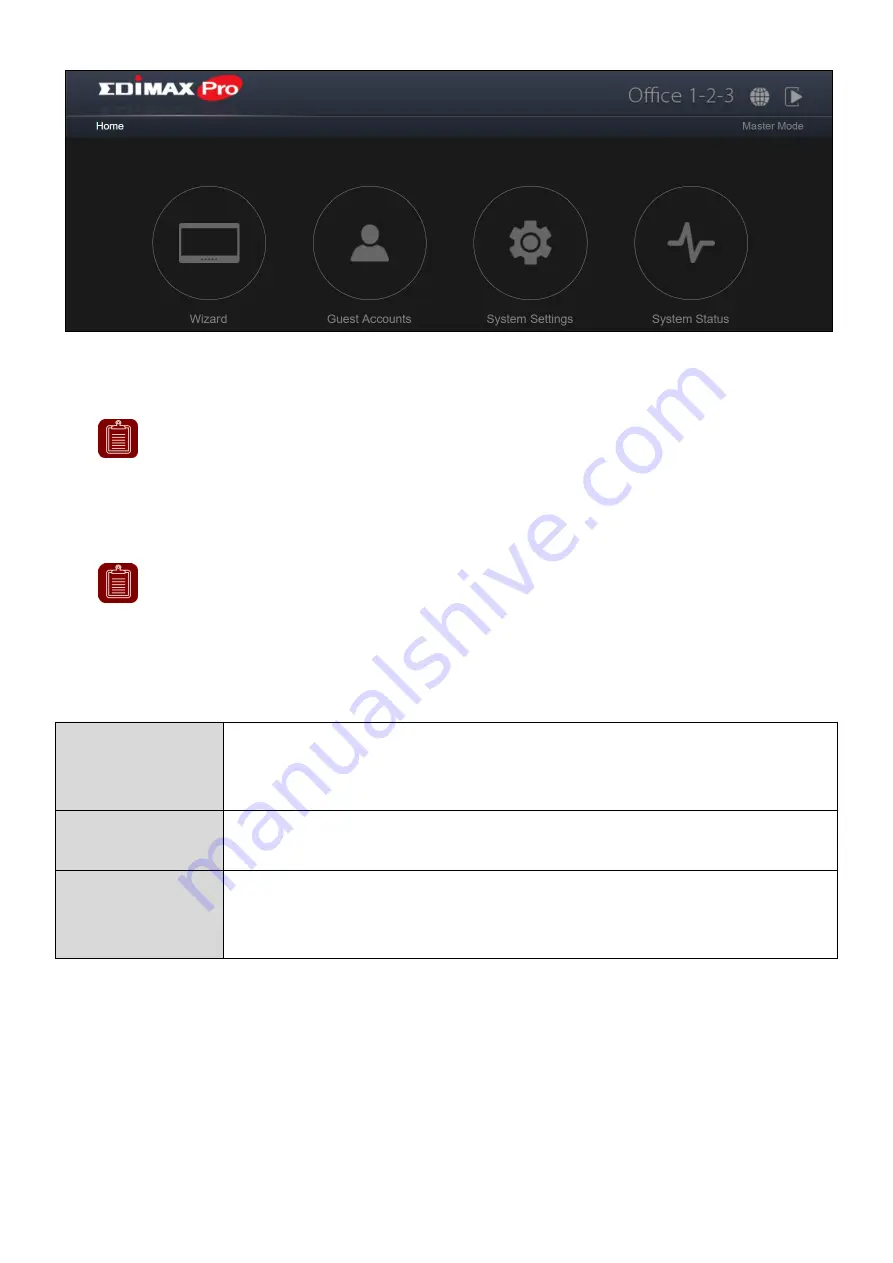
Click
“Wizard” on the web interface to start the setup wizard:
1.
Change the password for Administrator and Frontdesk account.
NOTE:
The Frontdesk account is for creating guest accounts and
ticket printing only.
Once the change is made on the master, the slave’s username and
password will be changed also.
NOTE:
You can change between master and slave modes at will by
clicking the current mode (outlined area below). It is, however, not
recommended except for the recovery of master AP.
43
This section configures the information required to generate random accounts
to be printed out. The print out is the easiest way to create account for your
guests on demand.
Valid Time
Select a valid time in days or hours. Or you can select
“Always” to always allow this account’s access to the
network.
Account
Number
Select a number from the drop down menu for the number
of guest accounts to generate.
Guest #1-10
Depends on the “Account Number” above, name(s) and
password(s) of the Guest will be displayed. You can edit the
fields available.
Customized Ticket
Click the “Setup” button beside the “Customize Ticket”. This section allows
you to change the content of the printed ticket.
Summary of Contents for Office 1-2-3
Page 1: ...1 Office 1 2 3 User Manual 11 2017 v1 0...
Page 12: ......
Page 57: ......
Page 90: ...Office 1 2 3 Interface 90 VI 5 5 Guest Network Click the Guest Network icon...
Page 111: ...Office 1 2 3 Interface 111 VI 8 2 System Settings...
Page 131: ...Office 1 2 3 Interface 131...
Page 158: ...Office 1 2 3 Interface 158...
Page 246: ...Office 1 2 3 Interface 246 VII 7 1 3 IP Scan...
Page 251: ...251 IP address 192 168 2 10 Subnet Mask 255 255 255 0 Click OK when finished...
Page 253: ...253 3 Click Local Area Connection 4 Click Properties...
Page 254: ...254 5 Select Internet Protocol Version 4 TCP IPv4 and then click Properties...
















































