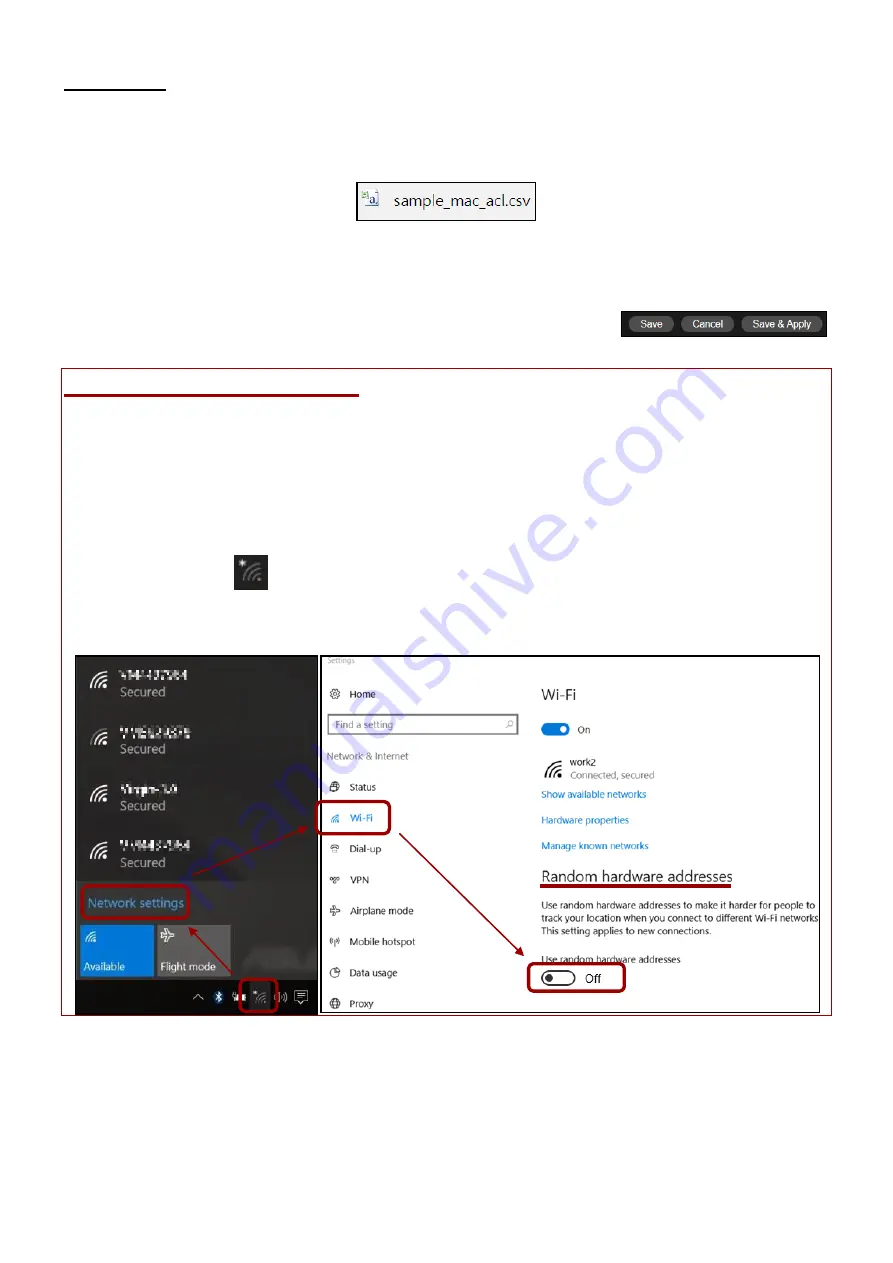
Office 1-2-3 Interface
87
Export List
If you wish to save your current Allow List, click “Export List”. Your browser
should prompt you download the list in *.csv document format.
An example is shown below:
Click “Save” to save the settings. Click “Cancel” to forfeit the changes. Click
“Save and Apply” to save and apply the settings to the system.
Random Hardware Addresses
For Win 10 users, if you have trouble staying connected to the Device
Network, please
Disable
the “Random Hardware Addresses” function. Follow
the instructions below:
1.
Click on the
network icon
and click “Network
Settings”
2.
Click “Wi-Fi” on the
left-side panel.
3.
Locate “Random hardware
addresses” and click the
enable / disable icon. Make
sure it is “Off”.
Summary of Contents for Office 1-2-3
Page 1: ...1 Office 1 2 3 User Manual 11 2017 v1 0...
Page 12: ......
Page 57: ......
Page 90: ...Office 1 2 3 Interface 90 VI 5 5 Guest Network Click the Guest Network icon...
Page 111: ...Office 1 2 3 Interface 111 VI 8 2 System Settings...
Page 131: ...Office 1 2 3 Interface 131...
Page 158: ...Office 1 2 3 Interface 158...
Page 246: ...Office 1 2 3 Interface 246 VII 7 1 3 IP Scan...
Page 251: ...251 IP address 192 168 2 10 Subnet Mask 255 255 255 0 Click OK when finished...
Page 253: ...253 3 Click Local Area Connection 4 Click Properties...
Page 254: ...254 5 Select Internet Protocol Version 4 TCP IPv4 and then click Properties...






























