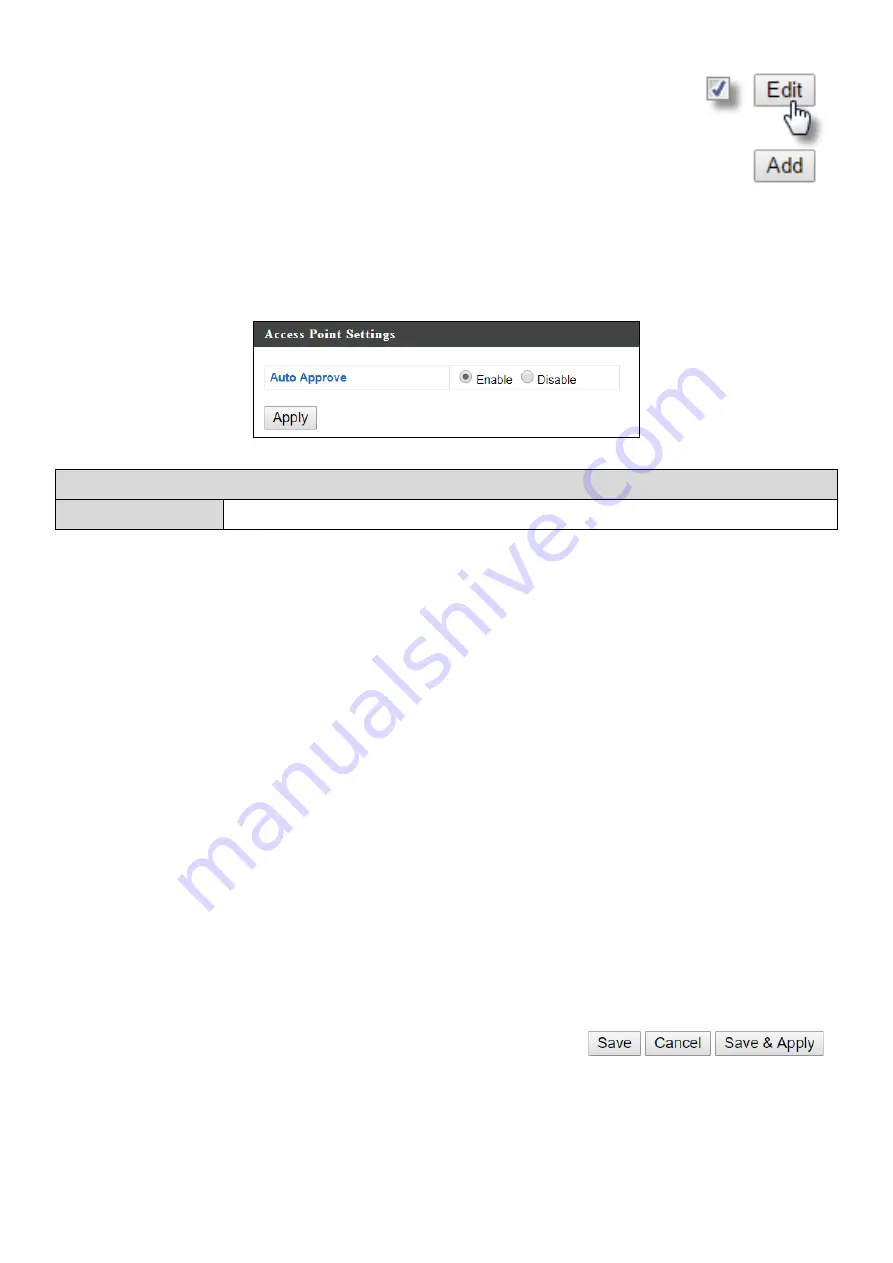
Office 1-2-3 Interface
162
Select an access point or access point group using the
check-boxes and click “
Edit
” to make configurations, or click
“
Add
” to add a new access point group:
The
Access Point Settings
panel can enable or disable Auto
Approve for all Managed APs. When enabled, Managed APs will automatically
join the AP Array with the Master AP. When disabled, Managed APs must be
manually approved to join the AP Array with the Master AP.
Access Point Settings
Auto Approve
Enable or disable Auto Approve for all Managed APs.
To manually approve a Managed AP, use the
allow
“Action” icon for the
specified access point:
VII-4-1-1
Edit Access Point
Configure your selected access point on your LAN. You can set the access
point as a DHCP client or specify a static IP address for your access point, and
assign the access point to an AP group, as well as edit 2.4GHz & 5GHz wireless
radio settings. Event log is displayed at the bottom of the page.
You can also use
Profile Settings
to assign the access point to WLAN, Guest
Network, RADIUS and Access Control groups independently from Access Point
Group settings.
Click “Save” to save the settings. Click “Cancel” to forfeit the changes. Click
“Save and Apply” to save and apply the settings.
Summary of Contents for Office 1-2-3
Page 1: ...1 Office 1 2 3 User Manual 11 2017 v1 0...
Page 12: ......
Page 57: ......
Page 90: ...Office 1 2 3 Interface 90 VI 5 5 Guest Network Click the Guest Network icon...
Page 111: ...Office 1 2 3 Interface 111 VI 8 2 System Settings...
Page 131: ...Office 1 2 3 Interface 131...
Page 158: ...Office 1 2 3 Interface 158...
Page 246: ...Office 1 2 3 Interface 246 VII 7 1 3 IP Scan...
Page 251: ...251 IP address 192 168 2 10 Subnet Mask 255 255 255 0 Click OK when finished...
Page 253: ...253 3 Click Local Area Connection 4 Click Properties...
Page 254: ...254 5 Select Internet Protocol Version 4 TCP IPv4 and then click Properties...






























