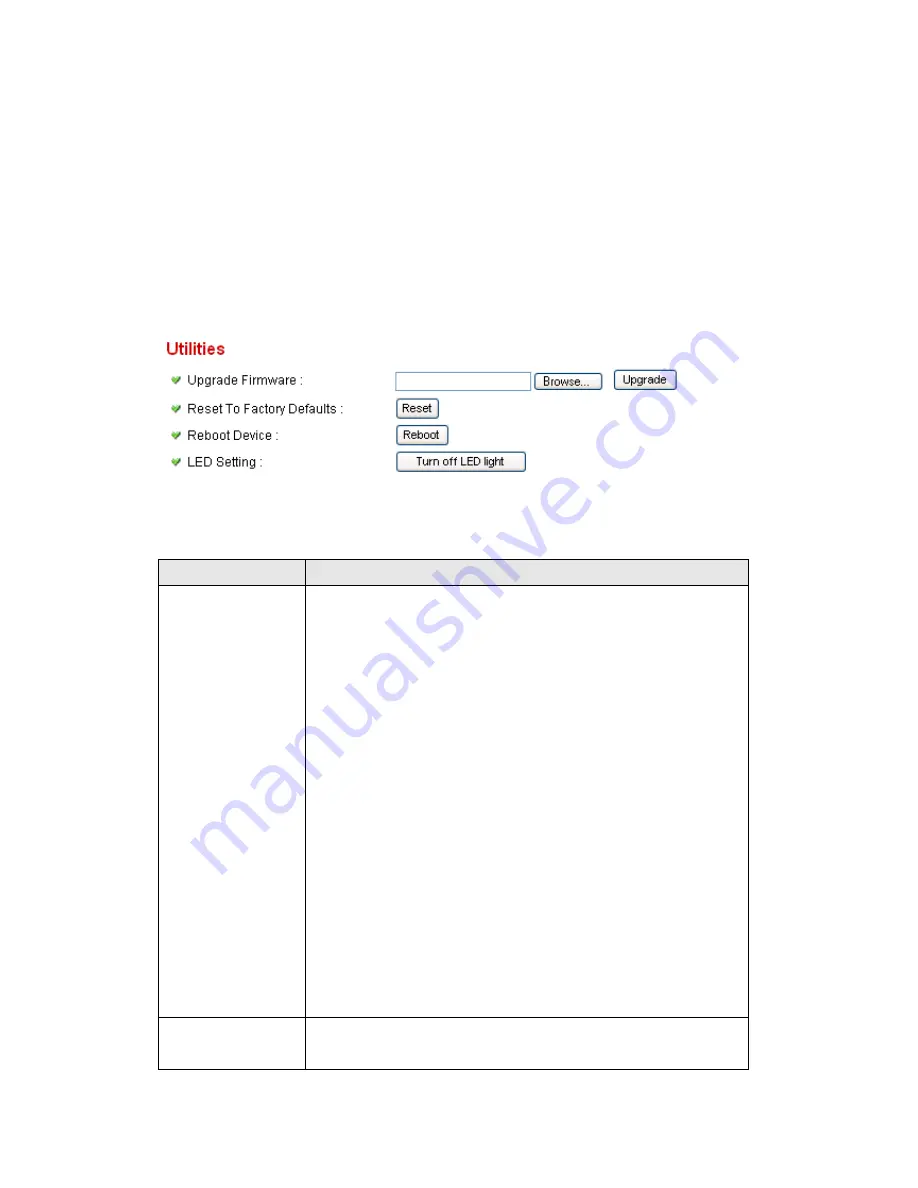
79
2.6.4 Utilities
This menu allows you to upgrade firmware, clear all settings, reboot the
network camera, and switch LED lights on/off.
The descriptions of every setting in this menu will be given below:
Item
Description
Upgrade
Firmware
If you downloaded latest firmware file from our website,
you can click
‟Browse‟ button to pick a firmware file
located on your computer
‟s hard drive and you can
upload the firmware file to the network camera later.
After you selected a proper firmware file from your
computer, click
„Upgrade Firmware‟ button to start
upgrade. DO NOT DISCONNECT NOW!
If the firmware file you provided is invalid of you didn
‟t
provide the firmware file, you
‟ll be prompted to select
another valid firmware file again.
The network camera will reboot after the upgrade
procedure is done.
PLEASE NOTE THAT THE IP
ADDRESS OF THE CAMERA WILL RESET TO
DEFAULT VALUE: 192.168.2.3
Reset to Factory
Defaults
Clear all settings in the camera. Please think again
before you do this, and then click this button to reset all
Summary of Contents for IC-7100
Page 1: ...IC 7110 IC 7110W IC 7110P User Manual 10 2011 v1 0 ...
Page 5: ...4 5 2 How to apply for a free DNS account at http www dyndns org 165 5 3 Troubleshooting 168 ...
Page 11: ...10 IC 7110 USB Port Power Connector SD Card Slot Ethernet Port Audio Connector Back View ...
Page 22: ...21 4 Select Internet Protocol TCP IP then click Properties ...
Page 52: ...51 2 4 1 LAN You can define IP address and select the port number you wish to use here ...
Page 87: ...86 2 8 1 Status Here shows the remaining card space for you ...
Page 113: ...112 ...
Page 116: ...115 ...
Page 120: ...119 click again to stop scanning scan icon will become white ...
Page 129: ...128 Configure the Broadband Router based on the following ...
Page 168: ...167 ...
Page 172: ...171 ...
















































