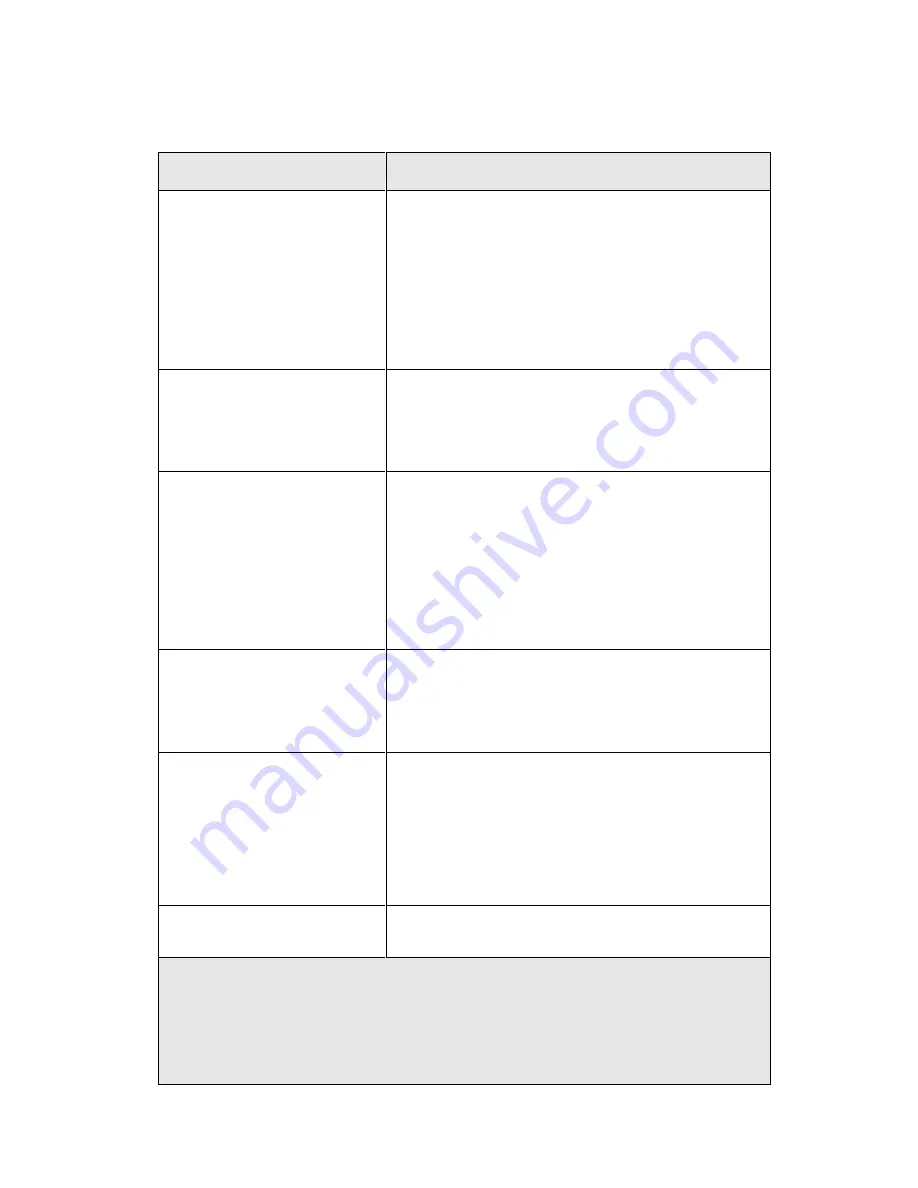
36
The descriptions of every setting in this menu will be given below:
Item
Description
Pan/Tilt Speed
Specifies the moving speed when you use pan /
tilt function to point the camera to a new direction.
Available options are 1 (fastest) to 5 (slowest).
Select 1 to move the camera by a faster speed,
but you will not be able to control the movement
precisely. If you wan to move the camera in a
more accurate manner, select a slower speed.
Video Type
Specifies video encoding type. Available options
are
„MPEG4‟, „MJPEG‟, and „H.264‟. Different
encoding type requires different bandwidth, and
provides different video quality.
Frequency
If the place where this network camera points to
has a (or more) fluorescent light(s), the image
may look flashing. In this case, you can adjust
this setting to the frequency of electrical power;
this can improve the image quality effectively. If
you
don‟t know which one you should use, just try
any of them and select one with less flicker.
Flip Mode
If you
‟re not putting this camera on a horizontal
surface but hang the camera on the ceiling or
wall, you can use this function to rotate the
displaying image.
Brightness /
Saturation /
Sharpness
Select brightness, saturation, and sharpness
from dropdown menu, and click
„ - ' or „ + „ button
to increase or decrease brightness / saturation /
sharpness setting value. In certain environment,
adjust brightness, saturation, and / or sharpness
will help improve video quality.
Volume
Adjust the volume of audio output. Press
„+‟ or
„-„ button to increase or decrease volume.
NOTE: When you change any setting(s) listed above, please click
‘Apply’ button
so the change(s) will take effect. For following functions, changes will take effect
right away.
Summary of Contents for IC-7100
Page 1: ...IC 7110 IC 7110W IC 7110P User Manual 10 2011 v1 0 ...
Page 5: ...4 5 2 How to apply for a free DNS account at http www dyndns org 165 5 3 Troubleshooting 168 ...
Page 11: ...10 IC 7110 USB Port Power Connector SD Card Slot Ethernet Port Audio Connector Back View ...
Page 22: ...21 4 Select Internet Protocol TCP IP then click Properties ...
Page 52: ...51 2 4 1 LAN You can define IP address and select the port number you wish to use here ...
Page 87: ...86 2 8 1 Status Here shows the remaining card space for you ...
Page 113: ...112 ...
Page 116: ...115 ...
Page 120: ...119 click again to stop scanning scan icon will become white ...
Page 129: ...128 Configure the Broadband Router based on the following ...
Page 168: ...167 ...
Page 172: ...171 ...
















































