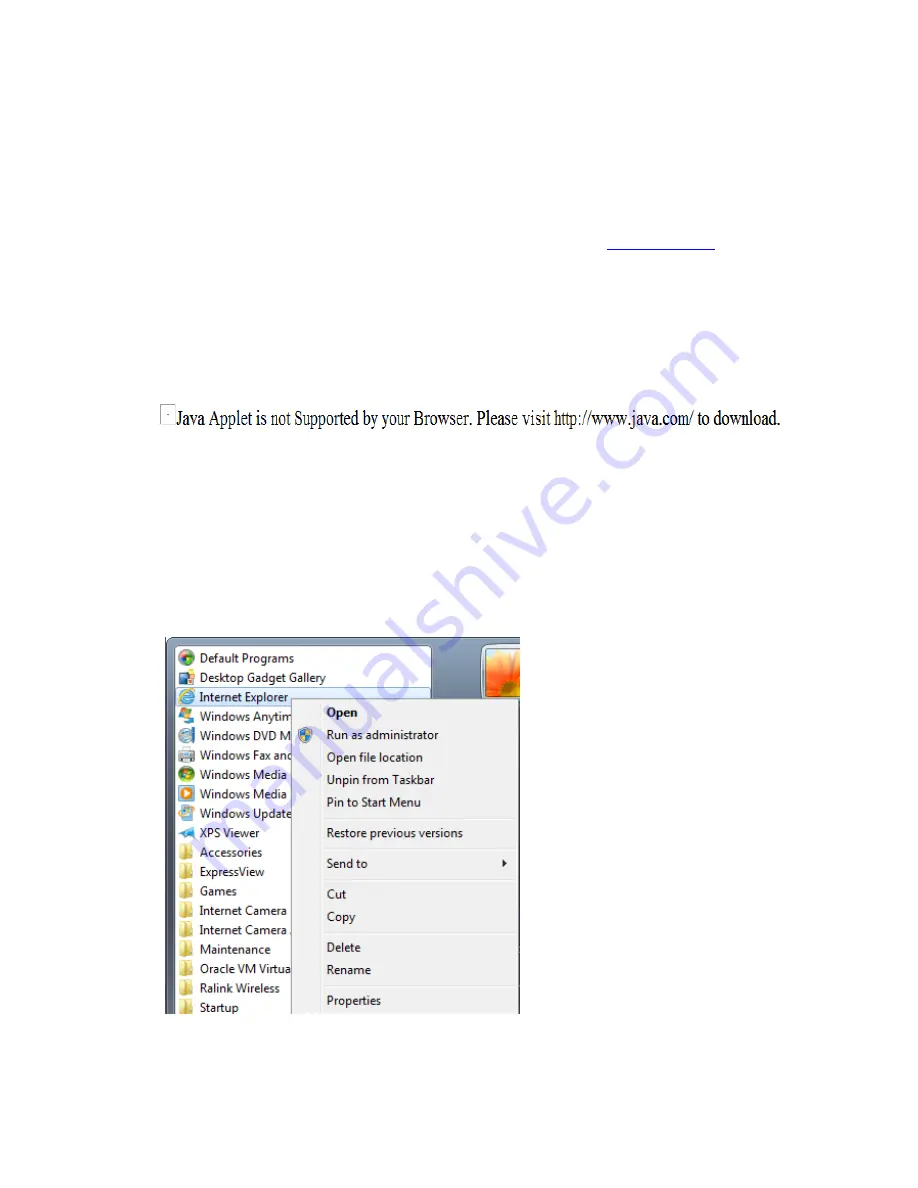
158
4.3 Web browser installation
Please make sure your web browser supports JAVA first. If your web browser
does not support JAVA, you can install JAVA from website:
www.java.com
and
get JAVA software.
(If your web browser does not support JAV
A, you‟ll see this message when you
try to use JAVA browser)
If you‟re not login Windows as system administrator, please use system
administrator to launch Internet Explorer. To do so, right-click Internet Explorer
icon and click „Run as administrator‟.
NOTE: You must use 32-bit Internet Explorer!
Summary of Contents for IC-7100
Page 1: ...IC 7110 IC 7110W IC 7110P User Manual 10 2011 v1 0 ...
Page 5: ...4 5 2 How to apply for a free DNS account at http www dyndns org 165 5 3 Troubleshooting 168 ...
Page 11: ...10 IC 7110 USB Port Power Connector SD Card Slot Ethernet Port Audio Connector Back View ...
Page 22: ...21 4 Select Internet Protocol TCP IP then click Properties ...
Page 52: ...51 2 4 1 LAN You can define IP address and select the port number you wish to use here ...
Page 87: ...86 2 8 1 Status Here shows the remaining card space for you ...
Page 113: ...112 ...
Page 116: ...115 ...
Page 120: ...119 click again to stop scanning scan icon will become white ...
Page 129: ...128 Configure the Broadband Router based on the following ...
Page 168: ...167 ...
Page 172: ...171 ...














































