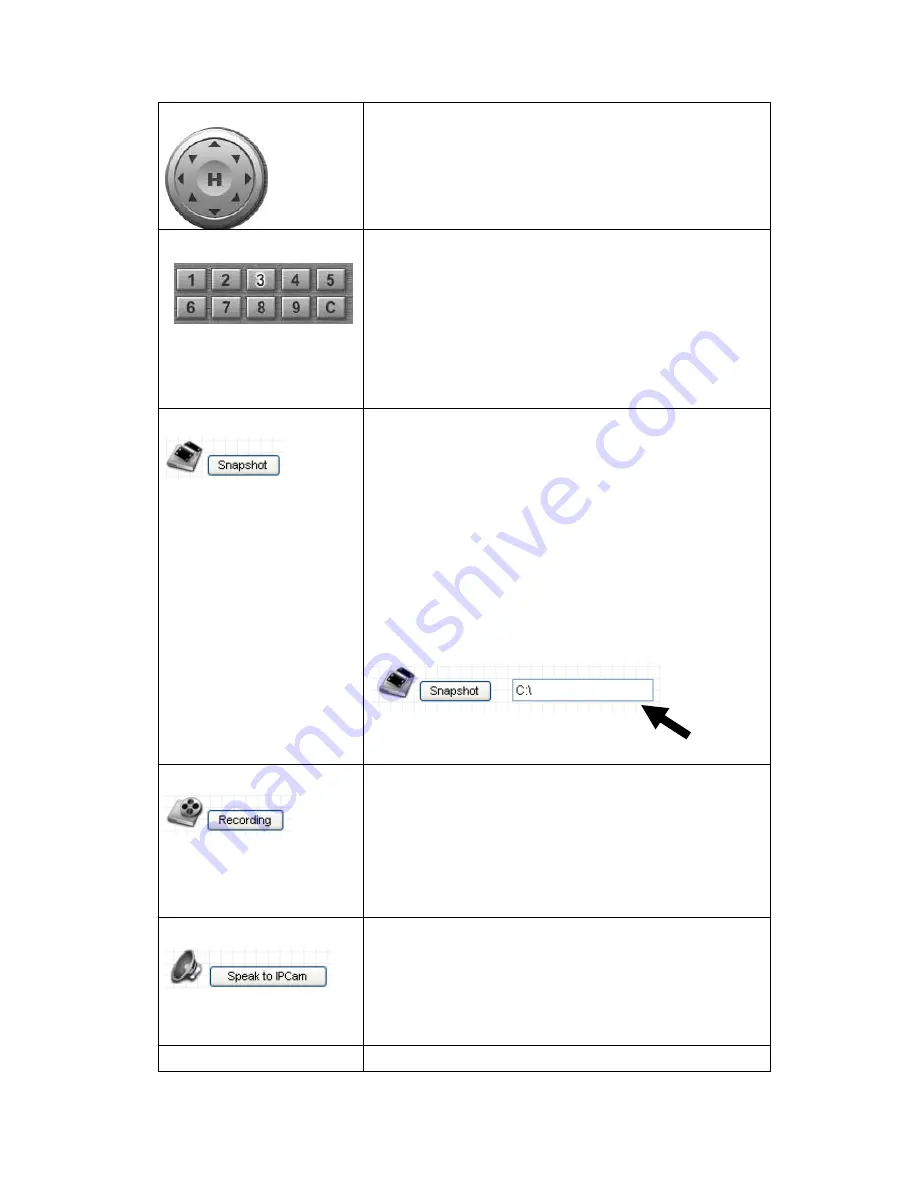
37
Pan / Tilt Control
Moves camera to a new direction. Press one of 8
directional buttons to move the camera, and press
„H‟ to move the camera back to „home‟ (original)
position.
Preset Points
You can set up to 9 preset points of camera position;
press the number to move the camera to preset
point instantly. See next chapter for detail
instructions of how to set preset points.
Press
„C‟ and the camera will cruise between all
preset points automatically.
Snapshot
Click
„Snapshot‟ button to save the displaying image
as an image file, a message box will appear after
you click
„Snapshot‟ button, showing the filename
and location of saved image file (default filename is
current date and time).
Default directory used to save image file is
„C:\‟, you
can change the directory by clicking the text input
box located at the right of
„Snapshot‟ button:
and you
‟ll be prompted to select a new directory.
Recording
Press this button to record the displaying image as a
video file in AVI format, and you can play the video
file back by Windows Media Player. To stop
recording, press
„Stop Recording‟ button (the same
button). You can also change the directory used to
save video file.
Speak to Network Cam
You can transmit the voice received by your
computer
‟s microphone to the camera‟s external
speaker. Press and hold this button, then speak to
the microphone. Please note that external speaker
must be connected to this camera.
Digital Zoom
If you wish to enlarge certain portion of the captured
Summary of Contents for IC-7100
Page 1: ...IC 7110 IC 7110W IC 7110P User Manual 10 2011 v1 0 ...
Page 5: ...4 5 2 How to apply for a free DNS account at http www dyndns org 165 5 3 Troubleshooting 168 ...
Page 11: ...10 IC 7110 USB Port Power Connector SD Card Slot Ethernet Port Audio Connector Back View ...
Page 22: ...21 4 Select Internet Protocol TCP IP then click Properties ...
Page 52: ...51 2 4 1 LAN You can define IP address and select the port number you wish to use here ...
Page 87: ...86 2 8 1 Status Here shows the remaining card space for you ...
Page 113: ...112 ...
Page 116: ...115 ...
Page 120: ...119 click again to stop scanning scan icon will become white ...
Page 129: ...128 Configure the Broadband Router based on the following ...
Page 168: ...167 ...
Page 172: ...171 ...






























