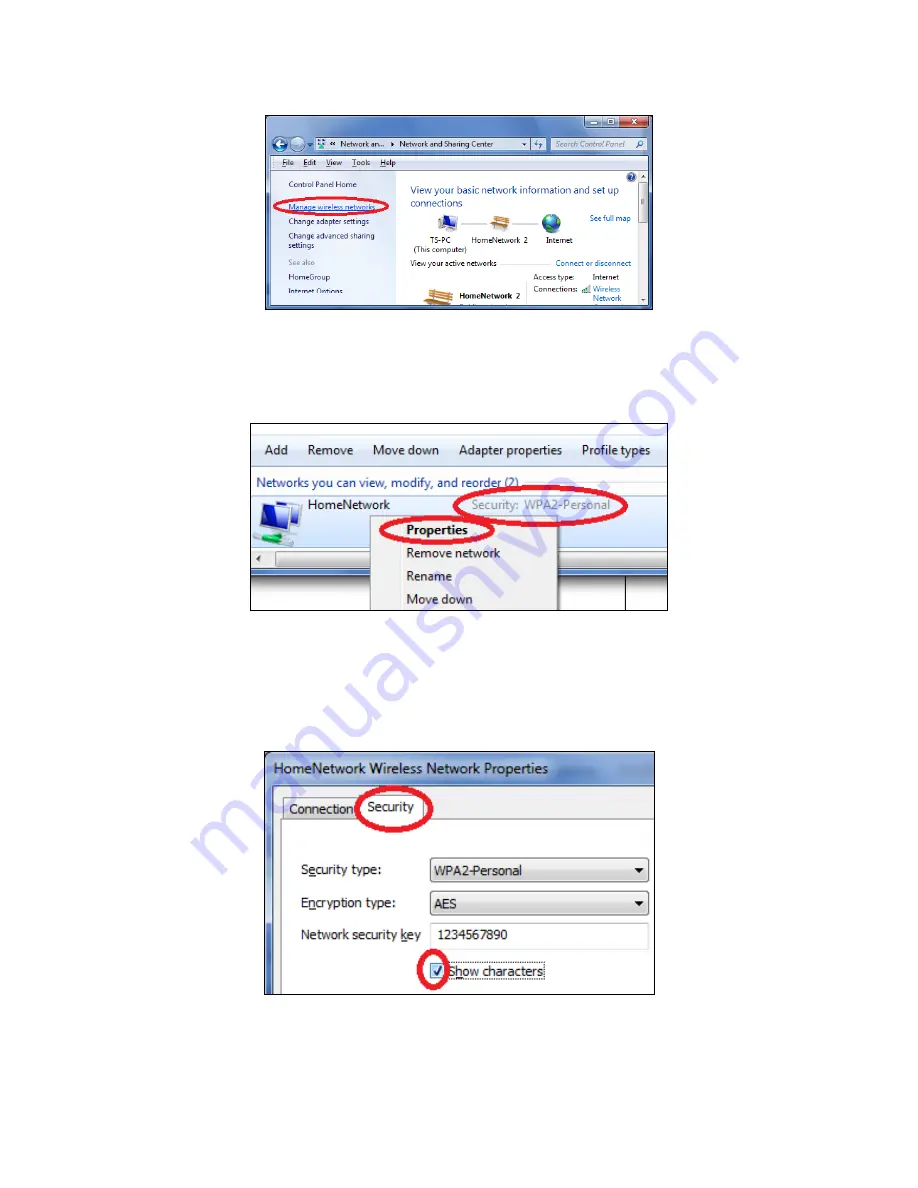
117
3.
Click
on
“Manage
wireless
networks”
in
the
left
menu.
4.
You
should
see
the
profile
of
your
Wi
‐
Fi
network
in
the
list.
Right
click
on
your
Wi
‐
Fi
network
and
then
click
on
“Properties”.
5.
Click
on
the
“Security”
tab,
and
then
check
the
box
labeled
“Show
characters”.
This
will
show
your
network
security
key.
Click
the
“Cancel”
button
to
close
the
window.
Summary of Contents for BR-6478AC
Page 1: ...BR 6478AC User Manual 11 2013 v2 0 ...
Page 28: ...24 3 You will arrive at the Status screen Use the menu down the left side to navigate ...
Page 48: ...44 ...
Page 95: ...91 ...
Page 97: ...93 ...
Page 99: ...95 4 Click Properties 5 Select Internet Protocol Version 4 TCP IPv4 and then click Properties ...
Page 111: ...107 3 Click Local Area Connection 4 Click Properties ...
Page 129: ...125 4 Your router s IP address will be displayed next to Default Gateway ...
Page 145: ...141 ...
















































