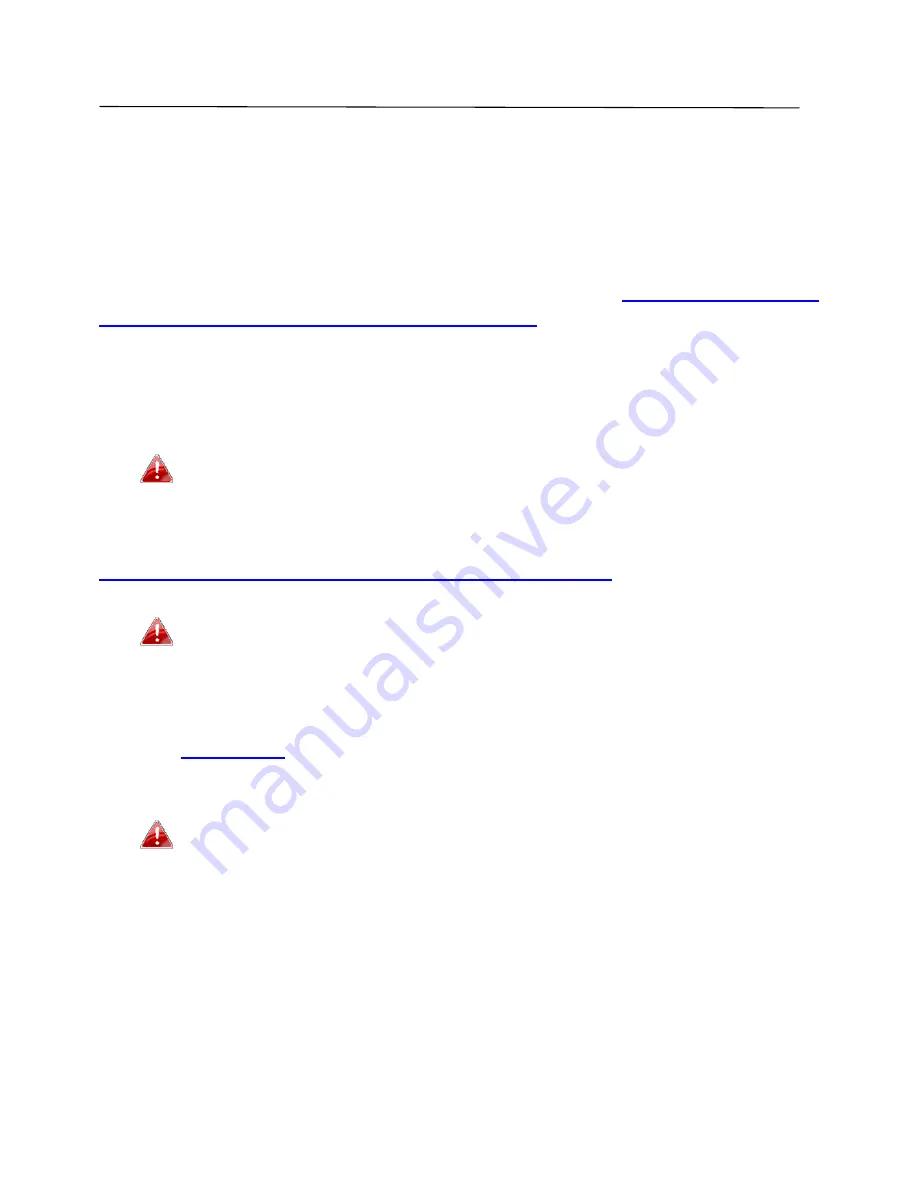
89
IV.
Appendix
IV
‐
1.
Configuring
your
IP
address
For
first
time
access
to
the
URL
http://Edimax.Setup
please
ensure
your
computer
is
set
to
use
a
dynamic
IP
address.
This
means
your
computer
can
obtain
an
IP
address
automatically
from
a
DHCP
server.
You
can
check
if
your
computer
is
set
to
use
a
dynamic
IP
address
by
following
IV
‐
1
‐
1.
How
to
check
that
your
computer
uses
a
dynamic
IP
address
.
Static
IP
users
can
also
temporarily
modify
your
computer’s
IP
address
to
be
in
the
same
IP
address
subnet
e.g.
192.168.2.x
(x
=
3
–
254)
as
the
BR
‐
6478AC
in
order
to
access
http://Edimax.Setup
.
The
BR
‐
6478AC’s
default
IP
address
is
192.168.2.1.
The
procedure
for
modifying
your
IP
address
varies
across
different
operating
systems;
please
follow
the
guide
appropriate
for
your
operating
system
in
IV
‐
1
‐
2.
How
to
modify
the
IP
address
of
your
computer
.
Static
IP
users
please
make
a
note
of
your
static
IP
before
you
change
it.
You
can
assign
a
new
IP
address
to
the
device
which
is
within
the
subnet
of
your
network
during
setup
or
using
the
browser
based
configuration
interface
(refer
to
III
‐
3
‐
4.
LAN
).
Then
you
can
access
the
URL
http://Edimax.Setup
in
future
without
modifying
your
IP
address.
Please
remember
to
change
your
IP
address
back
to
its
original
value
after
the
device
is
properly
configured.
Summary of Contents for BR-6478AC
Page 1: ...BR 6478AC User Manual 11 2013 v2 0 ...
Page 28: ...24 3 You will arrive at the Status screen Use the menu down the left side to navigate ...
Page 48: ...44 ...
Page 95: ...91 ...
Page 97: ...93 ...
Page 99: ...95 4 Click Properties 5 Select Internet Protocol Version 4 TCP IPv4 and then click Properties ...
Page 111: ...107 3 Click Local Area Connection 4 Click Properties ...
Page 129: ...125 4 Your router s IP address will be displayed next to Default Gateway ...
Page 145: ...141 ...






























