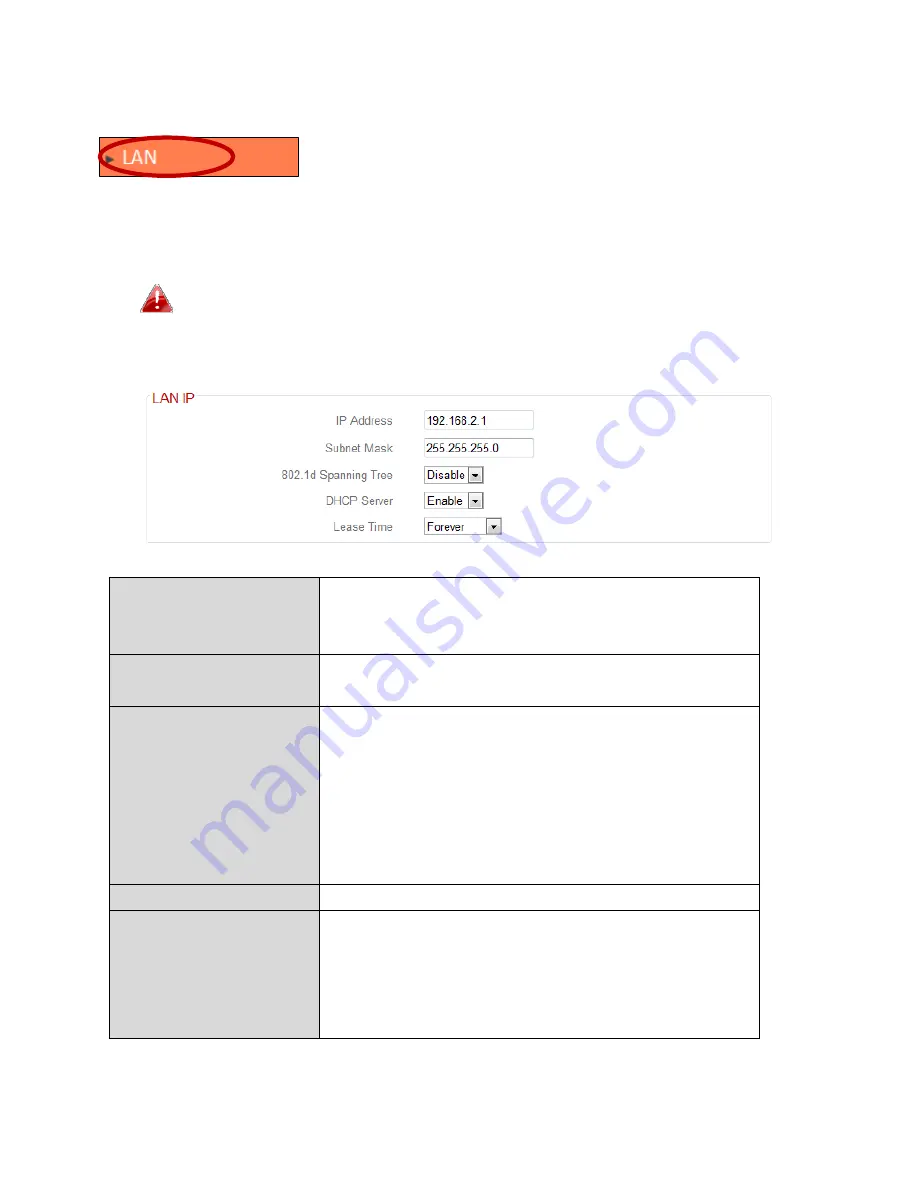
42
III
‐
3
‐
4.
LAN
You
can
configure
your
Local
Area
Network
(LAN)
on
this
page.
You
can
enable
the
router
to
dynamically
allocate
IP
addresses
to
your
LAN
clients,
and
you
can
modify
the
IP
address
of
the
device.
The
device’s
default
IP
address
is
192.168.2.1.
You
can
access
the
browser
based
configuration
interface
using
the
device’s
IP
address
instead
of
using
the
URL
http://edimax.setup.
IP
Address
Specify
the
IP
address
here.
This
IP
address
will
be
assigned
to
the
BR
‐
6478AC
and
will
replace
the
default
IP
address.
Subnet
Mask
Specify
a
subnet
mask.
The
default
value
is
255.255.255.0
802.1d
Spanning
Tree
Select
“Enable”
or
“Disable”
to
enable/disable
802.1d
Spanning
Tree.
This
creates
a
tree
of
connected
layer
‐
2
bridges
(typically
Ethernet
switches)
within
a
mesh
network,
and
disables
those
links
that
are
not
part
of
the
tree,
leaving
a
single
active
path
between
any
two
network
nodes.
DHCP
Server
Enable
or
disable
the
DHCP
server.
Lease
Time
Select
a
lease
time
for
the
DHCP
leases
here.
The
DHCP
client
will
obtain
a
new
IP
address
after
the
period
expires.
If
there
are
less
than
30
computers
connected
to
the
router,
you
can
select
“Forever”.
Your
device’s
DHCP
server
automatically
assigns
IP
addresses
to
computers
on
its
network,
between
a
defined
range
of
numbers.
Summary of Contents for BR-6478AC
Page 1: ...BR 6478AC User Manual 11 2013 v2 0 ...
Page 28: ...24 3 You will arrive at the Status screen Use the menu down the left side to navigate ...
Page 48: ...44 ...
Page 95: ...91 ...
Page 97: ...93 ...
Page 99: ...95 4 Click Properties 5 Select Internet Protocol Version 4 TCP IPv4 and then click Properties ...
Page 111: ...107 3 Click Local Area Connection 4 Click Properties ...
Page 129: ...125 4 Your router s IP address will be displayed next to Default Gateway ...
Page 145: ...141 ...






























