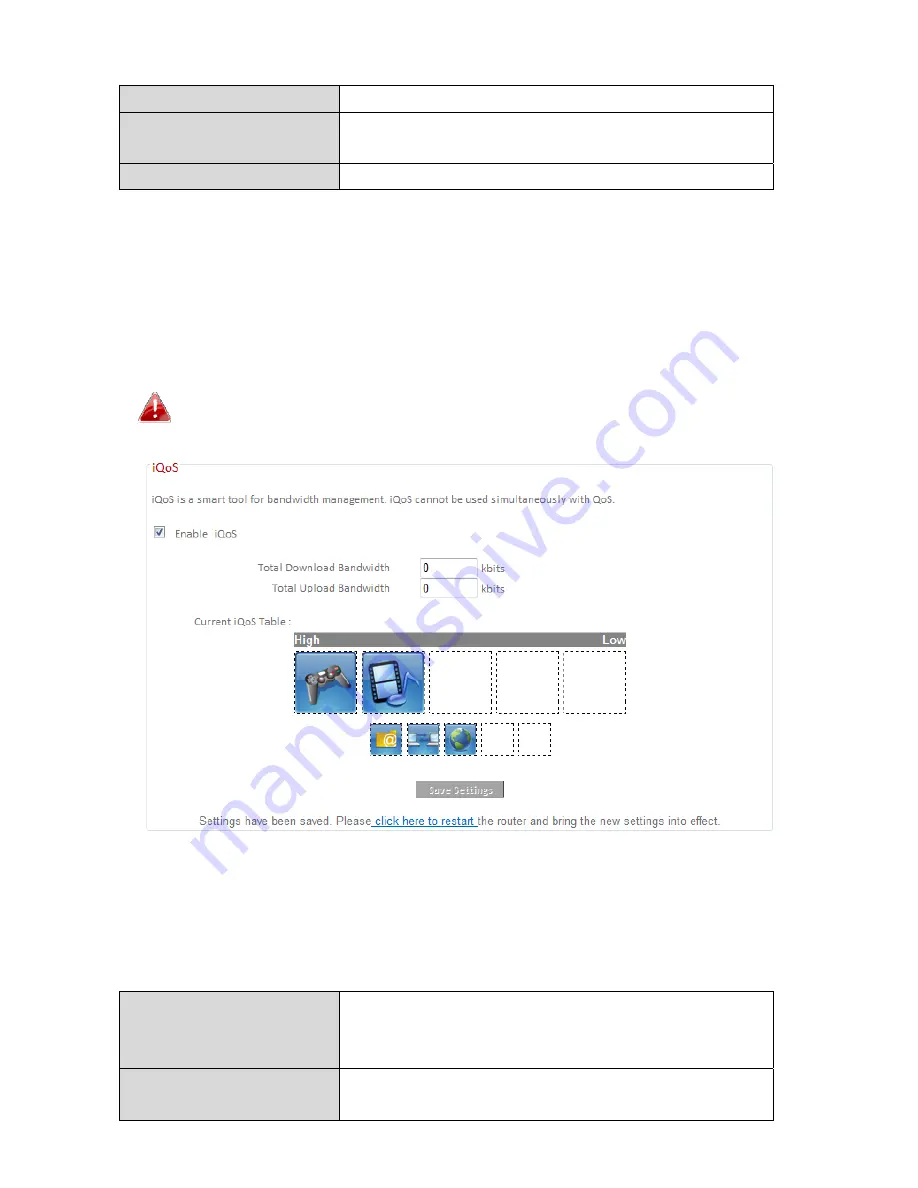
71
Edit
Edit
a
selected
rule.
Delete
Selected/
Delete
All
Delete
selected
or
all
entries
from
the
table.
Move
Up/Down
Move
selected
rule
up or
down
the
list.
III
‐
3
‐
7
‐
2.
iQoS
iQoS
is
a
more
intuitive
and
automated
tool
to
manage
internet
bandwidth
than
manually
configuring
the
settings
using
QoS.
For
online
gamers
or
users
with
bandwidth
requirements
for
audio/video,
iQoS
is
a
useful
function.
iQoS
cannot
be
used
in
conjunction
with
QoS
and
vice
‐
versa.
When
one
is
enabled,
the
other
is
automatically
disabled.
Check/uncheck
the
box
“Enable
iQoS”
to
enable/disable
the
iQoS
function,
and
then
enter
your
bandwidth
limits
and
arrange
the
network
application
icons
in
priority
order
in
the
“Current
iQoS
Table”.
Icons
with
higher
priority
will
be
assigned
bandwidth
more
efficiently
for
better
performance.
Total
Download
Bandwidth
Enter
your
total
download
bandwidth
limit
from
your
Internet
service
provider
(ISP)
in
kbits.
Total
Upload
Bandwidth
Enter
your
total
upload bandwidth
limit
from
your
Internet
service
provider
(ISP)
in
kbits.
Summary of Contents for BR-6478AC
Page 1: ...BR 6478AC User Manual 11 2013 v2 0 ...
Page 28: ...24 3 You will arrive at the Status screen Use the menu down the left side to navigate ...
Page 48: ...44 ...
Page 95: ...91 ...
Page 97: ...93 ...
Page 99: ...95 4 Click Properties 5 Select Internet Protocol Version 4 TCP IPv4 and then click Properties ...
Page 111: ...107 3 Click Local Area Connection 4 Click Properties ...
Page 129: ...125 4 Your router s IP address will be displayed next to Default Gateway ...
Page 145: ...141 ...
















































