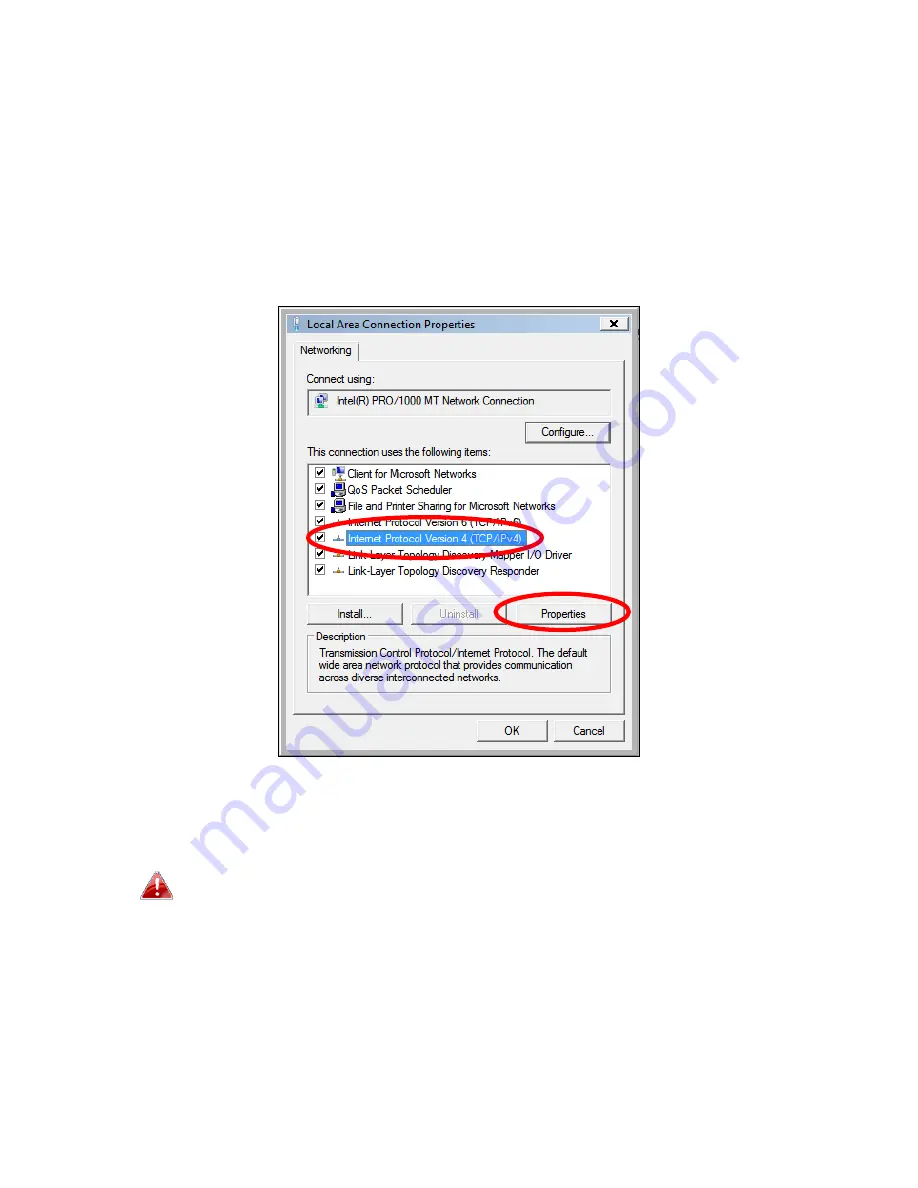
105
IV
‐
1
‐
2
‐
2.
Windows
Vista
1.
Click
the
“Start”
button
(it
should
be
located
in
the
lower
‐
left
corner
of
your
computer),
then
click
“Control
Panel”.
Click
“View
Network
Status
and
Tasks”,
then
click
“Manage
Network
Connections”.
Right
‐
click
“Local
Area
Network”,
then
select
“Properties”.
The
“Local
Area
Connection
Properties”
window
will
then
appear,
select
“Internet
Protocol
Version
4
(TCP
/
IPv4)”,
and
then
click
“Properties”.
2.
Select
“Use
the
following
IP
address”
and
“Use
the
following
DNS
server
addresses”,
then
input
the
following
values:
Your
existing
static
IP
address
will
be
displayed
in
the
“IP
address”
field
before
you
replace
it.
Please
make
a
note
of
this
IP
address,
subnet
mask,
default
gateway
and
DNS
server
addresses.
IP
address
:
192.168.2.10
Subnet
Mask
:
255.255.255.0
Preferred
DNS
Server:
192.168.2.1
Click
‘OK’
when
finished.
Summary of Contents for BR-6478AC
Page 1: ...BR 6478AC User Manual 11 2013 v2 0 ...
Page 28: ...24 3 You will arrive at the Status screen Use the menu down the left side to navigate ...
Page 48: ...44 ...
Page 95: ...91 ...
Page 97: ...93 ...
Page 99: ...95 4 Click Properties 5 Select Internet Protocol Version 4 TCP IPv4 and then click Properties ...
Page 111: ...107 3 Click Local Area Connection 4 Click Properties ...
Page 129: ...125 4 Your router s IP address will be displayed next to Default Gateway ...
Page 145: ...141 ...






























