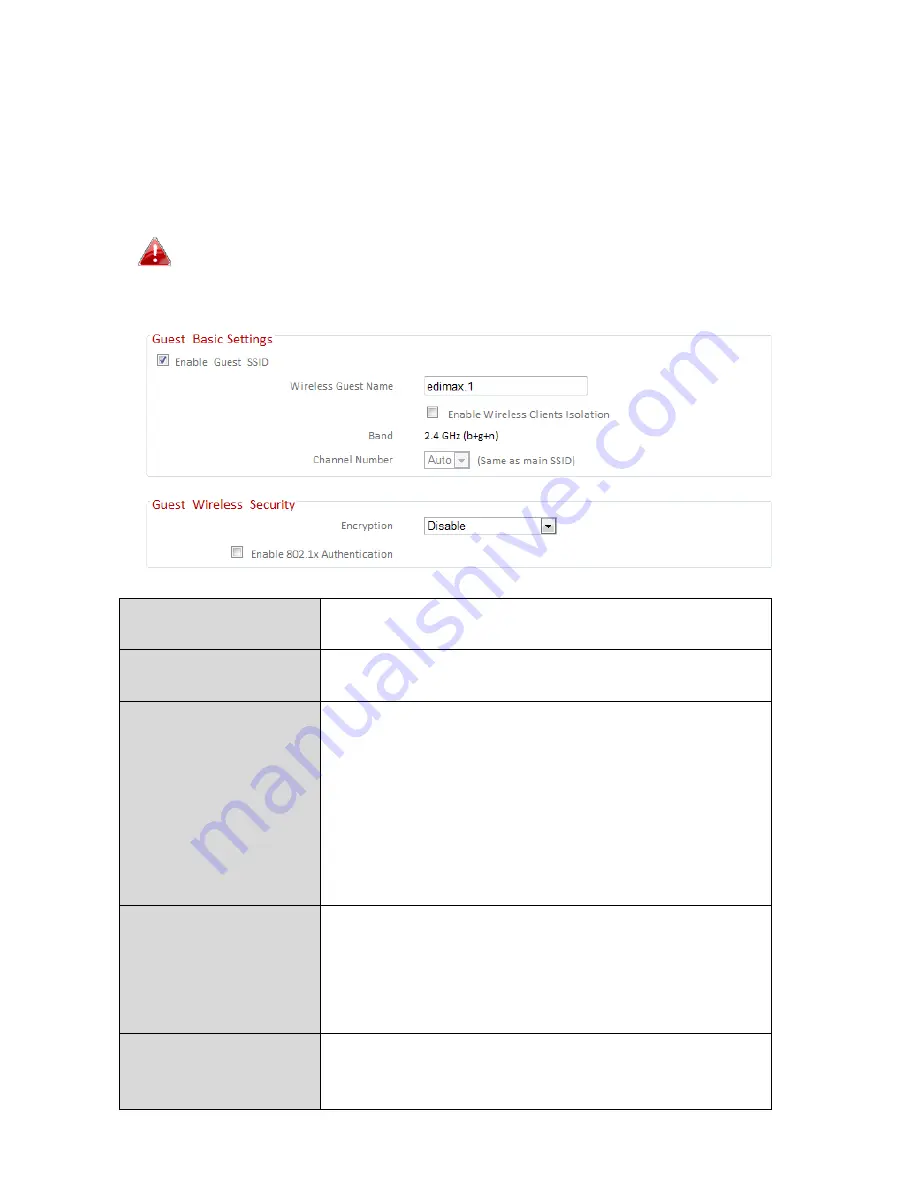
52
III
‐
3
‐
5
‐
2.
Guest
You
can
setup
an
additional
“Guest”
Wi
‐
Fi
network
so
guest
users
can
enjoy
Wi
‐
Fi
connectivity
without
accessing
your
primary
network.
The
“Guest”
screen
displays
settings
for
your
guest
2.4GHz
Wi
‐
Fi
network.
The
guest
network
is
separate
from
your
primary
2.4GHz
network.
The
settings
for
your
primary
2.4GHz
network
can
be
found
under
“Basic”
in
the
“2.4GHz
Wireless”
menu.
Enable
Guest
SSID
Check/uncheck
the
box
to
enable/disable
the
guest
Wi
‐
Fi
network.
Wireless
Guest
Name
Enter
a
reference/ID
name
for
your
guest
wireless
network.
Enable
Wireless
Clients
Isolation
Check
the
box
to
enable
wireless
clients
isolation.
This
prevents
wireless
clients
connected
to
the
BR
‐
6478AC
from
communicating
with
each
other
and
improves
security.
Typically,
this
function
is
useful
for
corporate
environments
or
public
hot
spots
and
can
prevent
brute
force
attacks
on
clients’
usernames
and
passwords.
Band
Displays
the
wireless
standard
used
for
the
BR
‐
6478AC’s
frequency
band:
2.4GHz
(B+G+N):
Allows
802.11b,
802.11g,
and
802.11n
wireless
clients
to
connect
to
the
BR
‐
6478AC.
Channel
Number
Channel
number
for
the
guest
network
is
the
same
as
the
main
SSID
and
cannot
be
adjusted
independently.
Summary of Contents for BR-6478AC
Page 1: ...BR 6478AC User Manual 11 2013 v2 0 ...
Page 28: ...24 3 You will arrive at the Status screen Use the menu down the left side to navigate ...
Page 48: ...44 ...
Page 95: ...91 ...
Page 97: ...93 ...
Page 99: ...95 4 Click Properties 5 Select Internet Protocol Version 4 TCP IPv4 and then click Properties ...
Page 111: ...107 3 Click Local Area Connection 4 Click Properties ...
Page 129: ...125 4 Your router s IP address will be displayed next to Default Gateway ...
Page 145: ...141 ...






























