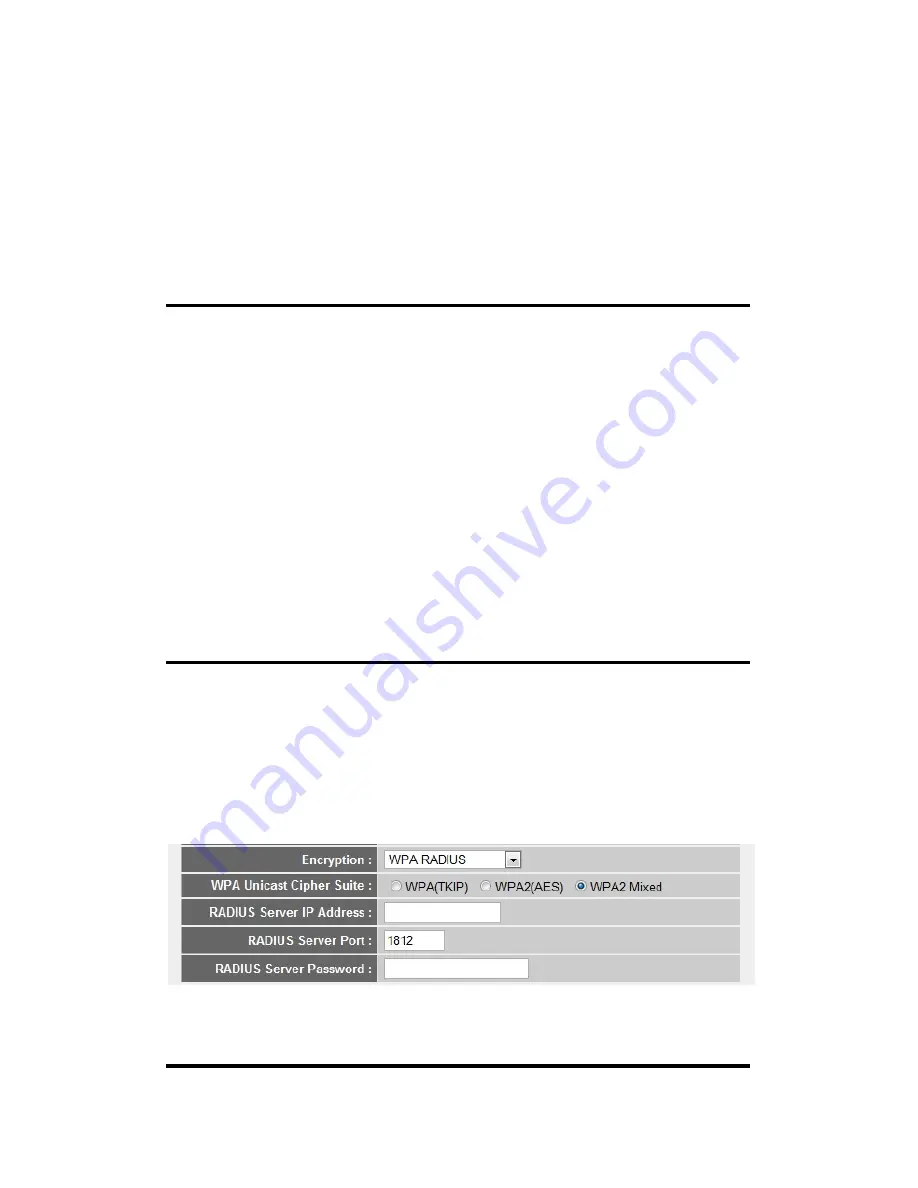
When you select WPA pre-shared key encryption:
Please select one WPA Unicast Cipher Suite.
WPA(TKIP) or WPA2(AES) for more security and WPA2 Mixed for
more compability, and then select Pre-shared Key Format (Passphrase or
Hex characters), and then input passphrase characters in ‘Pre-shared Key’
field.
WPA Unicast Available options are: WPA (TKIP), WPA2 (AES), and
Cipher Suite: WPA2 Mixed(WPA-TKIP & WPA2-AES Mixed). You
can select one of them, but you have to make sure
your wireless client support the cipher you selected.
Default is WPA2 Mixed
Pre-shared
Select the type of pre-shared key, you
Key Format:
can select Passphrase (8 or more alphanumerical
characters, up to 63), or Hex (64 characters of 0-9,
and a-f).
Default is Passphrase
Pre-shared
Please input the WPA passphrase here.
Key:
It’s not recommended to use a word that can be
found in a dictionary due to security reason.
Default is 62586258
When you select WPA RADIUS:
If you have a RADIUS server, this router can work with it and provide
safer wireless authentication.
Here are descriptions of every setup items:
1
3
4
2
5
















































