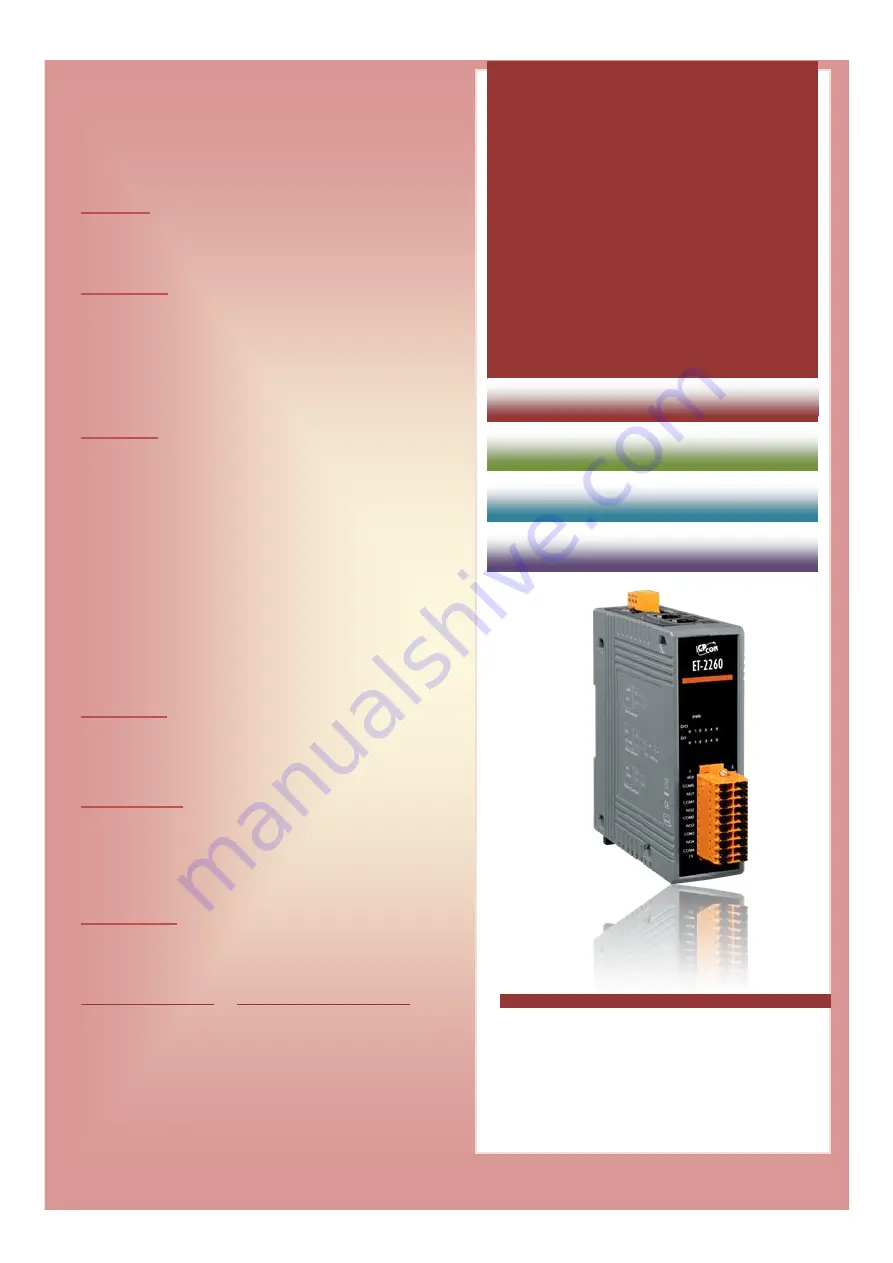
S
UPPORT
Models supported include ET-2260 and ET-2254.
W
ARRANTY
All products manufactured by ICP DAS are warranted
against defective materials for a period of one year from
the date of delivery to the original purchaser.
W
ARNING
ICP DAS assumes no liability for damages consequent to
the use of this product. ICP DAS reserves the right to
change this manual at any time without notice. The
information furnished by ICP DAS is believed to be
accurate and reliable. However, no responsibility is
assumed by ICP DAS for its use, nor for any infringements
of patents or other rights of third parties resulting from its
use.
C
OPYRIGHT
Copyright © 2015 by ICP DAS. All rights are reserved.
T
RADEMARKS
Names are used for identification purposes only and may
be registered trademarks of their respective companies.
C
ONTACT
U
S
If you have any questions, please feel free to contact us
via email at:
or
You will generally receive a response within 2 working
days.
Version: 1.0/ Updated: Sep. 2015
ET-2200
Series
Firmware Update via Ethernet
ICP DAS CO., LTD.
Website: http://www.icpdas.com
Ch. 2. Firmware Update Procedure
Ch. 1. Setting up the ET-2200
Ch. 3. Troubleshooting
Ch. 4. Additional Information































