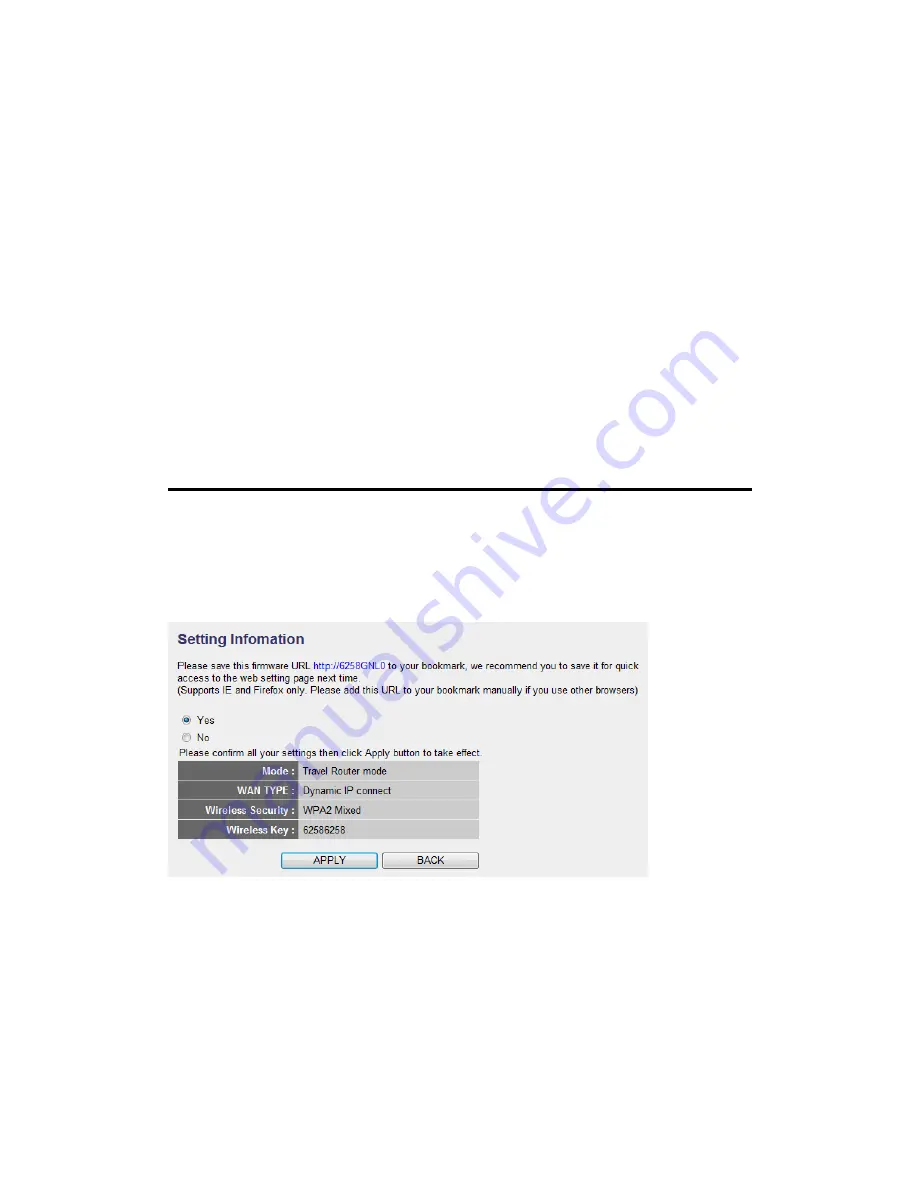
WPA Unicast
Please select a type of WPA cipher suite.
Cipher Suite (2):
Available options are: WPA (TKIP), WPA2
(AES), and WPA2 Mixed. You can select one of them,
but you have to make sure your wireless client
support the cipher you selected.
RADIUS Server
Please input the IP address of your
IP address (3):
Radius authentication server here.
RADIUS Server
Please input the port number of your
Port (4):
Radius authentication server here.
Default setting is 1812.
RADIUS Server
Please input the password of your Radius
Password (5):
authentication server here.
When you’re ready, click ‘NEXT’ button.
In the last step of Quick Setup, you can recheck all settings and select to
add web address of this Travel Router for future use, please select ‘Yes’ to
add bookmark (IE and Firefox only). Click ‘Apply’ when everything’s ok,
or click ‘BACK’ to go back to previous setup page.
If you select ‘Yes’ in last step, you can define the name of bookmark here.
Click ‘Add’ to add bookmark or ‘Cancel’ to abort.






























