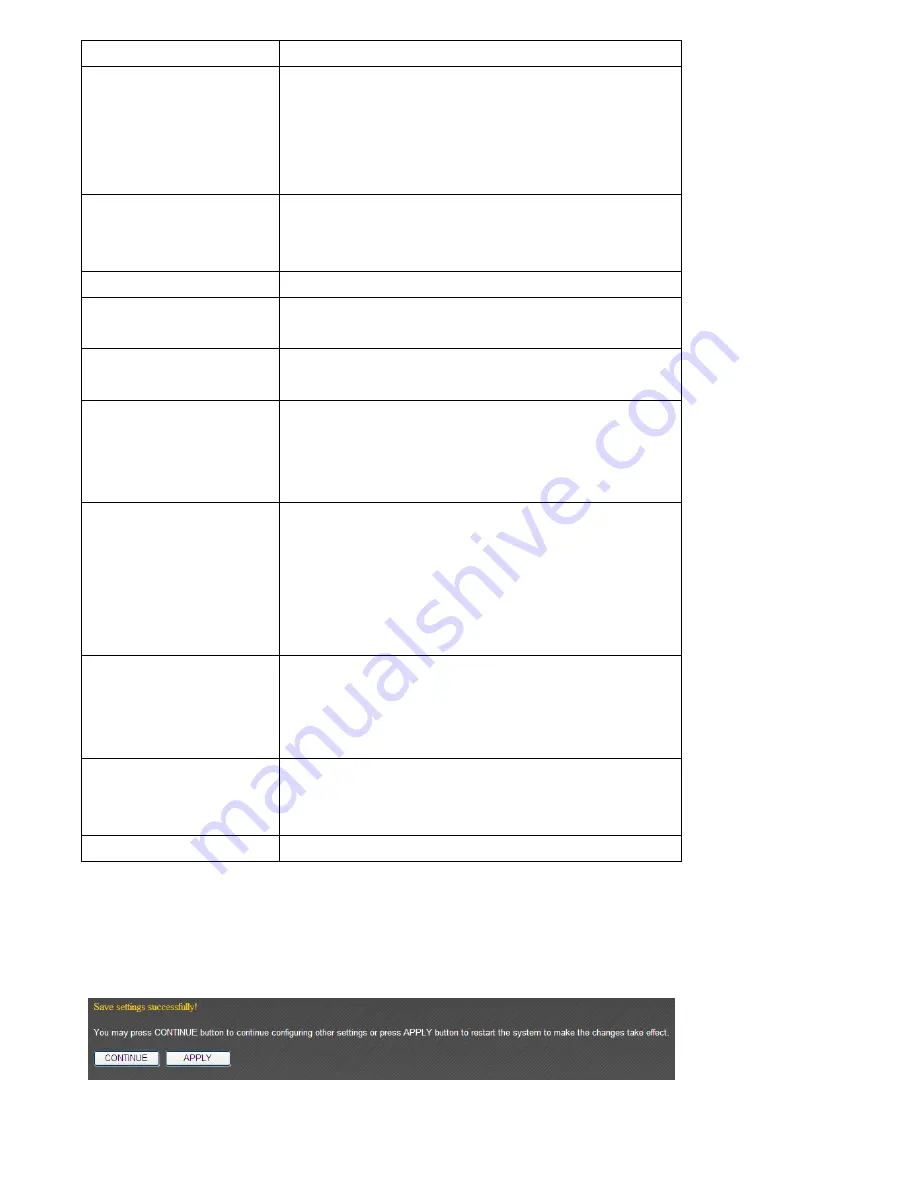
the IP address in left field only.
Remote Port Range
Set the port range that will activate this QoS
rule. If only one port is involved, input a single
number here (1 to 65535); if multiple ports are
involved, input starting / ending port number in
x-y format (like 10-20).
Traffic Type
If you re creating a QoS rule for a specific type
of traffic, you can select it from this menu and
you don t have to input port range above.
Protocol
Select the protocol type here (TCP or UDP).
Add
Click add button to add a new QoS rule
(detailed instructions will be given below).
Reset
If you want to erase all values you just entered.
Click Reset
Edit
If you want to modify the content of a specific
rule, please check the select box of the rule you
want to edit, then click Edit button.
Only one
rule should be selected a time!
Delete Selected
You can delete selected rules by clicking this
button. You can select one or more rules to
delete by check the select the box of the rule(s)
you want to delete a time.
If the QoS table is
empty, this button will be grayed out and
cannot be clicked.
Delete All
By clicking this button, you can delete all rules
currently listed in the QoS table.
If the QoS table
is empty, this button will be grayed out and
cannot be clicked.
Move Up
Move selected rule up. First QoS rule will be
proceed first, so you can move higher priority
rules up.
Move Down
Move selected rule down.
When you finished with the settings in this page, you can click Apply button to save
changes you made in this page, or you can click Cancel to discard changes. After you click
Apply button, you ll see the following messages:
Summary of Contents for BR-6228nC
Page 2: ......
Page 13: ...Bottom Item Name Description Wall mount hole Mount BR 6228nS_nC on the wall ...
Page 18: ...2 Select Obtain an IP address from a DHCP server then click OK ...
Page 29: ...Please click start run at the bottom lower corner of your desktop Input cmd then click OK ...
Page 137: ...3 7 1 Internet Connection This page shows the current status of Internet connection ...
Page 138: ...3 7 2 Device Status This page shows current wireless LAN and wired LAN configuration ...
Page 148: ......
















































