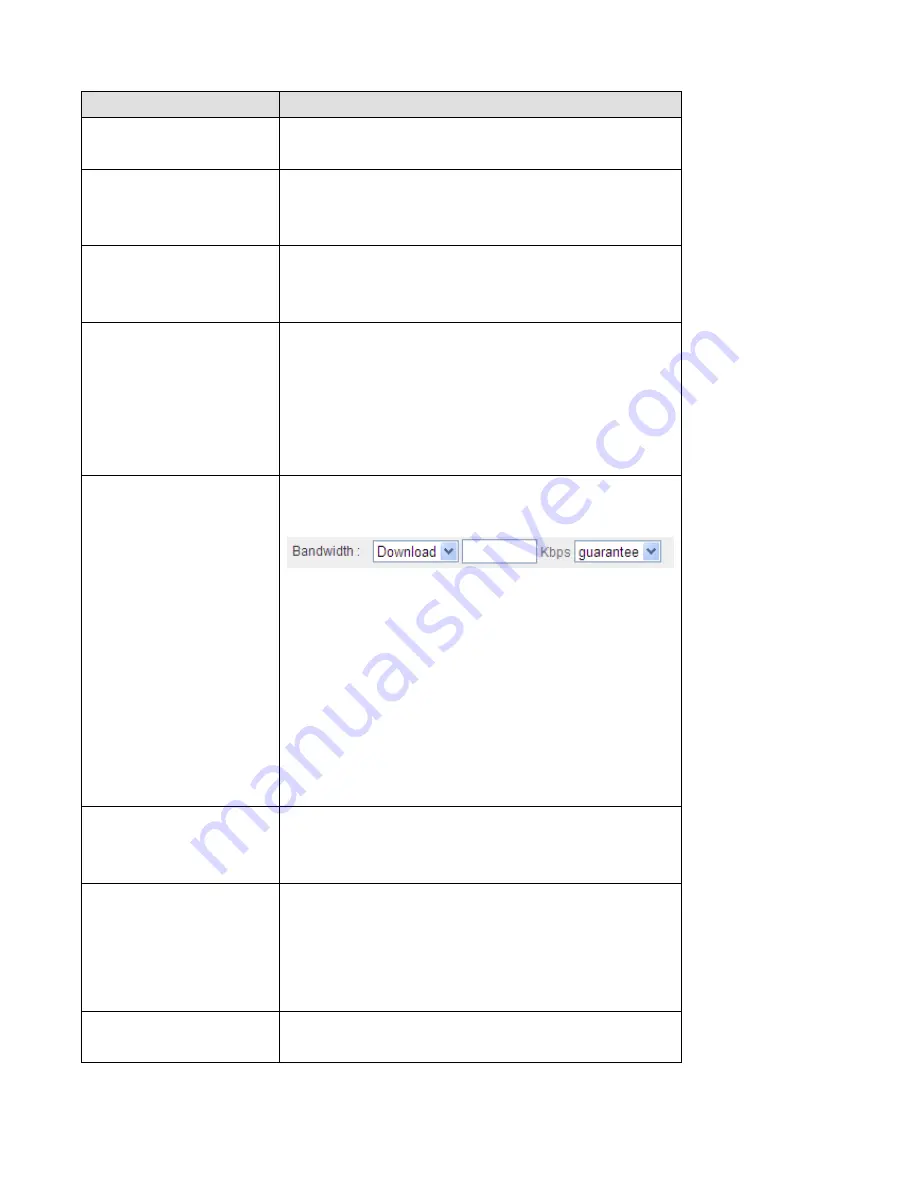
Here are descriptions of every setup items:
Item Name
Description
Enable QoS
Check this box to enable QoS function, uncheck
it to disable QoS.
Total Download
Bandwidth
You can set the limit of total download
bandwidth in kbits. To disable download
bandwidth limitation, input 0 here.
Total Upload
Bandwidth
You can set the limit of total upload bandwidth
in kbits. To disable upload bandwidth limitation,
input 0 here.
Rule Name
Input a name for this QoS rule for identification
purpose. This name should be unique and not
the same with others.
Bandwidth
Set the speed limitation for this QoS rule:
(1) (2) (3)
(1)
Please select Download / Upload for the
direction of data for this QoS rule first,
(2)
Input the data rate for this QoS rule,
(3)
and select Guarantee (provides a guaranteed
speed for this rule), or Max (
Local IP Address
Set the IP address range that will be affected by
this QoS rule. If only one IP address is involved,
input the IP address in left field only.
Local Port Range
Set the port range that will activate this QoS
rule. If only one port is involved, input a single
number here (1 to 65535); if multiple ports are
involved, input starting / ending port number in
x-y format (like 10-20).
Remote IP Address
Set remote IP addresses that will trigger this
QoS rule. If only one IP address is involved, input
Summary of Contents for BR-6228nC
Page 2: ......
Page 13: ...Bottom Item Name Description Wall mount hole Mount BR 6228nS_nC on the wall ...
Page 18: ...2 Select Obtain an IP address from a DHCP server then click OK ...
Page 29: ...Please click start run at the bottom lower corner of your desktop Input cmd then click OK ...
Page 137: ...3 7 1 Internet Connection This page shows the current status of Internet connection ...
Page 138: ...3 7 2 Device Status This page shows current wireless LAN and wired LAN configuration ...
Page 148: ......
















































