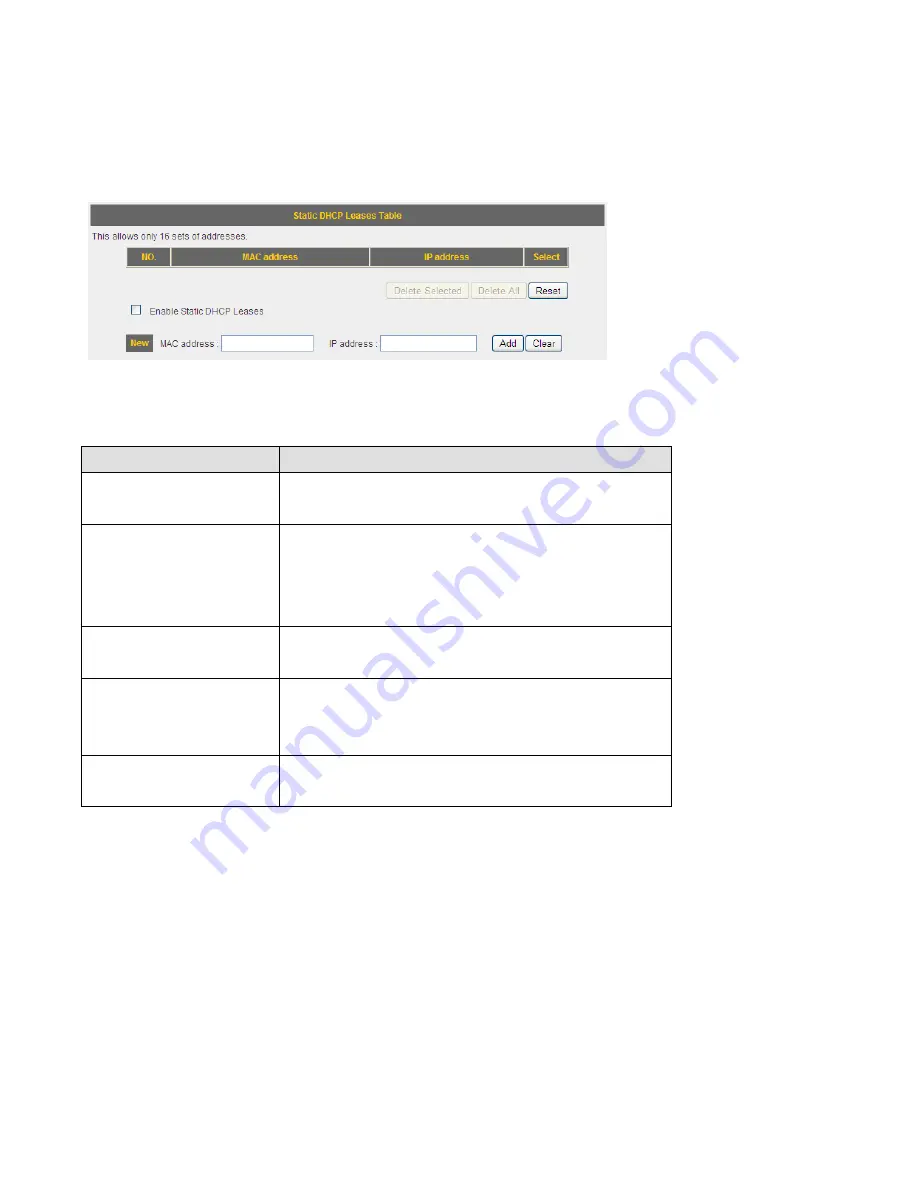
3-3-4 Static DHCP Leases
If you wish to assign a fixed IP address to certain computers / devices by DHCP, you can use
this function to establish a MAC-to-IP address table here, so you can assign a specific IP
address to a specific computer / network device by its MAC address.
Here are descriptions of every setup items:
Item Name
Description
Enable Static DHCP
Leases
Check this box to enable this function,
otherwise uncheck it to disable this function.
MAC Address
Input the MAC address of the computer or
network device (total 12 characters, with
character from 0 to 9, and from a to f, like
001122aabbcc ).
IP address
Input the IP address you want to assign to
this computer or network device.
Add
After you inputted MAC address and IP
address pair, click this button to add the pair
to static DHCP leases table.
Clear
Click this button to remove texts in MAC
address and IP address field.
Summary of Contents for BR-6228nC
Page 2: ......
Page 13: ...Bottom Item Name Description Wall mount hole Mount BR 6228nS_nC on the wall ...
Page 18: ...2 Select Obtain an IP address from a DHCP server then click OK ...
Page 29: ...Please click start run at the bottom lower corner of your desktop Input cmd then click OK ...
Page 137: ...3 7 1 Internet Connection This page shows the current status of Internet connection ...
Page 138: ...3 7 2 Device Status This page shows current wireless LAN and wired LAN configuration ...
Page 148: ......






























