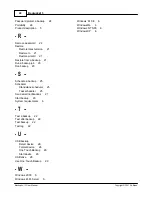FAQ
35
Backup4all 3 User Manual
Copyright © 2007 Softland
24.How can I limit the number of backup versions?
Open the Backup Properties window for the backup job. Go to the Type page. Here you can
set the Limit number of stored backups to option and specify the desired limit.
25.How can I store many versions of my files and keep the backup size as small as
possible?
Our recommendation is to use incremental backup type with maximum zip compression. The
incremental backup type ensures that only new and modified files are backed up.
26.How can I run a backup using the command line?
Command line works with a backup job configuration file (".ini") or a backup catalog file (".
bkc"). You can create a valid ".ini" file from Backup4all's interface and use the full path to this
file as a parameter of the command line application. Typically the ".ini" files are located in the "
Application Data\Softland\Backup4all 3\IniFiles\" folder of your user profile. After the first
backup execution, a ".bkc" file is created in the destination. You can use this ".bkc" file also
(again with the full path) as parameter of the command line application.
27.How can I create backup versions with mirror backup?
Backup4all can copy the files to different folders each time the mirror backup is performed.
This is done by customizing the destination folder name. To do this open Backup Properties
and go to the Type tab. Customize the subfolder names as you wish. Note that Backup4all
does not keep track of all destination folder names and can restore only from the latest
destination folder. However you can restore an older backup version made with mirror backup
manually
28.Is there a way to test (verify) files automatically after each backup?
Yes, there is. Open the Backup Properties window, and set the Test after backup option on
the Advanced page.
29.How can I test older backup versions?
First select the backup job you want to test. From the Actions menu and choose Test. This
will show a list of all backup versions. Select the backup version you want to test and click the
Test button.
30.I've set a password for the backup and I forgot it. Can you help me get it back?
We don’t have any solution to recover your lost password.
If you used Zip(2) compatible encryption you could try using a 3rd party zip password
recovery application - depending on the length of your password there is a chance to recover
your password.
If you used AES encryption it’s almost impossible to recover your password.
31.I scheduled a backup job and it didn’t execute. What is the problem?
This happens usually when you are logged in to Windows using a username/password but you
didn’t set a password in the Backup4all Scheduler. To enter the password for the scheduled
job go to Tools->Schedulers, select the scheduled job that didn’t run and click on Edit. In the
Summary of Contents for Backup4all
Page 4: ...Introduction Part I ...
Page 15: ...Getting Started Part II ...
Page 30: ...FAQ Part III ...