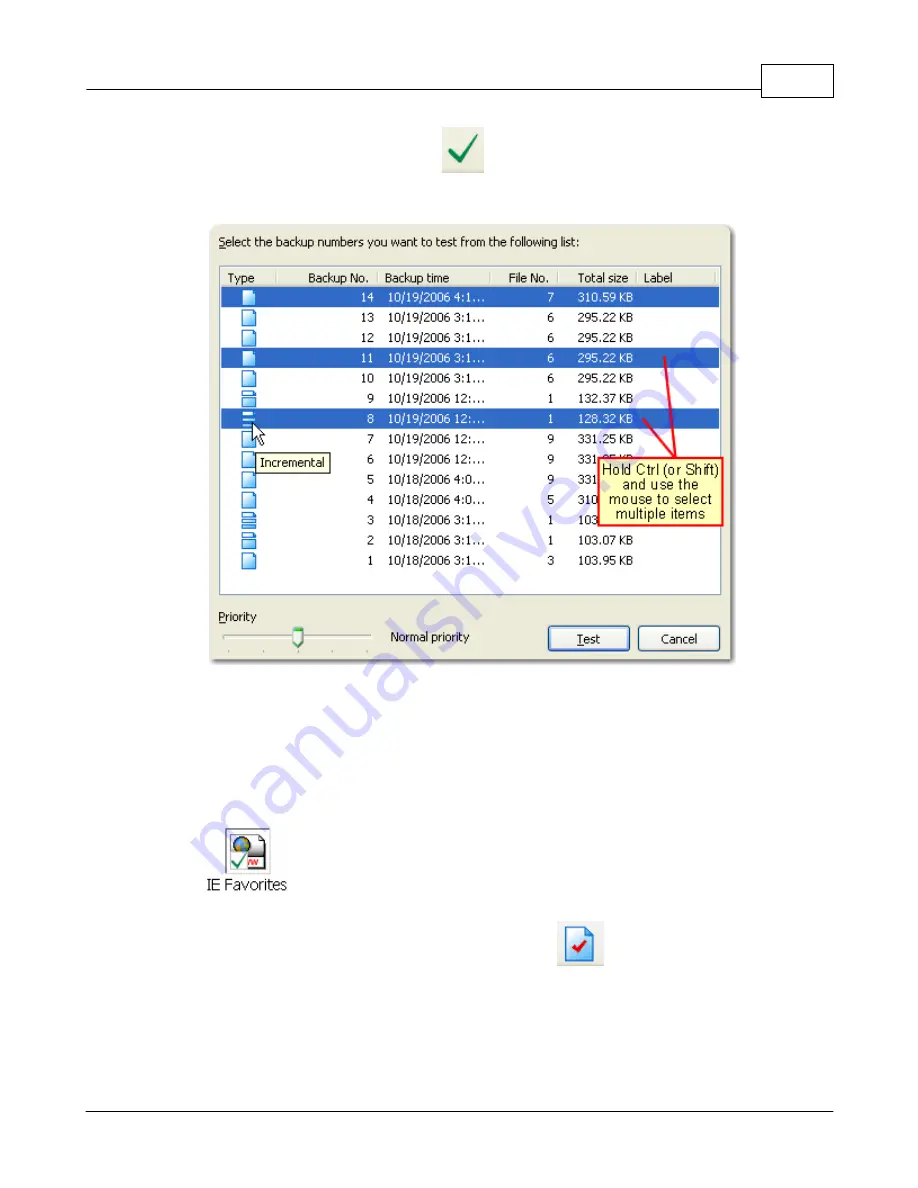
Getting Started
23
Backup4all 3 User Manual
Copyright © 2007 Softland
window by pressing the Test button (
) from the application's toolbar (or using the
keyboard shortcut F9).
In the test window, select the backup versions you wish to test and press the Test button. You
can also modify the priority of the test process by moving the slider to a lower or higher
priority (default is Normal). A High priority process finishes faster but consumes more
resources than a Normal priority process.
While performing the operation, a Test icon appears in front of the icon of the backup job
being tested.
To be sure the test automatically runs after each backup, you should open the Backup
Properties window by pressing the Properties button (
) from the application's toolbar
and in the Advanced tab make sure the Test after backup option is checked.
If the test was executed automatically after backup and it failed, the Error icon appears in
front of the backup job icon. Read the log file for details about the errors (View->Job Logs-
>Last Test log). The icon will disappear when the backup job will be successful.
Summary of Contents for Backup4all
Page 4: ...Introduction Part I ...
Page 15: ...Getting Started Part II ...
Page 30: ...FAQ Part III ...






























