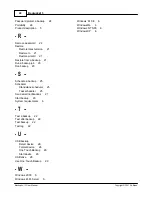Backup4all 3
34
Backup4all 3 User Manual
Copyright © 2007 Softland
If you want your backups protected, select one of the Encryption methods available and
define a password of at least 6 characters:
·
Zip (2) compatible encryption is less secure, but the zip files resulted are compatible
with most of the ZIP utilities.
·
AES encryption provides high security, but the zip files resulted are compatible only
with the latest version of the ZIP compatible utilities.
Be sure not to lose the password, because if you are using AES encryption is almost
impossible to recover it, thus the data in that backup. When you’re backing up to FTP you also
have the option to use an additional SSL encryption when communicating with the FTP
server; using this option your connection details will be sent to the FTP server in an encrypted
form rather then in simple text.
18.What happens when I change the backup type?
Backup type can be changed from the Type page of the Backup Properties window. You can
change between full, incremental and differential backup types without having to start with a
fresh new backup. However changing from full, incremental or differential to mirror (and vice-
versa) will clear the backup content and will start a new backup.
19.How can I set the compression level of the zip files?
Open Backup Properties, go to the Type page and press Zip Advanced Settings. Here you
can choose from four compression levels: none, low, medium or high.
20.How can I split a backup across several disks?
Open Backup Properties, go to the Type page and press Advanced. You can choose a
predefined split size or define a custom one. Spanning is automatically done when the
removable disk is full.
21.How can I give customized names to the zip files?
Open Backup Properties, go to the Type page and press Advanced button. You can
customize the zip file name prefix there.
22.I have used Backup4all for some time now and I have a large number of zip files in
the destination. How can I clear them and start over again?
Open the Backup Properties window for the backup job. Go to Advanced page, check Run
program/action before backup and choose <Clear backup> from the combo. This will
delete the backup files in the destination before the execution of the backup job. If you check
the Run only once option, the <Clear backup> action will be executed only once (at next
backup execution) and after that it will be disabled. The <Clear backup> action has
parameters to further customize its functionality.
23.I am using incremental backup. How can I clear all backed up files and start with a
fresh full backup every 7 days?
You can edit the <Clear backup> option from the combo to <Clear backup d=7>. This will
clear the backed up files only if 7 days passed since the first backup run. If you check the Run
only once option, the <Clear backup d=7> action will be executed only once (when 7 days
have passed) and after that it will be disabled.
Summary of Contents for Backup4all
Page 4: ...Introduction Part I ...
Page 15: ...Getting Started Part II ...
Page 30: ...FAQ Part III ...