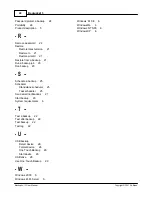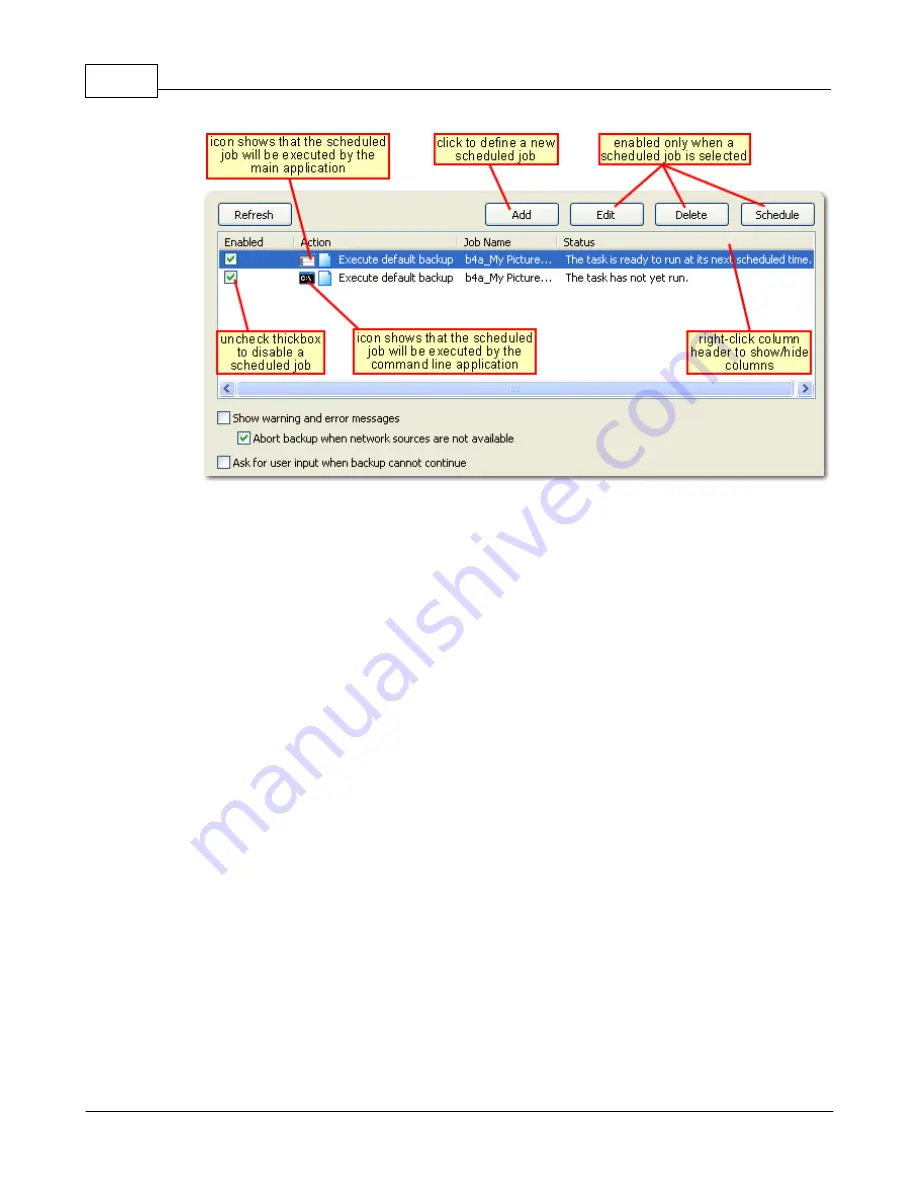
Backup4all 3
26
Backup4all 3 User Manual
Copyright © 2007 Softland
In order to add a new scheduled backup press the Add button and select the needed
configuration in the newly opened window.
If your user account has a password make sure that you enter it by pressing the Set Password
button. We do not save your password but it is needed in order to set up the scheduled task in
the Windows Task Scheduler.
If your user account does not have a password you must select the Allow blank passwords
when scheduling option from the General page in the Tools->Options window.
After defining the scheduled backup you must set its run time by pressing the Schedule
button. If you skip this step the default Windows value will be used (usually is Daily at 9:00
am). Use the Windows Help in order to find out more information about scheduling a task
using the Task Scheduler.
2.8
How to Backup to USB Drives?
You can backup your data to a USB drive or from a USB drive using Backup4all. This is a
practical backup destination as it allows you to store important files to external devices,
offering increased portability. It can be considered as an additional protection against data loss
as the result of hardware failure or other disasters.
There are external USB hard drives with performance comparable to conventional hard drives.
These portable drives (called enclosures) are composed of devices that connect through USB
on one side and to conventional hard drives on the other side. A hard drive is installed into the
enclosure and then the enclosure is plugged into the computer, thus creating a normal USB
backup device. Given the size of nowadays hard drives, this can be considered a mass storage
device for backup purposes.
There are external hard drives that beside the USB technology use also FireWire as a
connection port. On one side FireWire hard drives tend to have increased speed over USB, but
Summary of Contents for Backup4all
Page 4: ...Introduction Part I ...
Page 15: ...Getting Started Part II ...
Page 30: ...FAQ Part III ...