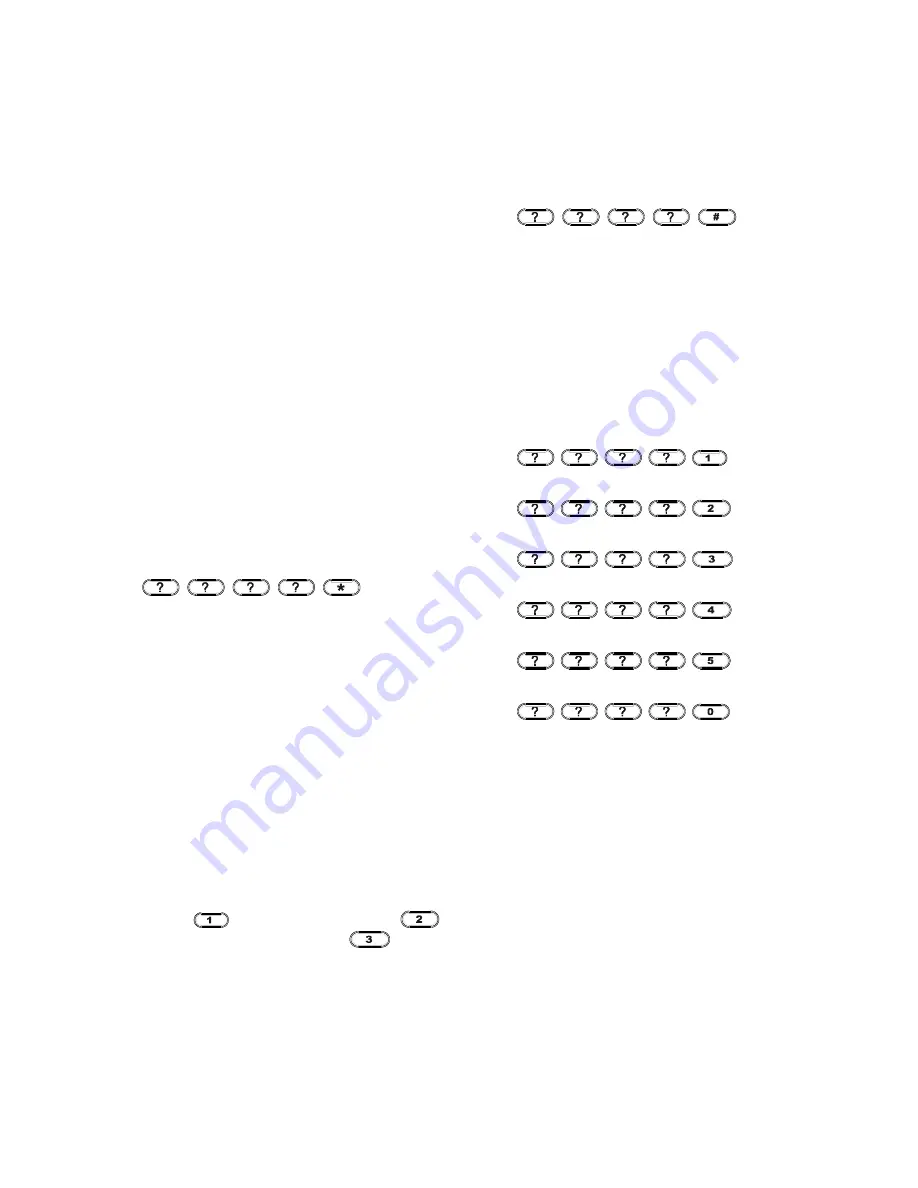
5
CONTROL PANEL
CHOOSING THE DETECTOR TYPE
Zone 1 provides standard intruder monitoring with
normal ARM and PART-ARM function.
Zone 2 provides ARM function.
Panic zone is used to provide 24 hour monitoring of
areas requiring continuous security protection even
while the system is disarmed. Activation of any
detector will immediately initiate a full alarm condition.
Note: Up to 10 different ID code of detectors can be
learned in Zone 1, Zone 2 and panic zone respectively.
Note: Up to 4 pcs of remote controller, 1 pc of wireless
keypad (SA401) and 1 pc each of outdoor and indoor
siren can be learned by Control Panel.
LEARNING ID CODE OF DETECTORS
Upon completion of selecting type of detector as
mentioned above, proceed with the following steps:
Press
User access code
The Control Panel will enter learning mode of which UI
indication refers to “UI_Wait”. The Control Panel has
a 30-second to learn one ID code from the
detector/remote controller/wireless keypad.
For detector, press the tamper switch on the detector
so as to emit ID code to the Control Panel.
Three LED will flash in sequence on the Control Panel,
it helps you to determine which zone the detector
should be assigned. Users have a 6-second to input
zone number. If the detector is to be assigned in Zone 1,
press keypad
; Zone 2, press keypad
;
whereas Panic zone, press keypad
on the
Control Panel.
Note: It is recommended that the smoke detector and
flood detector are assigned to panic zone.
For wireless keypad, press the tamper switch on the
device so as to emit ID code to the Control Panel
automatically.
For remote controller, press any key on it so as to emit
ID code to the Control Panel automatically.
If failed refers to UI_Error indication for confirmation.
CLEARING ID CODE OF DETECTORS
Press
User access code
The Control Panel will enter clearing mode of which UI
indication refers to “UI_Wait”. Users have 15-second
to clear ID code.
Following is the instruction to clear ID code stored in
each zone.
Press
for zone 1
User access code
Press
for zone 2
User access code
Press
for panic
User access code
Press
for remote
User access code
Press
for keypad
User access code
Press
for all ID
User access code
LOCATING THE CONTROL PANEL
When choosing a suitable location for the Control Panel,
the following points should be considered.
1. The Control Panel should be located in a position
out of sight of potential intruders and in a safe
location, but easily accessible for system operation.
2. The Control Panel should be mounted on a sound
flat surface to ensure that the rear tamper switch on
the Control Panel is closed when the Panel is
mounted. The Control Panel should be mounted
at a convenient height of between 1.5 and 2m and
in a position where it will be seen each day.
Note: If small children are in the household, a
Summary of Contents for HA700
Page 23: ...23...




















