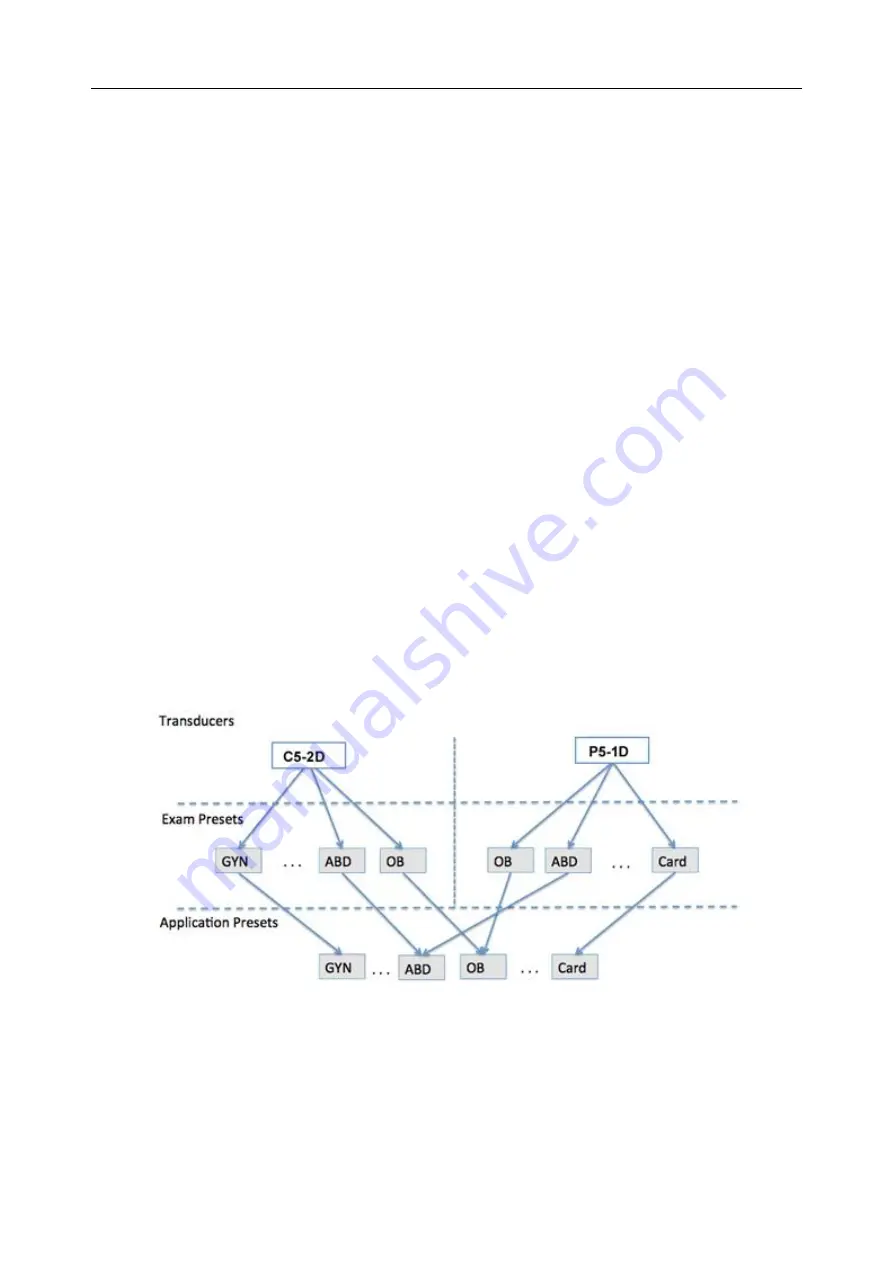
Acclarix LX4 Diagnostic Ultrasound System User Manual Presets
- 105 -
8 Presets
8.1 Preset Organization
The system Presets are divided into two levels: the Exam Presets and Application Presets.
Exam Preset
: Each transducer has its own set of Exam Presets. Each Exam Preset contains:
The image parameters that optimize its transducer for an intended use.
The list of data fields displayed on the patient demographic page.
Pointers to Application Presets for Comments, Measurements, and BodyMarkers.
Application Preset
: The Application Presets are independent from the transducer. Application
Presets are used to select Comments, Measurements, and BodyMarkers. Since they are
independent from the transducer, several Exam Presets can use the same Application Preset.
Figure 8-1 shows an example of how Transducers, Exam Presets, and Application Presets are
related. For simplicity, this shows just a few of the items that are on the real system. In this
example the C5-2D and the P5-1D both have an OB Exam Preset. The C5-2D OB Exam Preset
optimizes the C5-2D imaging for OB while the P5-1D OB Exam Preset optimizes the P5-1D for
the same use. The parameters used for each transducer can be different, and changing one Exam
preset does not change the other.
However, both OB Exam Presets point to the same OB Measurement Preset as the Application
Preset. This means you can, for example, just configure OB measurements once, and both the
C5-2D and P5-1D will have updated OB measurements.
This example just shows a single kind of Application Preset. The system actually has separate
Application presets for Measurements, Comments, and Bodymarkers. The same principle applies
to each of these: application presets can be shared across exam presets and transducers.
Figure 8-1 Preset Organization
8.2 Selecting a Preset
There are two ways to select a preset
The Preset Function:
The preset function is invoked by pressing the
Transducer
button in the
upper left corner of the console. See figure 8-2 for an example preset touch screen. The currently
















































