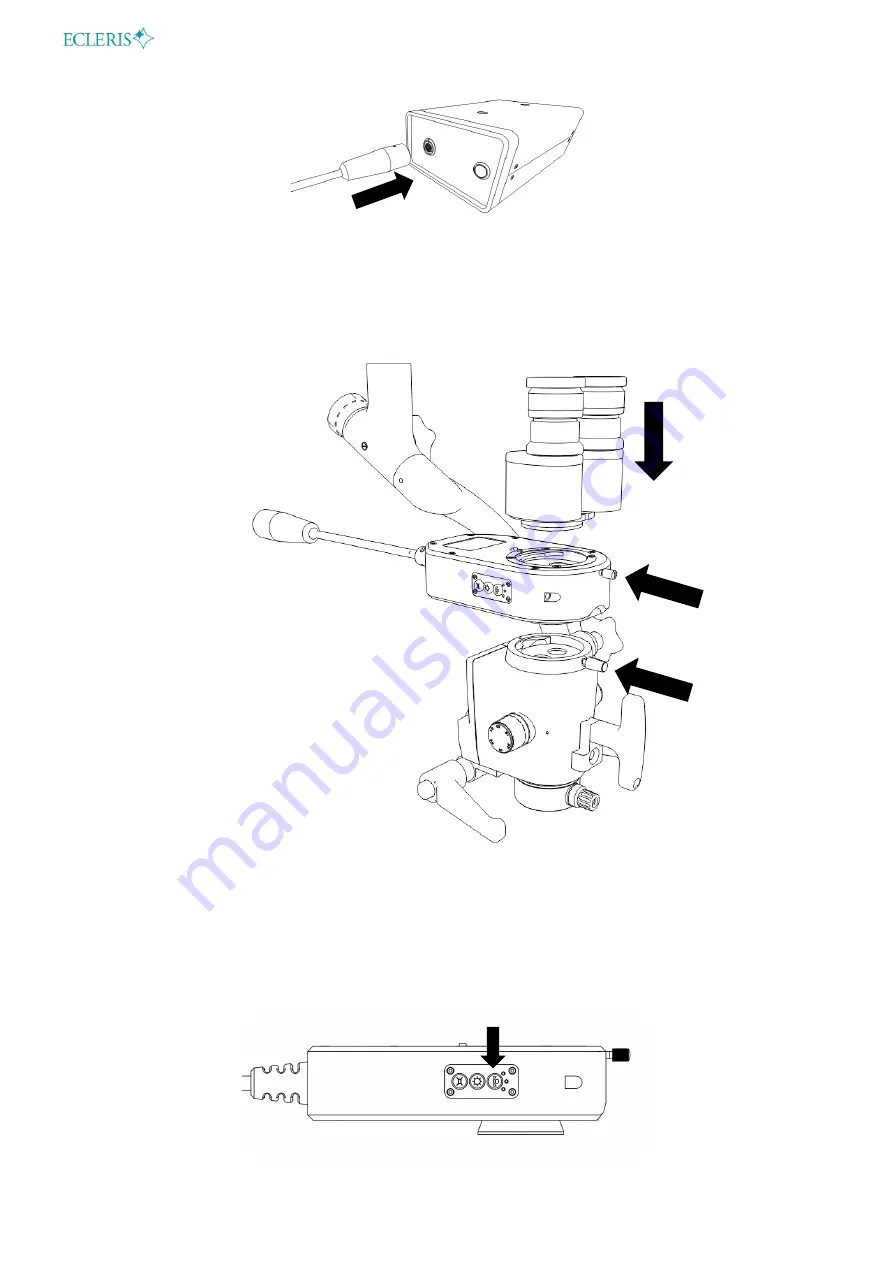
USER MANUAL
– PROCAM HD 3D
Page
8
of
15
INMANUUIN136 Rev.2019.04.01 / ENG
5) Connect one HDMI video cable between the monitor and the main unit. Both video
signals, 2D and 3D-HD are simultaneously active.
6) Place the 3D beam splitter between the optical head and the binocular and adjust the
fixing screw.
7) Turn ON the monitor and select the active 3D function (or 2D if you prefer) and turn ON
the main unit of the splitter.
8) Perform a White Balance (if it is the first time you are using the system). You do not need
to repeat this procedure each time you turn on the device since the system stores the last
White Balance calibration performed in its memory. To perform this step, see Section
White Balance Function.















