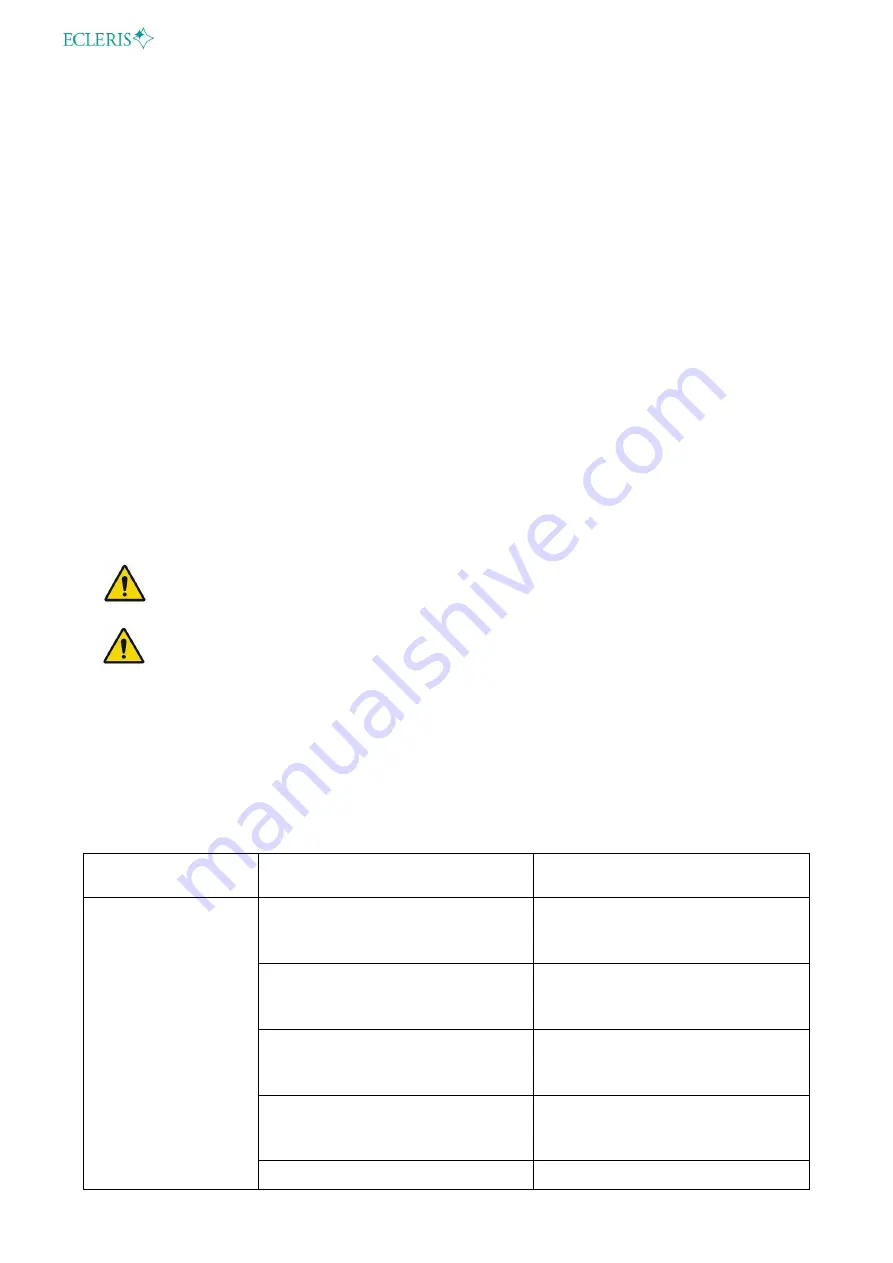
USER MANUAL
– PROCAM HD 3D
Page
13
of
15
INMANUUIN136 Rev.2019.04.01 / ENG
COOLING
Forced
VIDEO OUTPUT- 2D
1920x1080p60 (HDMI)
VIDEO OUTPUT- 3D
1920x1080p30 (HDMI)
VIDEO GENERATION
2 x 1920x1080p30
3D MODE
Side by Side
BINOCULAR ADAPTERS
Ecleris/Carl Zeiss®, Leica®, Global®, Kaps®
OPERATING CONDITIONS
10 - 40 ºC (50
– 104ºF)
35 - 75 % relative humidity
700 - 1060 hPa
STORAGE AND TRANSPORT CONDITIONS
-30 +50 ºC (-22
– 122ºF)
10 - 95 % relative humidity
500 - 1060 hPa
WEIGHT
4.25 Kg (9.3 Lb)
This system is not designed to be used in the presence of inflammable anesthetic gases
mixture with air, oxygen, nitrous oxide, or environments with high oxygen content.
The device is provided with a connectable power cable that assures proper electrical
isolation.
8. TROUBLESHOOTING
The following table indicates the most common problems and their solutions. Please consult this
table if you have any inconvenience.
As the 3D Splitter is always used in combination with a video monitor and a microscope or
colposcope, faults should be analyzed considering the whole system.
PROBLEM
PROBABLE CAUSE
ACTIÓN
The
equipment
does not turn on.
It is not connected to the
electrical socket.
Connect the cable to the
electrical socket.
The power cord is damaged or
cut.
Change power cord.
The plug or socket is in bad
conditions.
Replace the plug or socket.
Power source is damaged or
burnt.
Change power supply for a new
one.
Connector of the power supply
Change power supply for a new

































