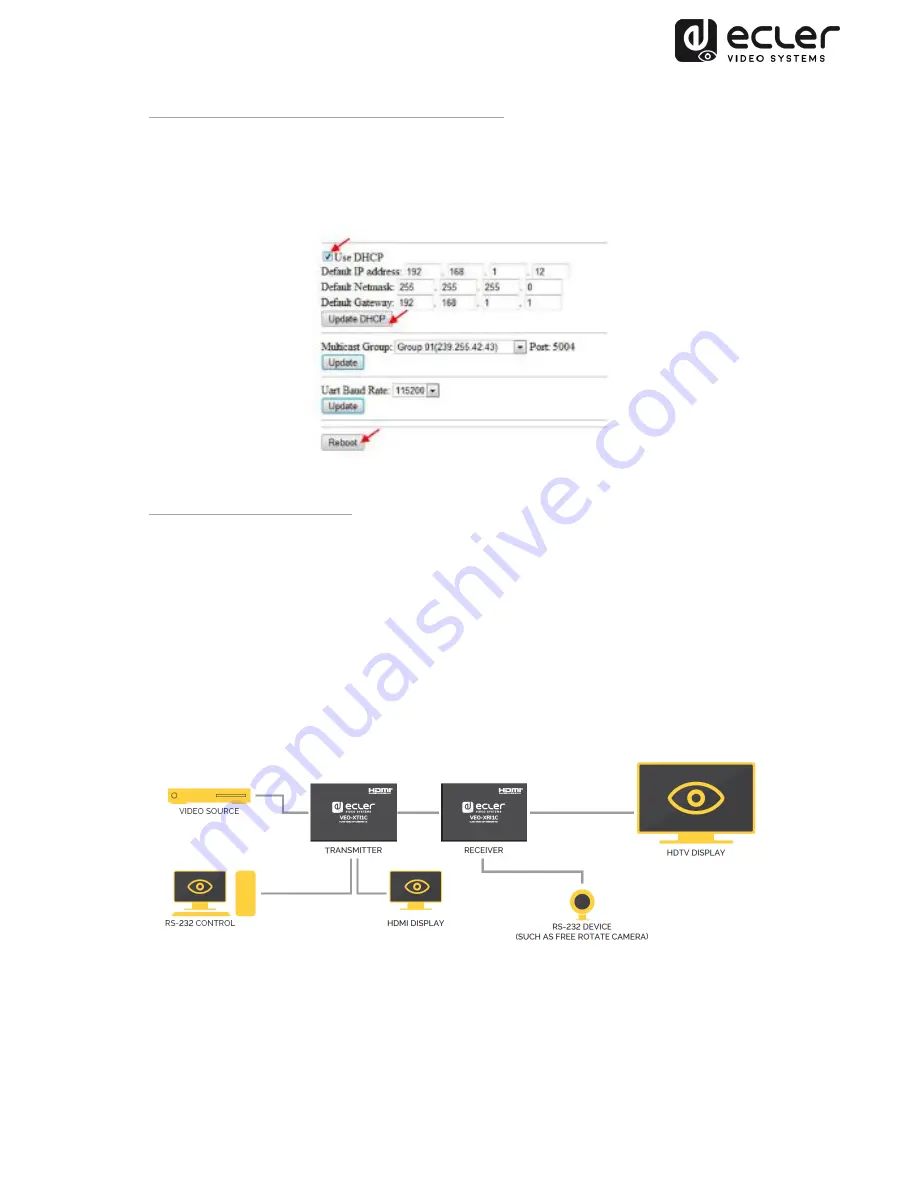
11
7.1.2 DHCP (Dynamic Host Configuration Protocol)
If you are using switch or LAN where DHCP server is enabled, changing the IP manually
is not necessary because DHCP server will automatically assign a unique IP address to
each device.
7.1.3. Network Requirements
Transmitters create continuous multicast streaming traffic of video on the network; for
this reason, when possible, it is recommended to create an independent IP video
network using managed network switches. Use of gigabit switches with jumbo frame
and IGMP support is required and will create the most appropriate scenario for both
independent IP video networks, and cases where IP video systems are included within
your data network.
7.2. Point-to-Point Connection and Operation
1.
Connect source device to the VEO Transmitter HDMI port.
2.
Connect Transmitter HDMI looping output to HDMI display.
3.
Connect remote HDMI display to the VEO Receiver HDMI port output.
4.
Connect Transmitter and Receiver with Cat5e/6 cable























