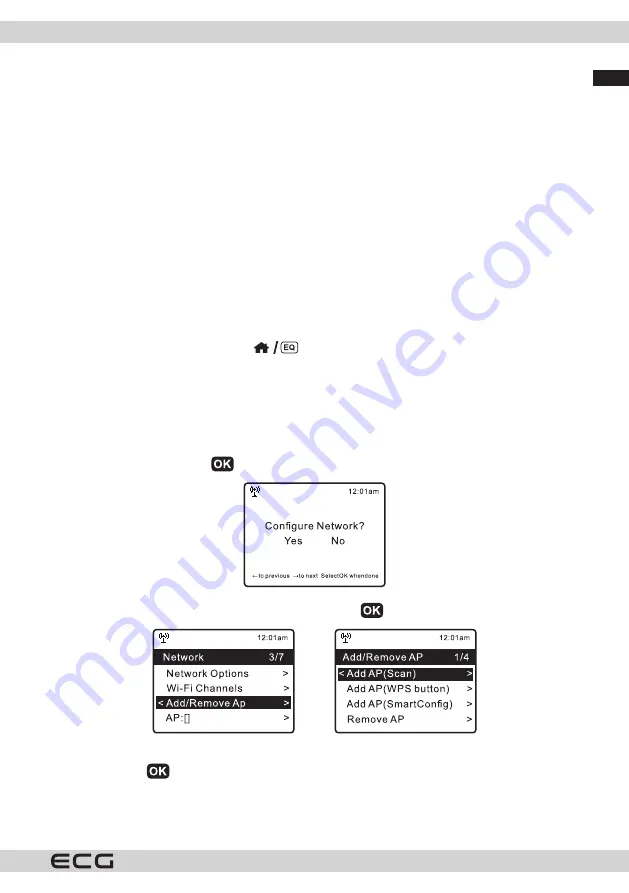
English
English
7
BEFORE YOU BEGIN
Make sure the following conditions have been met:
•
You have broadband internet access.
•
The wireless broadband router has successfully connected to the Internet. The radio supports class B, G
and N wireless connections (N-class wireless routers can also be set to use class B or G). You know the
code / password for WEP (Wired Equivalent Privacy) or WPA (Wi-Fi Protected Access) data encryption. For
network connection, the correct password must be entered after connecting the radio to the wireless
router. If you do not know the code/password, contact the person/technician who set up your router/
network.
•
The radio can operate via a wireless network connection (Wi-Fi).
SETTING UP
The radio is powered by a mains adapter. An external 12 A power adapter is included. Connect the power
adapter to the radio and to a power outlet.
Turn on the power switch on the back of the radio. The display will light up.
Note: Use only the OBL-1202000E adapter supplied with the product.
Note: Most knobs and buttons have more than one function.
Symbols/descriptions in frames, such as
on the Home button to enter the EQ settings, require
pressing and holding to activate their function.
For more detailed information, refer to the “Controls location” section of this manual.
Wi-Fi setup
Internet connectivity can be set up via wireless network (Wi-Fi).
The radio requires a broadband internet connection.
•
From the home screen, select Internet radio stations. On first use, select Skytune and confirm. Press
b
to
highlight Yes and press Tune
to confirm.
•
Select Add/Remove AP from the list using the Tune button
and then select Connect to WiFi:
•
The radio will start searching for available Wi-Fi networks. Find your network and confirm by pressing
the Tune button
. If your Wi-Fi network is password protected, the radio will prompt you to enter the
password. See “Entering a WiFi Password” above.
Note: Passwords are case sensitive. If you do not know the password, contact the person who set up the
network.








































