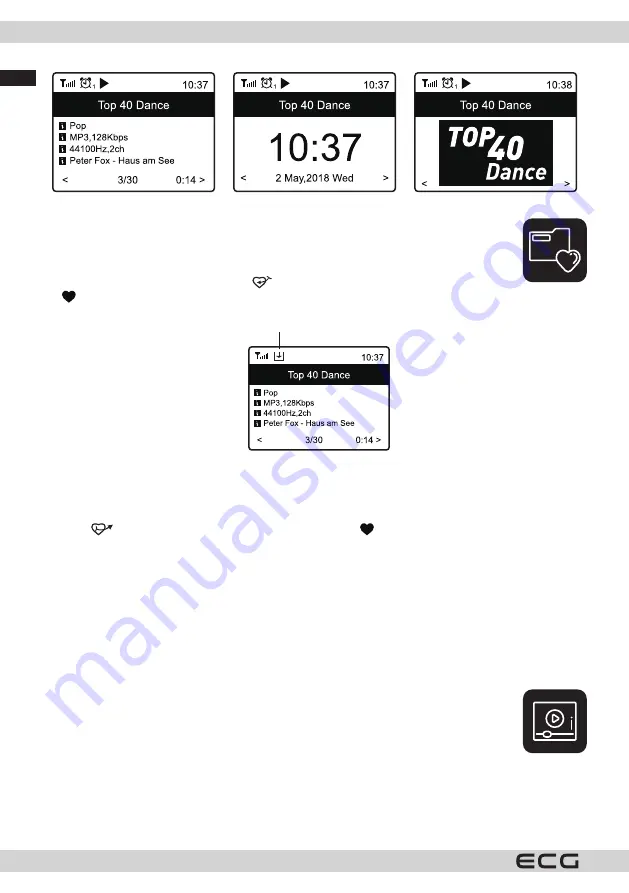
English
English
10
MY FAVOURITES
Displays a list of favourite stations that have been assigned to your presets.
Station presets
When a radio station is playing, press the
button on the remote control or press and hold
the button on the unit; the icon shown below will be displayed. This means the station was
added to the favourites list.
Preset icon
The newly added station will always appear as the last item in the Favourites list. You can store up to 150
presets.
Retrieving preset station
Press the
button on the remote control or short-press the button on the radio to bring up the list of
preferences, or go to My Favourites on the home screen and confirm your selection.
Manage your Favourites list
Select the radio station you want to edit from the favourites list, then press the
B
button on the remote control
(or press the
B
button on the device). The Edit menu appears with the following options:
Move down: Move the station down the list.
Move up: Move the station up the list.
Delete: Removes the station from the list.
Move to top: Move the station to the top of the favourites list.
Move to bottom: Move the station to the end of the favourites list.
MEDIA CENTRE
The device supports UPnP and is DLNA compatible.
This allows you to stream online music. However, this requires that you have a compatible device
on your network that can act as a server. This could be a network hard drive or a computer, e.g.
with Windows 8, that allows access to a shared folder or media sharing. Folders can then be
browsed and played back on the radio.
Note: Before using this feature, make sure your laptop is connected to the same Wi-Fi network as the radio.

























