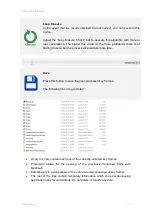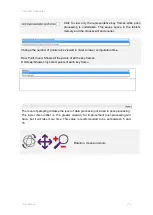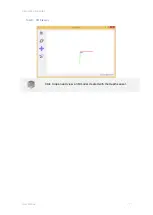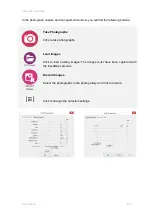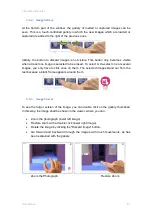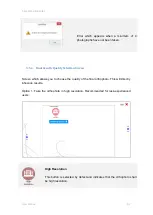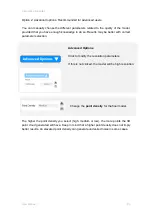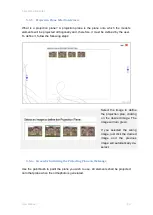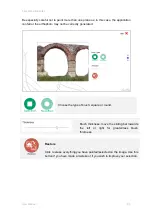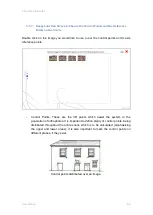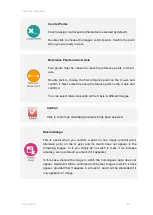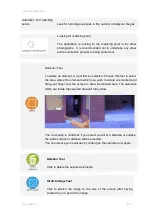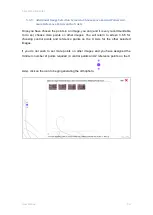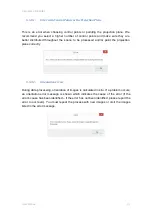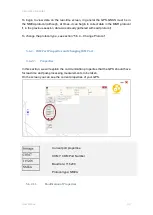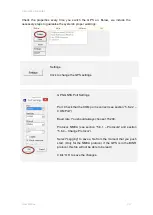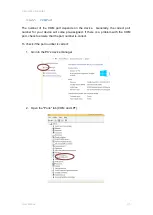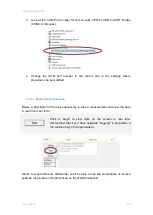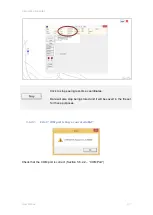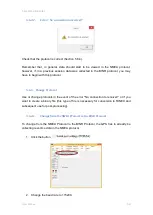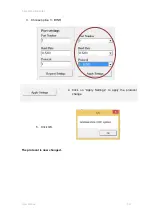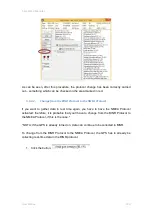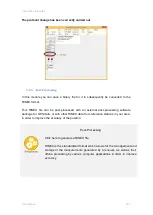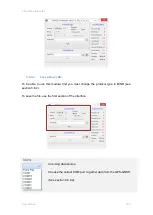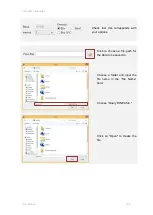5 EyesMap Modules
User Manual
89
Automatic find matching
points.
Look for homologous points in this number of adjacent images
Looking for matching point.
The application is looking for the matching point in the other
photographs. It is recommended not to undertake any other
actions while this process is being carried out.
Selection Tool
To delete an element, it must first be selected. Choose this tool to select
the area where the elements which you wish to delete are located and
drag your finger over the screen to draw the desired area. The elements
which are inside the selected area will turn yellow.
You must keep in mind that, if you select a point of a distance or surface,
the entire surface or distance will be selected.
You can remove your selection by clicking on the selection tool again.
Deletion Tool
Click to delete the selected elements.
Stretch Image Tool
Click to stretch the image to the size of the screen after having
zoomed in on a part of the image.
Summary of Contents for eyesmap
Page 1: ...USER MANUAL EYESMAP Version 1 0 Revision A June 2015...
Page 9: ...2 Technical Specifications In this chapter we shall see Tablet Cameras Depth Sensor GPS IMU 2...
Page 118: ...7 Practical cases User Manual 118 Medium Object...
Page 119: ...7 Practical cases User Manual 119 Small Object...
Page 120: ...7 Practical cases User Manual 120 7 1 1 2 Photo Development and Management...
Page 121: ...7 Practical cases User Manual 121 Small Objects...
Page 126: ...7 Practical cases User Manual 126 9 Orientation Points...
Page 129: ...7 Practical cases User Manual 129 Click on Confirm...
Page 130: ...7 Practical cases User Manual 130 The distance of the stereoTarget will be saved Click on Next...
Page 134: ...7 Practical cases User Manual 134...
Page 191: ...7 Practical cases User Manual 191...