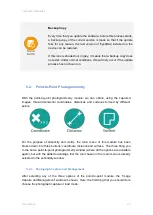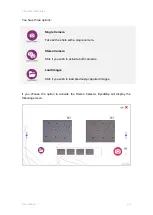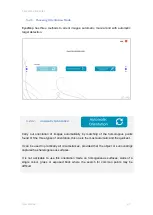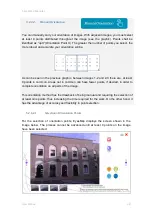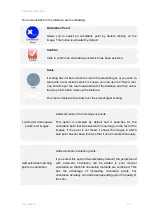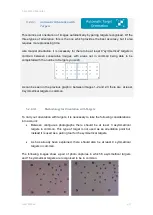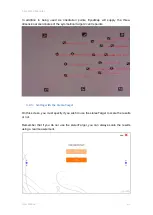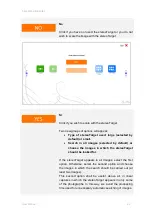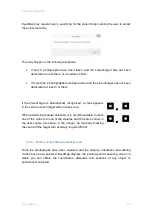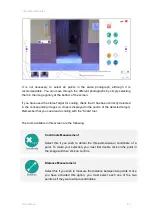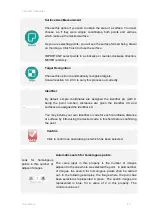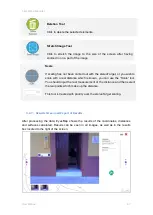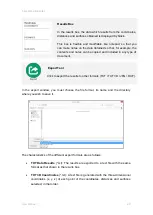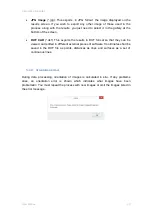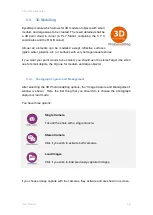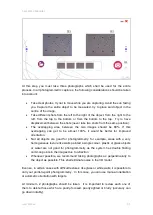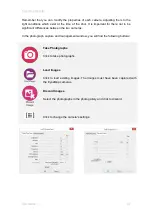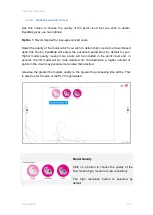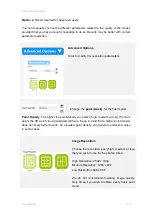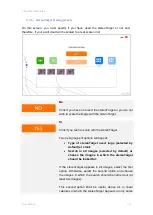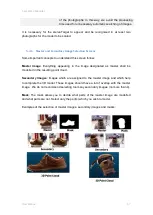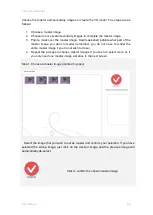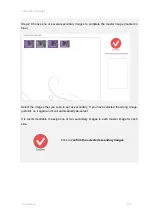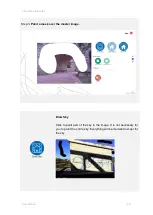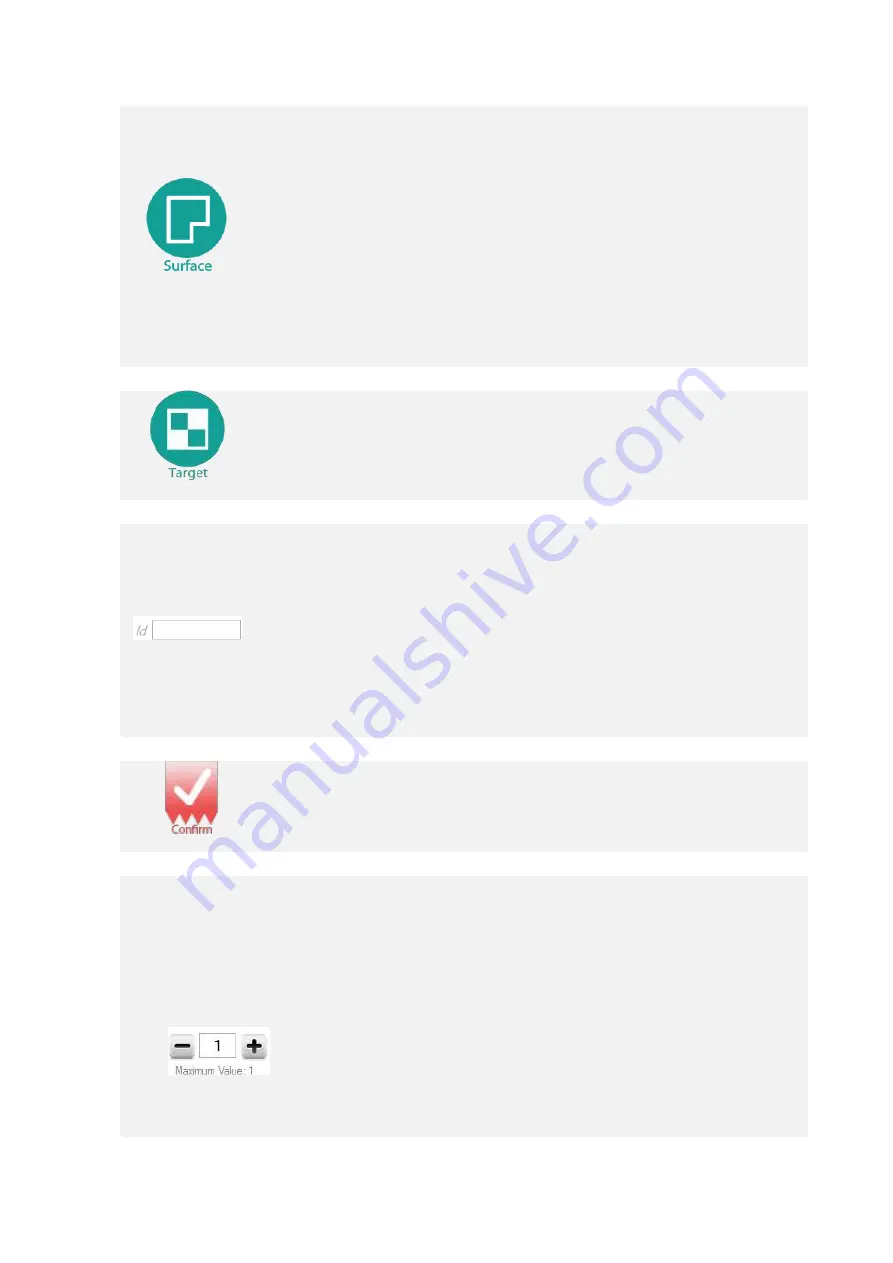
5 EyesMap Modules
User Manual
45
Surface Area Measurement
Choose this option if you wish to obtain the area of a surface. You must
choose, as if they were simple coordinates, both points and vertices
which make up the desired surface.
As you are selecting points, you will see the surface formed being drawn
on the image. Click finish to close the surface.
IMPORTANT: select points in a clockwise or counter-clockwise direction,
NEVER randomly.
Target Recognition
Choose this option to automatically recognise targets.
Consult section 3.4.2.3.3 to carry this process out correctly.
Identifier
By default, simple coordinates are assigned the identifier pX (with X
being the point number), distances are given the identifier dX and
surfaces are assigned the identifier sX.
You may include your own identifier or code for each coordinate, distance
or surface by introducing the desired code in this field before confirming
the point.
Confirm
Click to confirm an orientation point which has been selected.
Look for homologous
points in this number of
adjacent images.
Automatic search for homologous points.
The value input in this property is the number of images
adjacent to the one where we selected the point. In said number
of images, the search for homologous points shall be carried
out. In the following examples, the image where the point has
been selected is represented in green. The search images are
represented in blue, for a value of 2 in this property. The
minimum value is 1.
Summary of Contents for eyesmap
Page 1: ...USER MANUAL EYESMAP Version 1 0 Revision A June 2015...
Page 9: ...2 Technical Specifications In this chapter we shall see Tablet Cameras Depth Sensor GPS IMU 2...
Page 118: ...7 Practical cases User Manual 118 Medium Object...
Page 119: ...7 Practical cases User Manual 119 Small Object...
Page 120: ...7 Practical cases User Manual 120 7 1 1 2 Photo Development and Management...
Page 121: ...7 Practical cases User Manual 121 Small Objects...
Page 126: ...7 Practical cases User Manual 126 9 Orientation Points...
Page 129: ...7 Practical cases User Manual 129 Click on Confirm...
Page 130: ...7 Practical cases User Manual 130 The distance of the stereoTarget will be saved Click on Next...
Page 134: ...7 Practical cases User Manual 134...
Page 191: ...7 Practical cases User Manual 191...