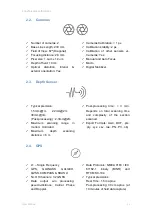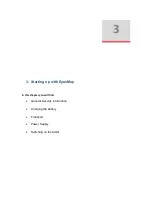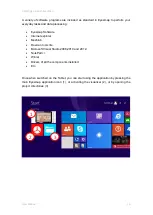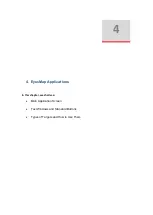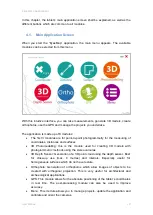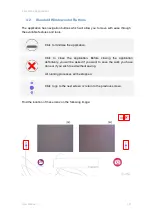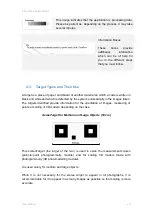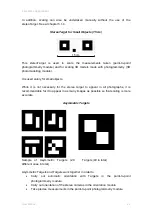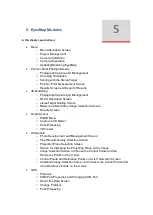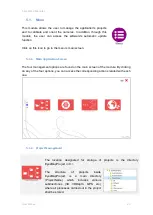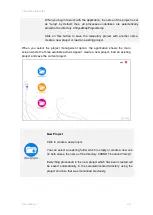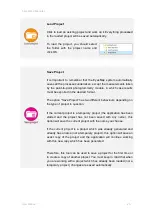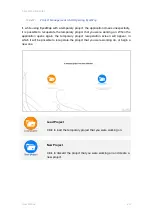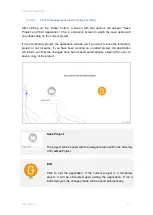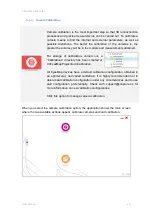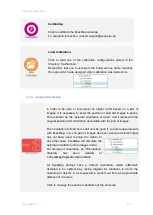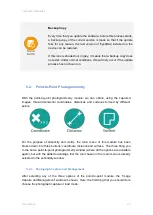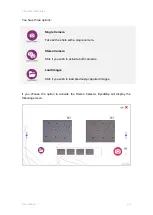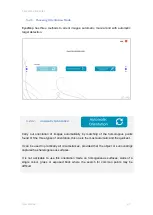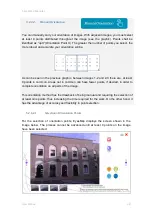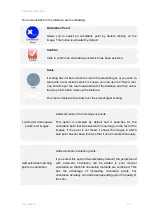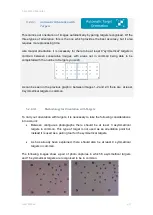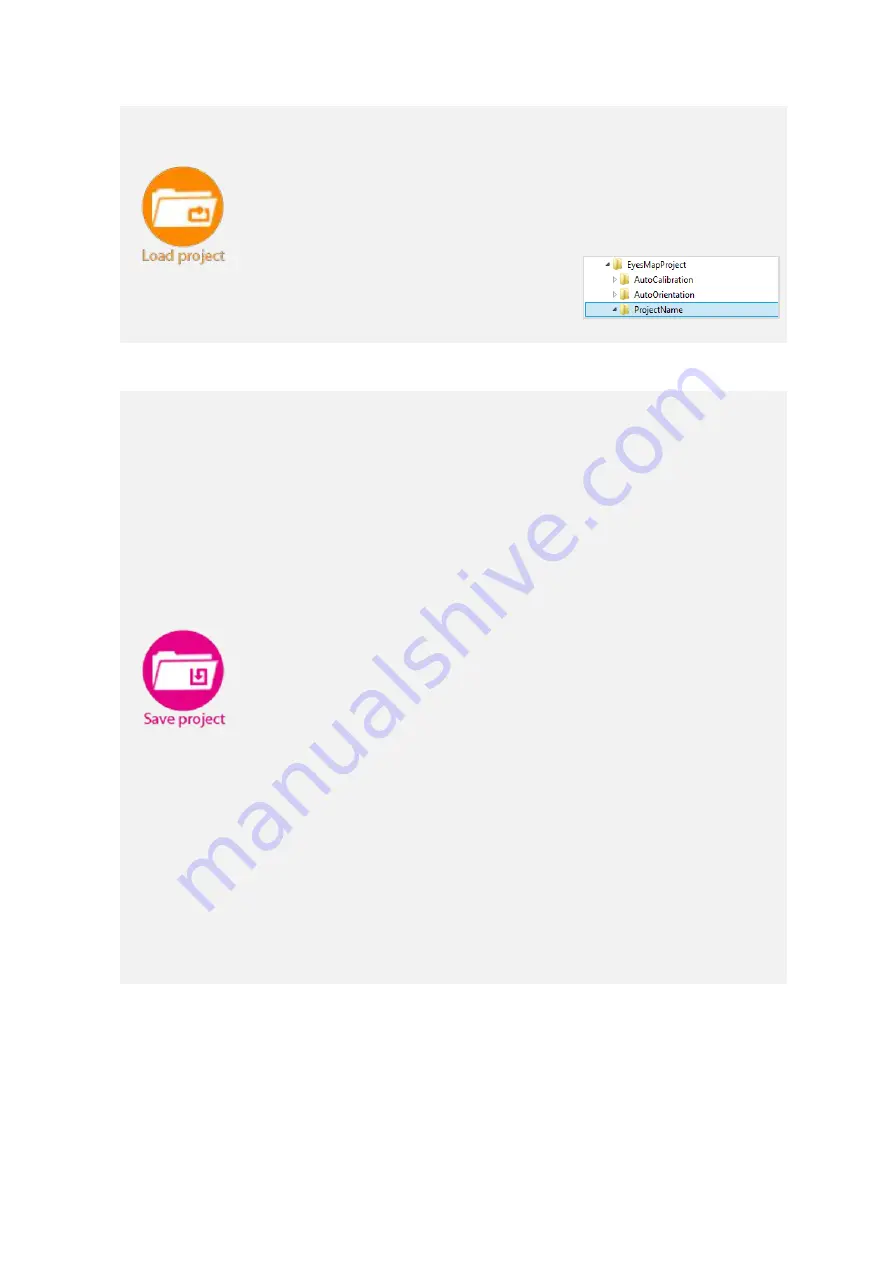
5 EyesMap Modules
User Manual
25
Load Project
Click to load an existing project and work on it. Everything processed
in the loaded project will be saved automatically.
To load the project, you should select
the folder with the project name and
click OK.
Save Project
It is important to remember that the EyesMap system automatically
saves all the processes undertaken, except the measurements taken
by the point-to-point photogrammetry module, in which case results
must be exported in the desired format.
The option “Save
Project”
has two different behaviours depending on
the type of project in question.
If the current project is a temporary project (the application has been
started and the project has not been saved with any name), this
option will save the current project with the name you choose.
If the current project is a project which was already generated and
already has a name (not a temporary project), this option will save an
exact copy of the project and the application will continue working
with this new copy which has been generated.
Therefore, this tool can be used to save a project for the first time or
to create a copy of another project. You must keep in mind that when
you are working with a project which has already been loaded (not a
temporary project), changes are saved automatically.
Summary of Contents for eyesmap
Page 1: ...USER MANUAL EYESMAP Version 1 0 Revision A June 2015...
Page 9: ...2 Technical Specifications In this chapter we shall see Tablet Cameras Depth Sensor GPS IMU 2...
Page 118: ...7 Practical cases User Manual 118 Medium Object...
Page 119: ...7 Practical cases User Manual 119 Small Object...
Page 120: ...7 Practical cases User Manual 120 7 1 1 2 Photo Development and Management...
Page 121: ...7 Practical cases User Manual 121 Small Objects...
Page 126: ...7 Practical cases User Manual 126 9 Orientation Points...
Page 129: ...7 Practical cases User Manual 129 Click on Confirm...
Page 130: ...7 Practical cases User Manual 130 The distance of the stereoTarget will be saved Click on Next...
Page 134: ...7 Practical cases User Manual 134...
Page 191: ...7 Practical cases User Manual 191...