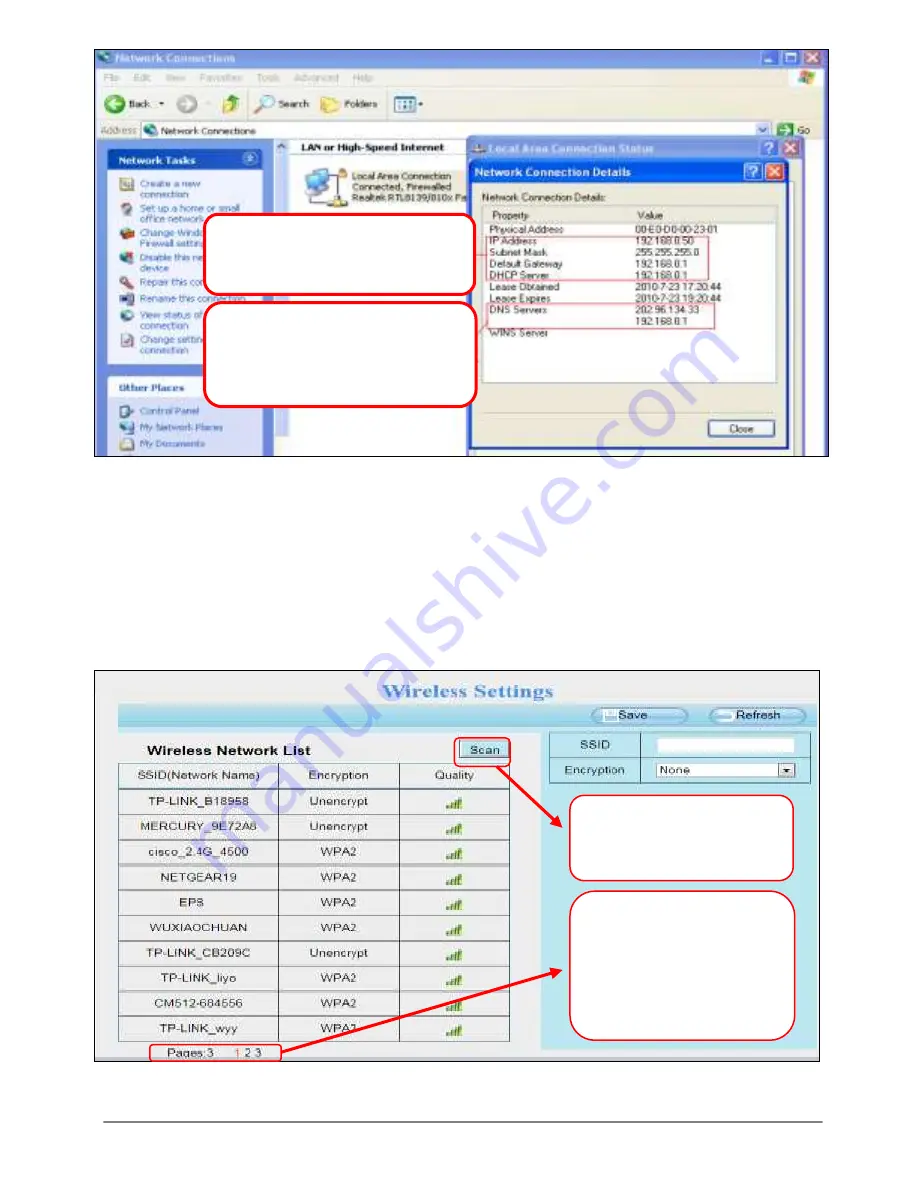
31-7-2014 35 ebode IPV58P2P
Figure 6.22
If you don’t know the DNS server, you can use the same settings as the Default
Gateway.
6.3.2 Wireless Settings
Step 1: Choose “Settings” on the top of the camera interface, and go to the “Network”
panel on the left side of the screen, then click “Wireless Settings.” Click the Scan button
and the camera will detect all wireless networks around the area. It should also display
your router in the list.
Figure 6.23
There are two DNS servers,
you can set any of them.
Same with gateway is also
OK.
Set the same Subnet Mask
and gateway of the camera
with your PC.
Click the Scan
button to search for
wireless networks.
Click the Page
number to see
other wireless
networks devices if
there are more than
10.






























