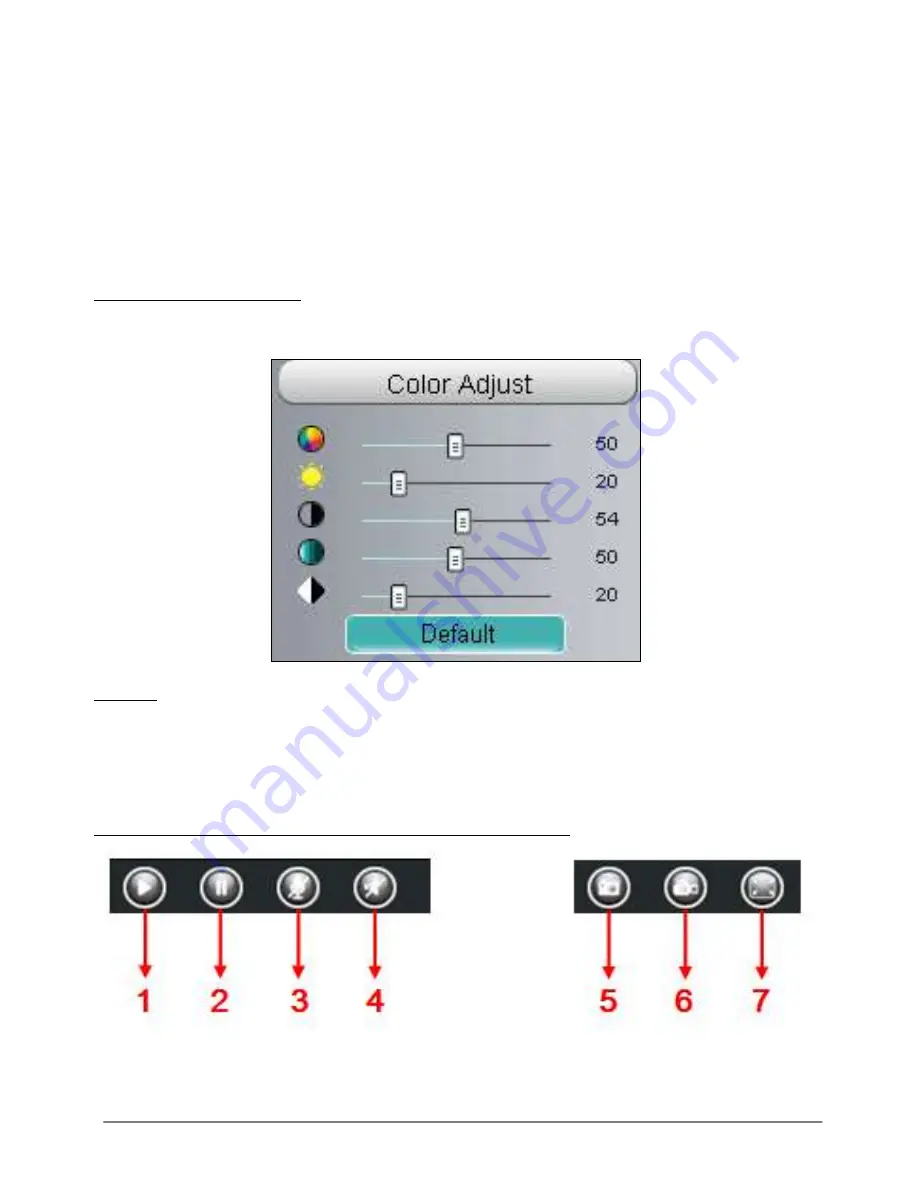
31-7-2014 21 ebode IPV58P2P
Click IR LED Lights and there are two modes to adjust the infrared led: Auto and Off .
The default mode is Auto.
Auto:
Select it and the camera will adjust the infra led (on or off) automatically.
Manual:
Select it and turn off the infra led manually.
Schedule: Select it and the IR led light will be off at the schedule period. If you want to
define or change the IR led lights schedule time, please go to
Settings
Video
IR LED
Schedule page.
7. Image quality settings
In this page, you can tune Hue, Brightness, Contrast, Saturation, and Sharpness to get
higher quality.
8. OSD
If you have added time and camera name in the video, you can see it in the live window.
Go to Settings ---Basic settings---Camera name panel, and you can change another
device name. The default device name is anonymous.
Go to Settings ---Basic settings---Camera time panel and adjust the device time.
Go to Settings ---Video---On Screen Display panel, you can add or no add OSD.
9. Play/Stop/ Talk/Audio/ Snap/ Record/ Full screen button






























