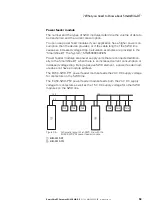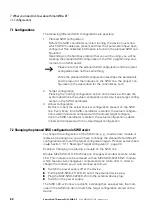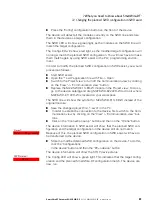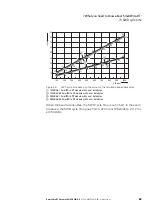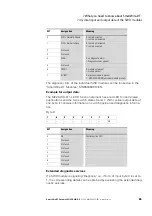7 What you need to know about SmartWire-DT®
7.2 Changing the planned SWD configuration in SWD assist
SmartWire-DT Gateway EU5C-SWD-DP
01/13 MN120001Z-EN
www.eaton.eu
61
▶
Press the "Config" configuration button on the front of the device.
The device will detect all the modules currently on the SWD line and store
them in the device as a target configuration.
The SWD LED will show a green light, as the modules on the SWD line will
match the target configuration.
The Config LED will show a red light, as the modified target configuration will
no longer match the planned SWD configuration. You will now have to make
them match again by using SWD assist or the PLC programming environ-
ment.
In order to modify the planned SWD configuration in SWD assist, you would
proceed as follows:
▶
Start SWD assist.
▶
Open the "*.swd" application file with File -> Open
▶
Switch to the Project view or turn off the Communication view by clicking
on the "View" -> "Communication view" button.
▶
Replace the M22-SWD-K11LED-W module in the Project view. To do so,
go to the device catalog and drag M22-SWD-K22LED-W to drop it where
M22-SWD-K11LED-W is located on your workspace.
The SWD line will show the symbol for M22-SWD-K11LED-W instead of the
original module.
▶
Save the changed project file „*.swd“ in the PC.
▶
In order to establish a connection to the device, first switch to the Com-
munication view by clicking on the "View" > "Communication view" but-
tons.
▶
Click on the "Connection setup" button and then on the "Online" button.
The device information in SWD assist will show that the planned SWD con-
figuration and the target configuration in the device still do not match.
Because of this, the planned SWD configuration in SWD assist will have to
be transferred to the device.
▶
Store the modified planned SWD configuration on the device. To do this,
click the "Configurations
in the device" button and then the "PC=>device" button.
The device information will show the STOP device status.
The Config LED will show a green light. This indicates that the target config-
uration and the planned SmartWire-DT configuration match. The device can
now run.
Device
:
Project.
≠
Target config.
SWD status
:
STOP