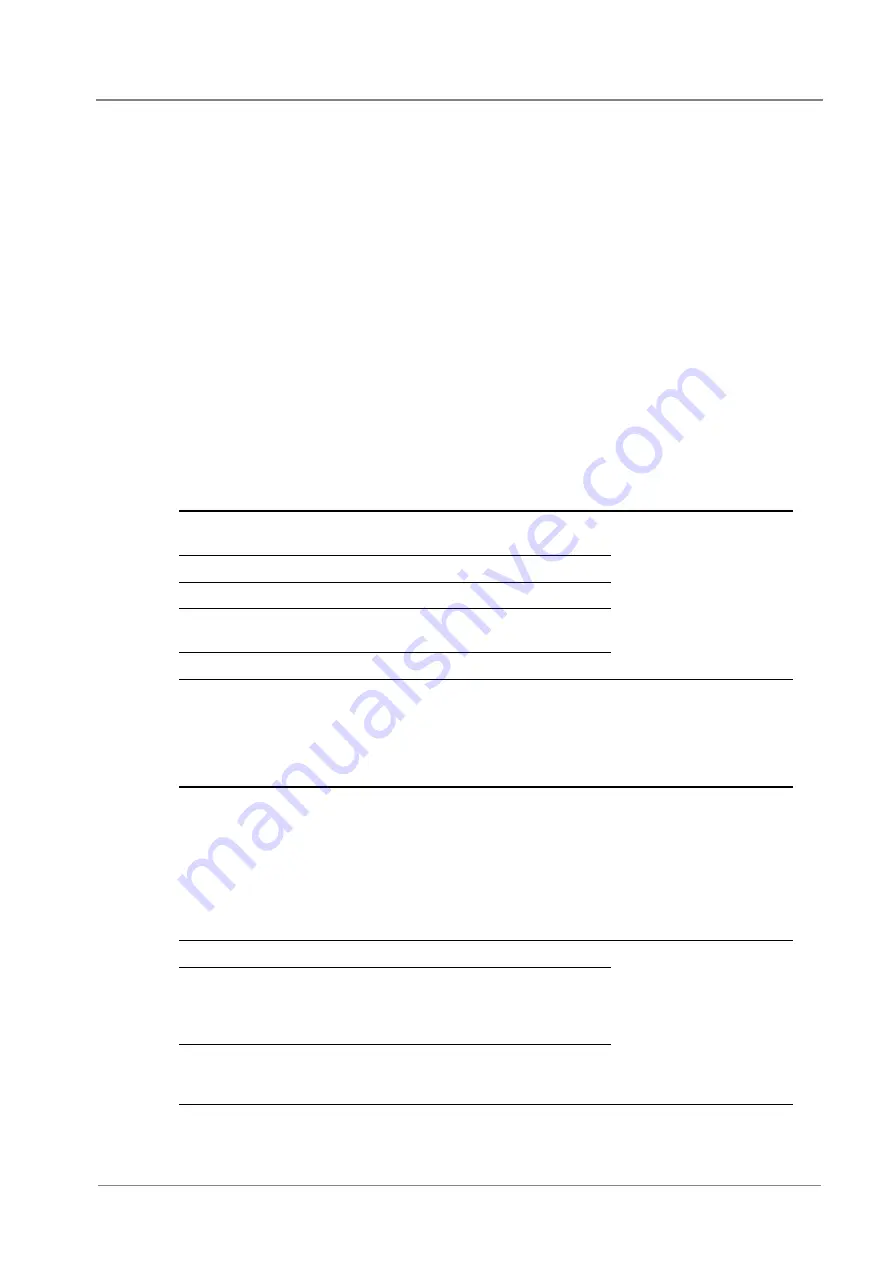
System Operation
Copyright © 2007-2018 Eaton Corporation. All Rights Reserved.
IPN 997-00012-03 B2 Issue B2 July 2018
97
► To change profile by Smart Alarm
For example, use a Smart Alarm schedule to set a different control profile at night.
1
Configure a Smart Alarm as required. When this Smart Alarm is active, the fan controllers will
change from using Primary Profiles to using Secondary Profiles.
2
Set Secondary Profile Activating Smart Alarm to the Smart Alarm number.
► To manually control the fans
The fans can be run under manual control for testing. They will revert back to automatic control
after the time set by Fan Voltage Period.
Set
Fan Power
as required. Range is 0 to 100%.
Set
Fan Power Period
to the required value.
Click on
Force
to run the fans at the required manual power setting.
Information
The following information is available about the fan controller:
Parameter
Description
Where to find:
Temperature
The temperature measured by each fan
controller temperature sensor.
SC300: Not available
DCTools:
Fan Controller > State
Web:
Applications > Fan
Controller > State
Fan Power
The percentage of full power the fan is set to.
Mode
The FC100 operating mode
Status
“-“ if the FC100 is running normally, otherwise
any active fan controller alarms.
Running Profile
The control profile currently in use.
Configuration
Set the following parameters.
Parameter
Description
Where to find:
Set Fan Power
Manually set the fan control power.
SC300: Not available.
DCTools:
Fan Controller > Manual
Speed Control
Web:
Applications > Fan
Controller > Manual Speed
Control
Mode
The fan controller mode.
See details above.
SC300: Not available.
DCTools:
Fan Controller >
Configuration
Web:
Applications > Fan
Controller > Configuration
Secondary Profile
Smart Alarm
When this Smart Alarm activates, it will cause
the FC100 to change from Primary Secondary
control profile. Zero means no Smart Alarm
control.
Temperature /
Power
The temperature / power pairs specify how the
fan speed changes with temperature for each
control profile.






























