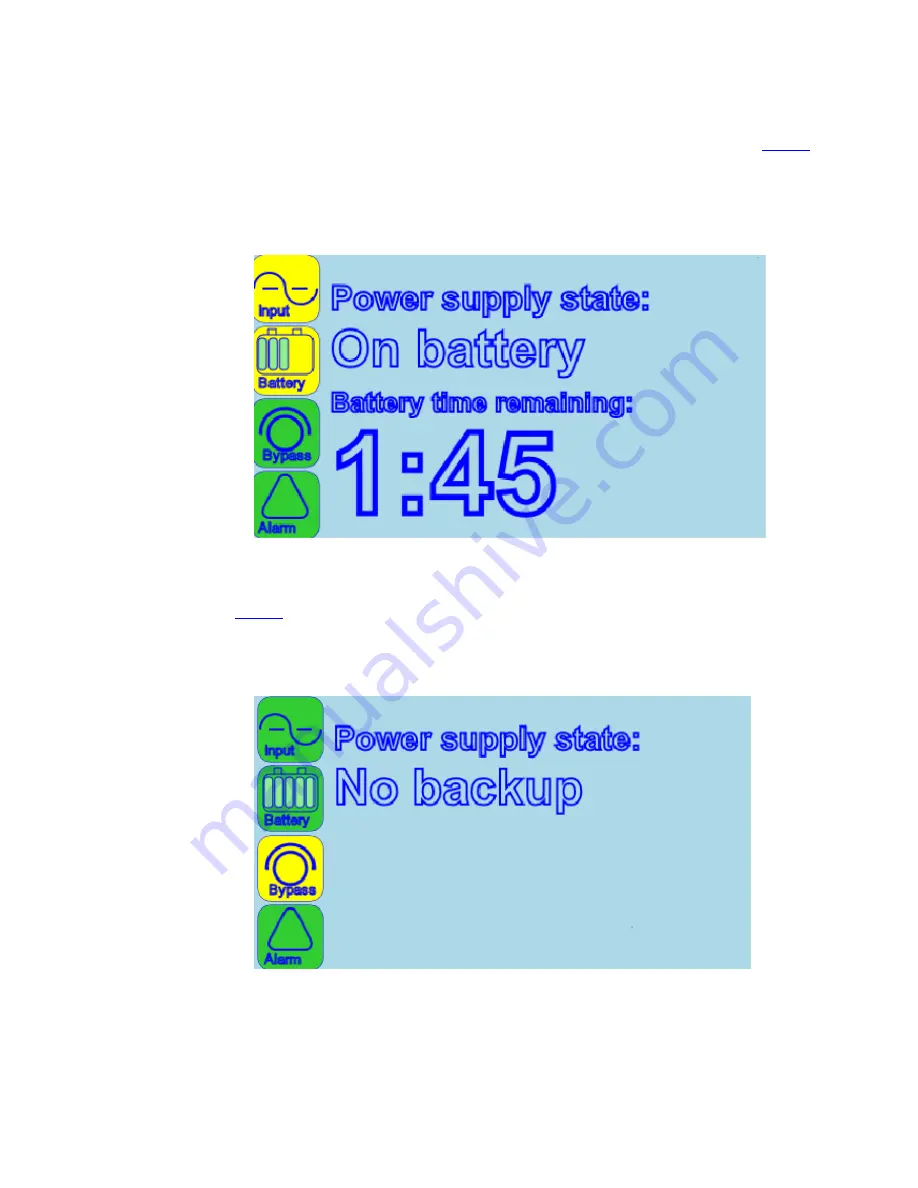
8
Eaton Remote Monitoring Device (RMD) Installation and Operation Manual P-164000516—Rev 02
On Battery Screen
– When the UPS is on battery, the status indicators will be displayed as shown in
Figure 8
.
The information area will display the remaining backup time in minutes and seconds. Both the Input and Battery
icons are illuminated yellow due to loss of input power while the UPS is on battery.
Figure 8. On Battery Screen
On Bypass Screen
– When the UPS is on bypass, the status indicators and information area will be displayed
as shown in
Figure 9
. The critical load is supported by the bypass source.
Figure 9. On Bypass Screen
Operation


































