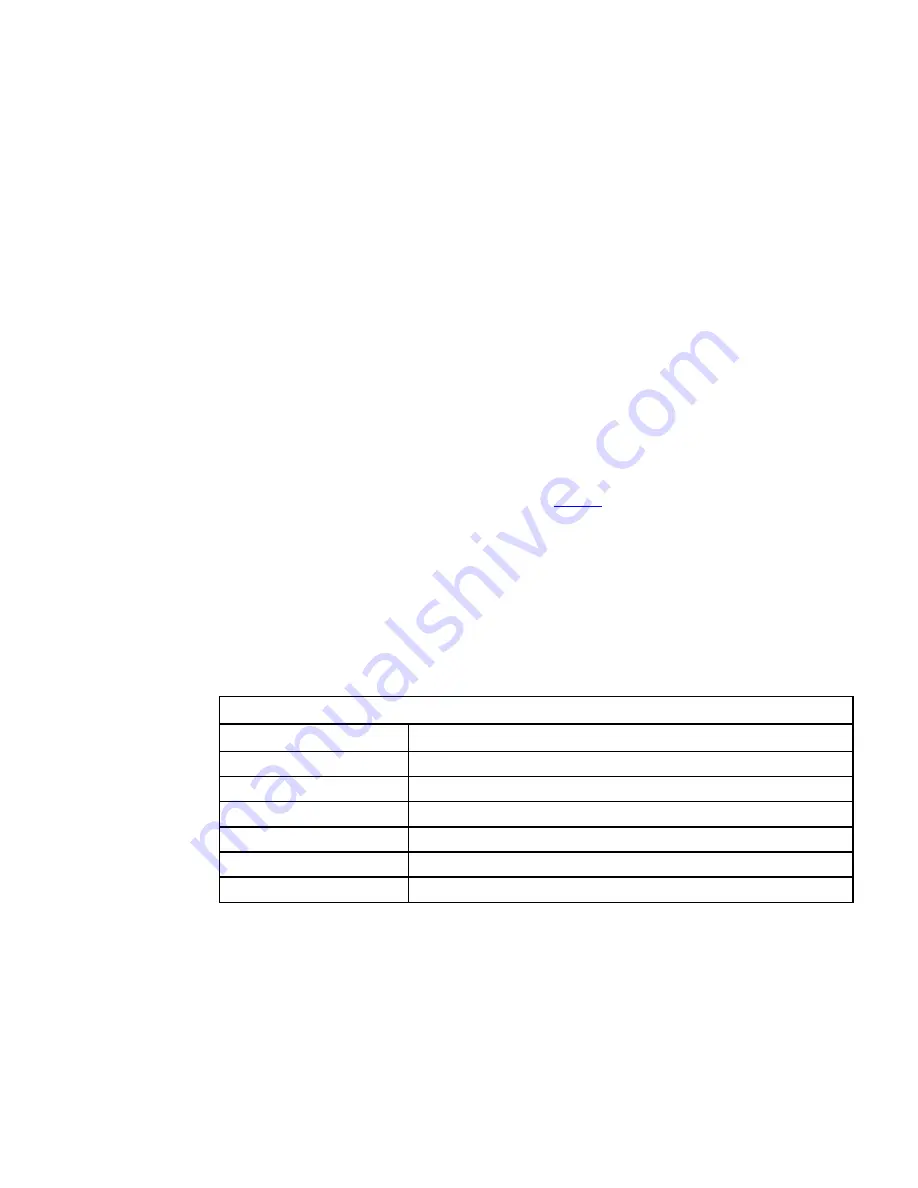
Eaton Remote Monitoring Device (RMD) Installation and Operation Manual P-164000516—Rev 02
5
O
Oppeerraattiioonn
This section describes how to operate the RMD.
R
RM
MD
D C
Coom
mppoonneennttss
The components identified and described in this section are used to connect and operate the RMD.
•
4.3” Display Screen
– shows UPS status
•
Power Pushbutton
– turns the RMD on (press and hold for 3 seconds) and off (press and hold for
11 seconds) and is used to silence the audible alarm
•
Audible Alarm
– the alarm sounds to alert an operator that an event needing attention is taking place. To
silence the audible alarm, press the power button momentarily (see )
•
Micro USB Connector
– connects the external charger to RMD internal battery
•
Ethernet Connector
– connects the RMD to the UPS PXG card
shows the location of the RMD components.
D
Diissppllaayy S
Sccrreeeenn S
Seeccttiioonnss
The display consists of two sections, a status indicator section on the left side of the screen and an information
area to the right of the status indicators that displays operational messages. The status indicator icons display
as green, yellow, or red depending on the status of the UPS.
Figure 5
shows the display screen sections.
•
Input
– This icon shows the state of the incoming power. It is green if the power is available and good. If it
turns yellow the voltage or frequency of the electrical power is not within acceptable limits.
•
Battery
– This icon shows the state of the energy storage and charge percent. Each bar of the Battery icon
represents a predefined percentage of the total energy as follows: if five bars are shown the energy charge
is between 90-100%; if four bars are shown the charge is between 70-89%; if three bars are shown the
charge is between 50-69%; if two bars are shown the charge is between 30-49%; if one bar is shown the
charge is between 10-29%; if no bars are shown the charge is 9% or less. In case the input power fails,
and the UPS goes on battery, this icon will turn yellow. When the battery is almost depleted and there are
only a few minutes of runtime left the icon will turn red.
Battery Icon
Number of Bars Displayed
Energy Charge
Five
90-100%
Four
70-89%
Three
50-69%
Two
30-49%
One
10-29%
None
9% or less
•
Bypass
– Under normal operation this icon should remain green. If it changes to yellow, the UPS is on
bypass and is not able to provide battery backup.
•
Alarm
– Under normal operation this icon should remain green. If it changes to yellow or red, there may be
an issue with the UPS. Check the UPS and its local display for details.
Operation


































