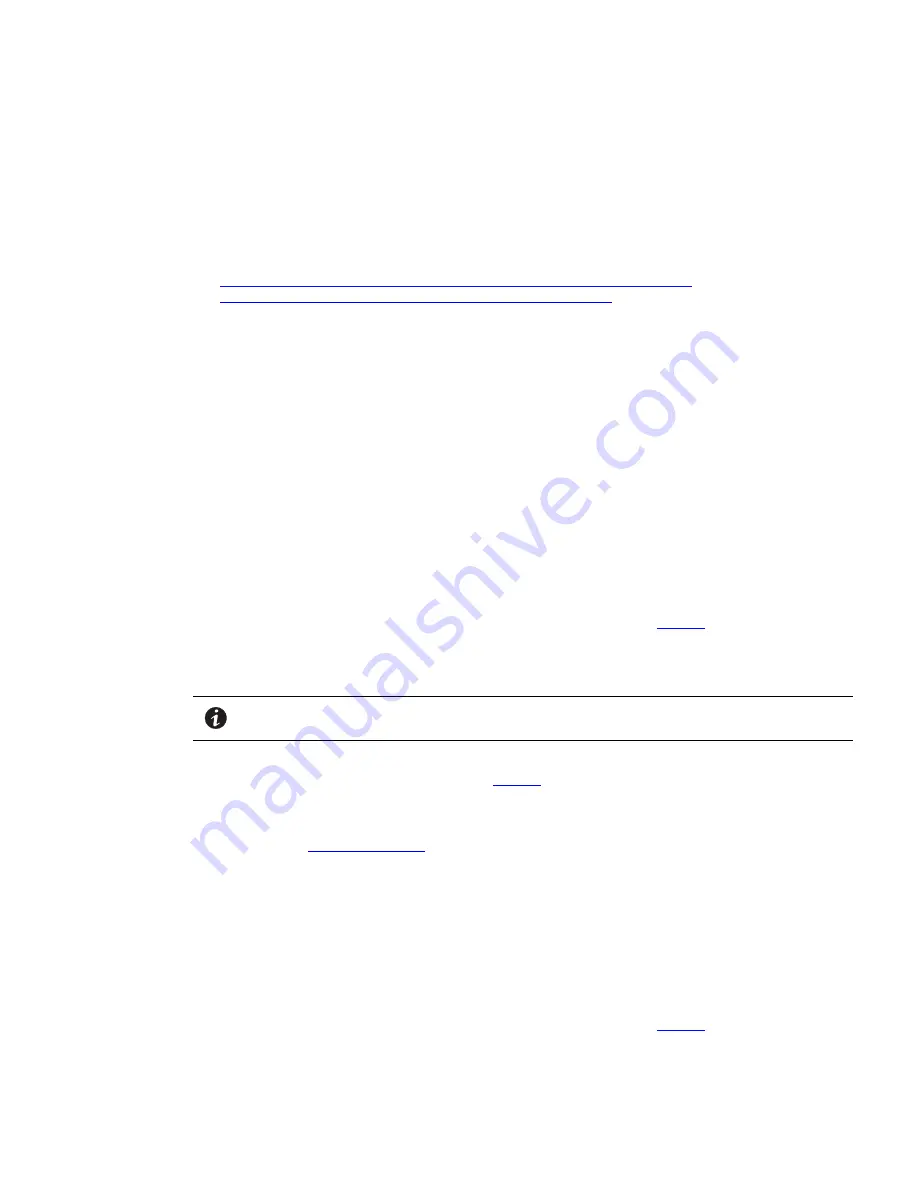
Eaton Remote Monitoring Device (RMD) Installation and Operation Manual P-164000516—Rev 02
3
N
Neettw
woorrkk C
Caarrdd C
Coonnffiigguurraattiioonn
To establish communication between the PXG card and the RMD, the PXG card network must be statically
configured as a private Class C network.
To set up the PXG card:
1.
Download the powerxpert.inf file to provide USB driver support for the Linux USB Ethernet/RNDIS Gadget
on Windows 7 or XP from the Eaton website at:
http://www.eaton.com/Eaton/ProductsServices/Electrical/ProductsandServices/
PowerQualityandMonitoring/NetworkingHardware/PXG/index.htm
2.
Install the powerxpert.inf onto a laptop computer in accordance with the procedures outlined in the
applicable Eaton Power Xpert Gateway User's Guide supplied with the card.
3.
Connect the USB port on the laptop to the microUSB port on the PXG card using a USB cable with a
microUSB connector on one end. Communication is established via IP address 192.168.200.101. Once
established scroll down to
Configuration > Network
and modify the Network Configuration of the PXG
card to the values listed below:
IP Address: 192.168.1.1
Netmask: 255.255.255.0
Gateway: 192.168.1.254
4.
Proceed to
RMD Installation
.
R
RM
MD
D IInnssttaallllaattiioonn
If desk mounting:
1.
Route the Cat5 network cable from the UPS PXG card to the RMD.
2.
Connect the Cat5 cable to the RJ45 Ethernet connector on the RMD (see
Figure 4
).
3.
Connect the Cat5 cable to the RJ45 Ethernet connector on the PXG card. Refer to the applicable Eaton
UPS Installation and Operation manual for the UPS card slot location and wiring access information (see
For More Information
section).
NOTE
Ensure the Status indicator of the PXG card is illuminated (this may take approximately
two minutes) before plugging in the RMD power source.
4.
After the Status indicator of the PXG card has illuminated, connect the charger cord micro USB connector
to the micro USB connector on the RMD (see
Figure 4
). Connect the transformer side of the charger cord
to a 120 Vac service outlet. The RMD should start automatically with the Eaton logo being displayed. Then
the power pushbutton on the front of the RMD will illuminate green and the current status of the UPS
should be displayed. If the display does not start, let the battery charge for 30 minutes and start manually
(see paragraph
Powering the RMD
).
If wall mounting:
1.
Attach the wall mounting bracket to a wall at the desired location. Use the mounting holes in the bracket
as a template to drill holes. Use hardware applicable to the surface that the bracket is being mounted on to
secure the bracket to the wall.
2.
Mount the RMD in the bracket by placing the bottom edge of the RMD into the bracket bottom rail support
and then snapping the top edge under the locking latch (see ).
3.
Route the Cat5 network cable from the UPS PXG card to the RMD.
4.
Connect the Cat5 cable to the RJ45 Ethernet connector on the RMD (see
Figure 4
).
Installation
















